Scene cut detector controls, Automatic scene detection, Scene marks – Blackmagic Design DaVinci Resolve Advanced Panel User Manual
Page 359: Export/import list
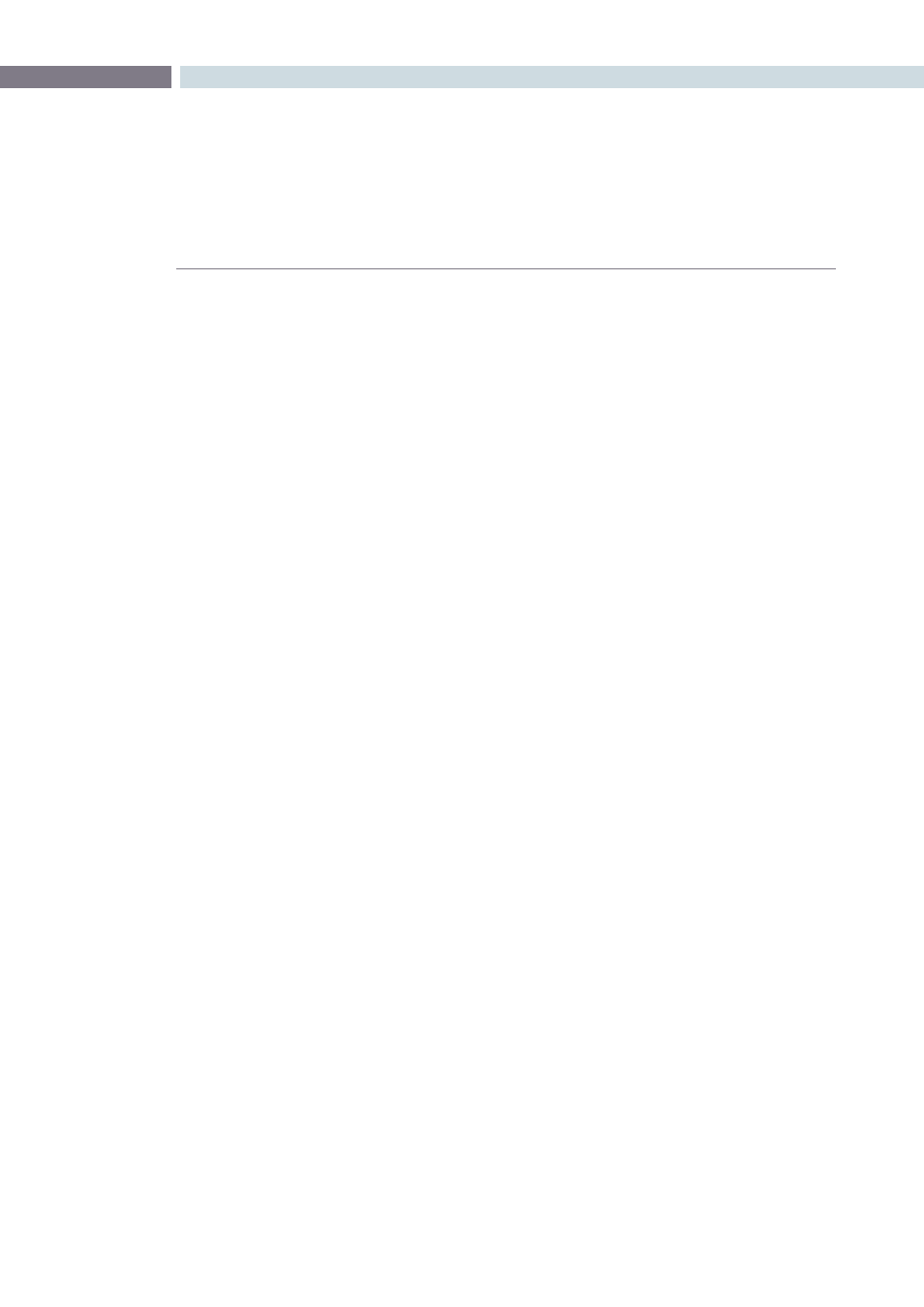
CHAPTER
SCENE
SCENE
359
15
Scene Cut Detector Controls
Below the left image are the controls for the Scene Cut Detector. There are three main groups of controls
for the Scene screen and their operation is as follows.
Automatic Scene Detection
Start Detection:
This will start the scene cut detection process.
Auto Cue:
When activated, the current frame cursor will jump to the new scene cut, when
detected, and the scene cut will become immediately visible within the Viewer.
Scene Marks
Add:
When you click on this button, it will manually add a scene cut at the position
of the current frame indicator within the Scene Cut Detector graph.
Delete:
This will delete the scene cut located at the position of the current frame
indicator within the graph.
In:
This will insert a red vertical line into the graph for the purposes of eventually
performing a Prune function.
Out:
Selecting the Out button will insert a vertical blue line into the graph to indicate
an out point for the purposes of eventually performing a Prune function.
Prune:
If you have a number of false positive scene cuts identified, use the in and out
buttons to select a range to prune, the next step is to click on the Prune button
to eliminate any scene cuts between these points that are within one frame of
another scene cut. Within the group of identified cuts, the highest probability
cut will remain while tho other cuts are deleted.
Reset:
This will clear any In and Out points.
Export/Import List
Split:
Once the scene cut detection process has been completed selecting “Split” will
split the clip into individual clips based upon the scene detection information
and load these clips into the Media Pool.
Save:
The scene cut detection information including the probability metadata will
be saved to disk. These files are recognizable as they end with a “.sc” and are
useful to later re-cut a clip.
Load:
You can select an existing .sc file and load it into the cut list.
Save EDL:
Export the scene detection information in a CMX-style EDL format.
Load EDL:
This will load a CMX-style EDL and allow you to use the cut information from
the EDL in the Scene Cut Detection process.