Blackmagic Design DaVinci Resolve Advanced Panel User Manual
Page 196
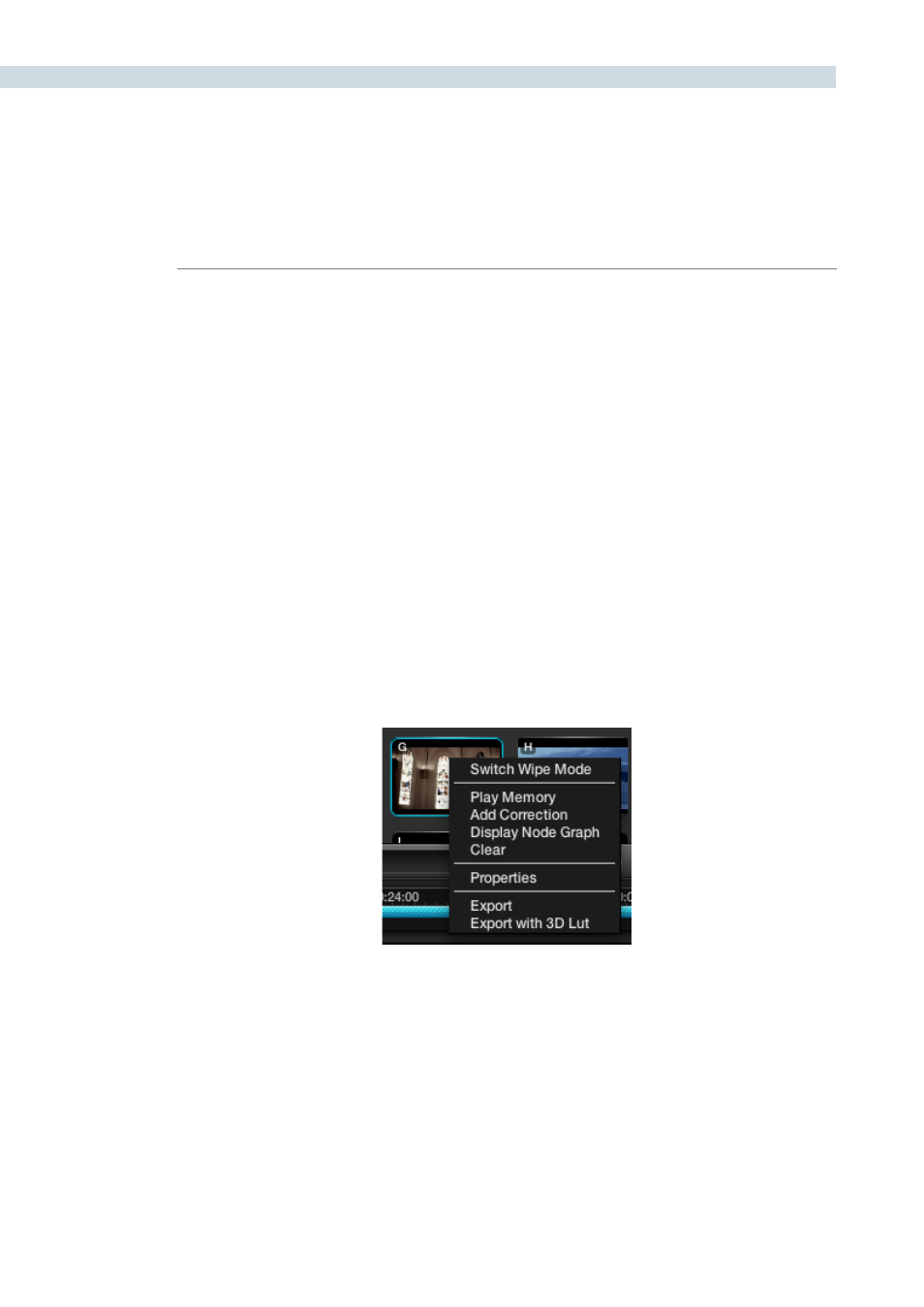
COLOR
196
Within DaVinci Resolve, every scene has a grade that is stored in an active Memory. Colorists consistently
refer to this current Memory and compare it to the stills to match grades. You can always clear this
Memory to get to a default Memory by using the Base Mem control. Comparison of the current Memory
and Memories that are used very often, is easily done using the A to Z Memories, which you will find at
the bottom of the Still section. These stills are in most respects the same as the others in the Stills or
PowerGrade tab with the exception that you can save and recall the stills from the control panel with
great speed.
On the DaVinci Resolve control surface, simply select ‘Current’ and then one of the A to Z Memory keys
to save the current scenes grade to that Memory. The ‘Current’ and A to Z keys are on the fader and
also the Transport panel. In each case, the Memory is seen in the Memory display with a small letter that
identifies to which Memory it was saved. To recall a grade from the Memory, simply select that Memory
with a one button selection.
A key feature for the stills is the capture and display of the Node Graph which will show you how the
grades were constructed. This also applies to the Memories. Right mouse click on an image within the
Stills display, and the ‘Display Node Graph’ option to display the Node Graph. Various sections of the
correction can be copied to the current correction by dragging the appropriate nodes to the current
Node Graph display, or select the ‘Apply Correction’ button to copy the entire correction into the current
clip. The Still Nodes may be dragged on top of an existing node to replace that node’s enhancement or
a node can be dragged and inserted independently into the Node Graph line.
Memories
Memory Right Click Options