Apply lut to waveform, Printer light step calibration – Blackmagic Design DaVinci Resolve Advanced Panel User Manual
Page 71
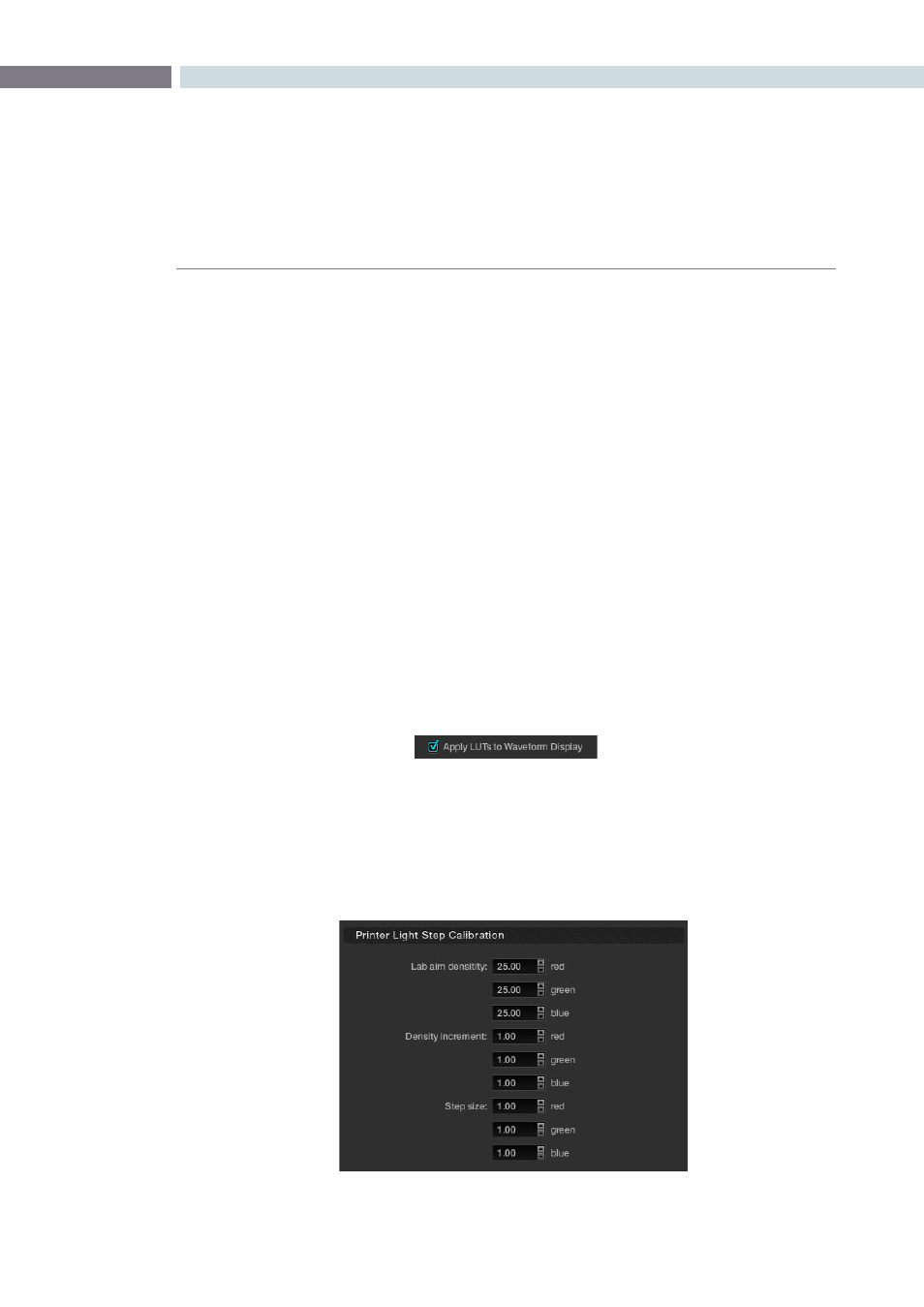
CHAPTER
CONFIGURATION
CONFIGURATION
71
6
Workflow B:
1.
Load the trim_lut0.dpx file located at /Library/Application Support/Blackmagic Design/
DaVinci Resolve/trim_lut0.dpx into the external device or feed the external device the image
via an HD-SDI connection.
2. Make sure the external device is outputting HD in ‘Full data levels’ mode.
3. Connect the output video from the external device to the input video of DaVinci Resolve.
4. Using the deck Input interface on DaVinci Resolve, crash record or capture a few frames. You
only need a few.
5. Use the captured frames as the test pattern in Workflow A above to generate the new LUT.
Apply LUT to Waveform
Often when grading feature films you will use a LUT in the grading monitor path to emulate the film
recorder, film lab and print stock used for a film out to ensure the print shown in the cinema will appear
the same as the image on your grading monitor. Physical and hardware exceptions apply, but the principle
is that with the film out 3D LUT in the Display path, what you see is what you get.
Of course often you don’t want this LUT to influence the waveform monitor displays as these are providing
an accurate indication of the levels and phase, etc. of the image and are not subjected to the limitations
of the grading monitor calibration or the film out/film lab/print stock limits. With DaVinci Resolve, you can
select to apply or not apply the LUT to the waveform displays by using the checkbox.
Printer Light Step Calibration
For film projects, when you have a tight integration with a film lab, it is possible to adjust the printer
light calibration sets to match the lab you are using. You should work with your lab technician to set up
the Lab Aim settings, the Steps adjustments, which is an incremental value, and the Density Increment
adjustment, which is the amount of correction applied within each step. Generally the Step and Density
values will be identical, but this will be up to your lab and your preference.
Printer Light Step Calibration