Luminance qualification, Qualifier blur, Color picker mode – Blackmagic Design DaVinci Resolve Advanced Panel User Manual
Page 278
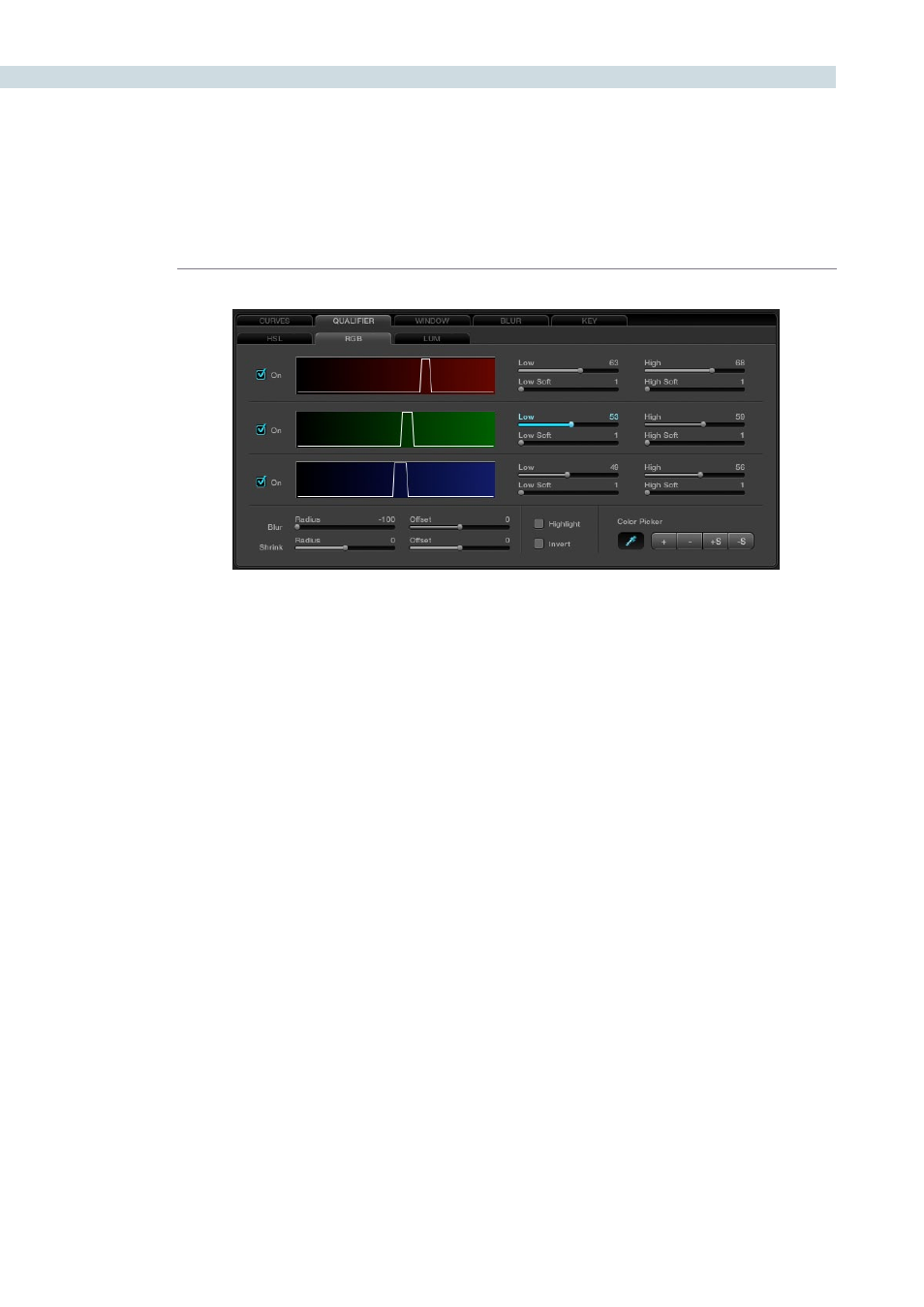
COLOR
278
Luminance Qualification
The next tab is for Luminance qualification. Its adjustments are the same as the Luminance parameters
on the HSL tab and have the same function, however in the LUM tab only Luminance values are used
to qualify the image.
Qualifier Blur
Within the Qualifier tabs there are a number of other controls, including the Qualifier Blur parameters.
At the bottom left of the Qualifier tab, the first control is for Blur and there are two parameters: Radius
and Offset. The blur range is quite large and the radius of the elements and their horizontal and vertical
offset range is equally large.
The second set of sliders is for Shrink and Grow. The qualifier, once set, can be shrunk a little or grown a
little, and again, you have a Range and Offset control.
Color Picker Mode
The Color Picker in DaVinci Resolve has a number of trim adjustments to assist in getting the right
selection of pixel values to use for the qualification. The controls are at the bottom right of the Qualifier
tab. The standard picker mode has the Color Picker icon selected. The other options change the Picker’s
selection of pixel values to modify the qualifier.
When selected, ‘+’ will change the Picker mode to add new values to the qualifier range.
The ‘-‘ is used to remove some values from the qualified range. If you select a Hue, for example, and
remove a similar but different hue, the width range will decrease as fewer hues qualify.
The ‘+S’ can add values with softness and the ‘-S’ can remove values with softness.
Be sure to return the Color Picker to the standard mode after making the trim adjustments to the
qualifier values.
RGB Qualifier