Current project stills, Switch wipe mode, Trace timeline – Blackmagic Design DaVinci Resolve Advanced Panel User Manual
Page 324
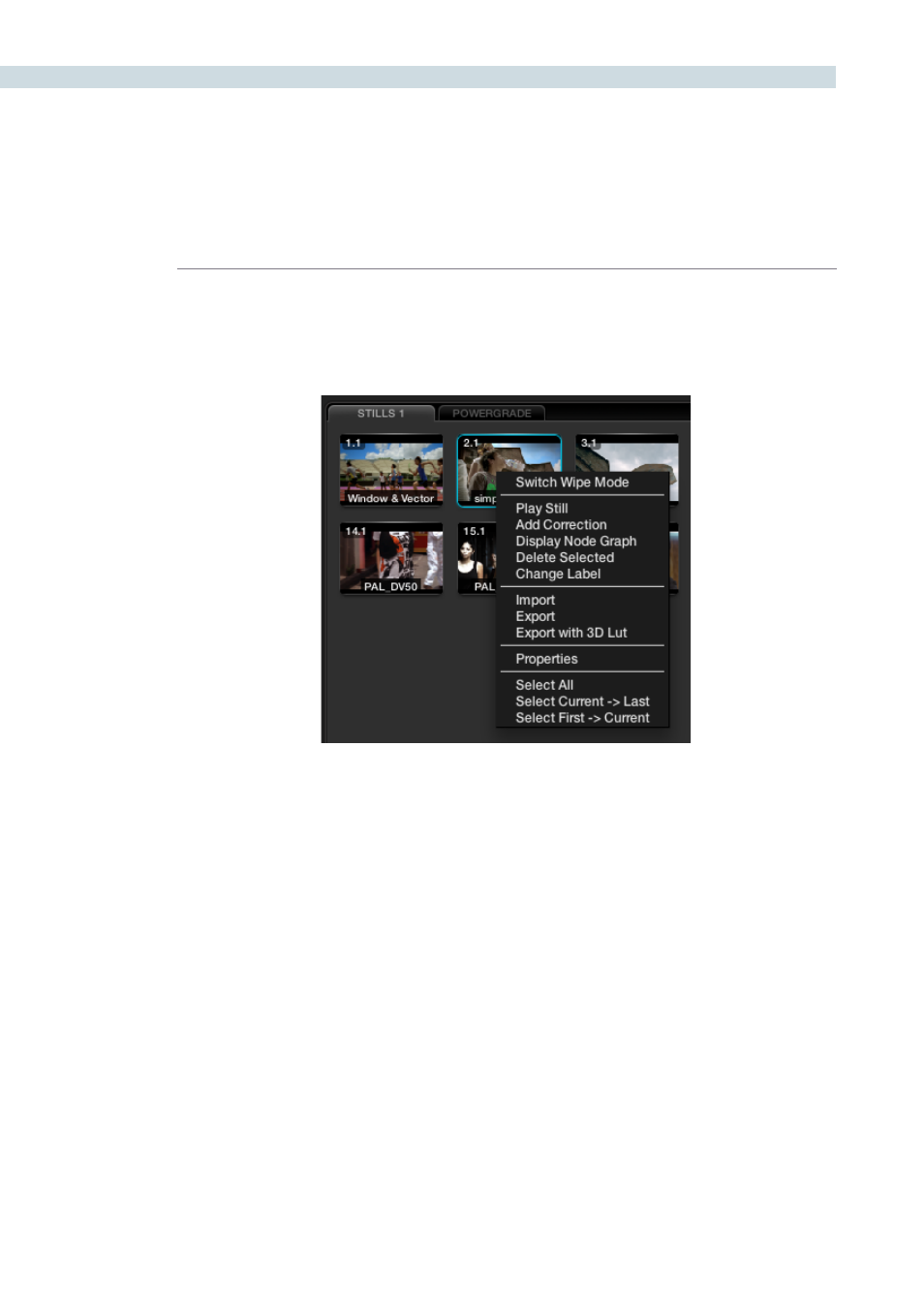
GALLERY
324
The bottom half of the Gallery screen displays the stills related to the current Project. On the left are the
Memories and to the right the Stills and PowerGrades. There are number of right-click options found in
the Stills display. Many mirror the operations from the Color screen, however there are some specifically
for the Gallery.
Switch Wipe Mode
The Switch Wipe mode will select the current timeline clip to compare to either the Gallery still, the
matching offline frame or another clip on the timeline.
In order to match parameters from a Gallery still with that of the actual grading being done, you should
activate the Reference Wipe mode or select ‘Play Still.’ You may select another clip to wipe against by
selecting the ’Still/Timeline’ button on the panels and then pressing the ‘Previous’ or ‘Next’ buttons on
the DaVinci Resolve Panels to get to the selected clip, or, just use the mouse. When this is done, the clip
being wiped against will be highlighted in yellow. When this function is de-activated, the current clip will
wipe against the image loaded in the Gallery.
If you wish to compare with the Offline video, toggle the Reference Wipe mode until the ‘Offline’ label
is seen on the status display. ‘Toggle Wipe Shape’ switches between vertical wipe, horizontal wipe, mix,
or a key or Alpha control. ‘Toggle Invert Wipe’ will swap the reference and current images in the Wipe
display so you can see the other side of the images.
Trace Timeline
With the option to ‘Trace Timeline’ selected, the still that is highlighted will always match the scene
selected on the main timeline. This mode of operation is not always desired, but can be handy if there
are a very large number of shots and multiple stills for each.
Current Project Stills
Current Project Stills (Right Click)