Making comparisons in offline/ timeline mode, Setting up an offline/timeline comparison – Blackmagic Design DaVinci Resolve Advanced Panel User Manual
Page 158
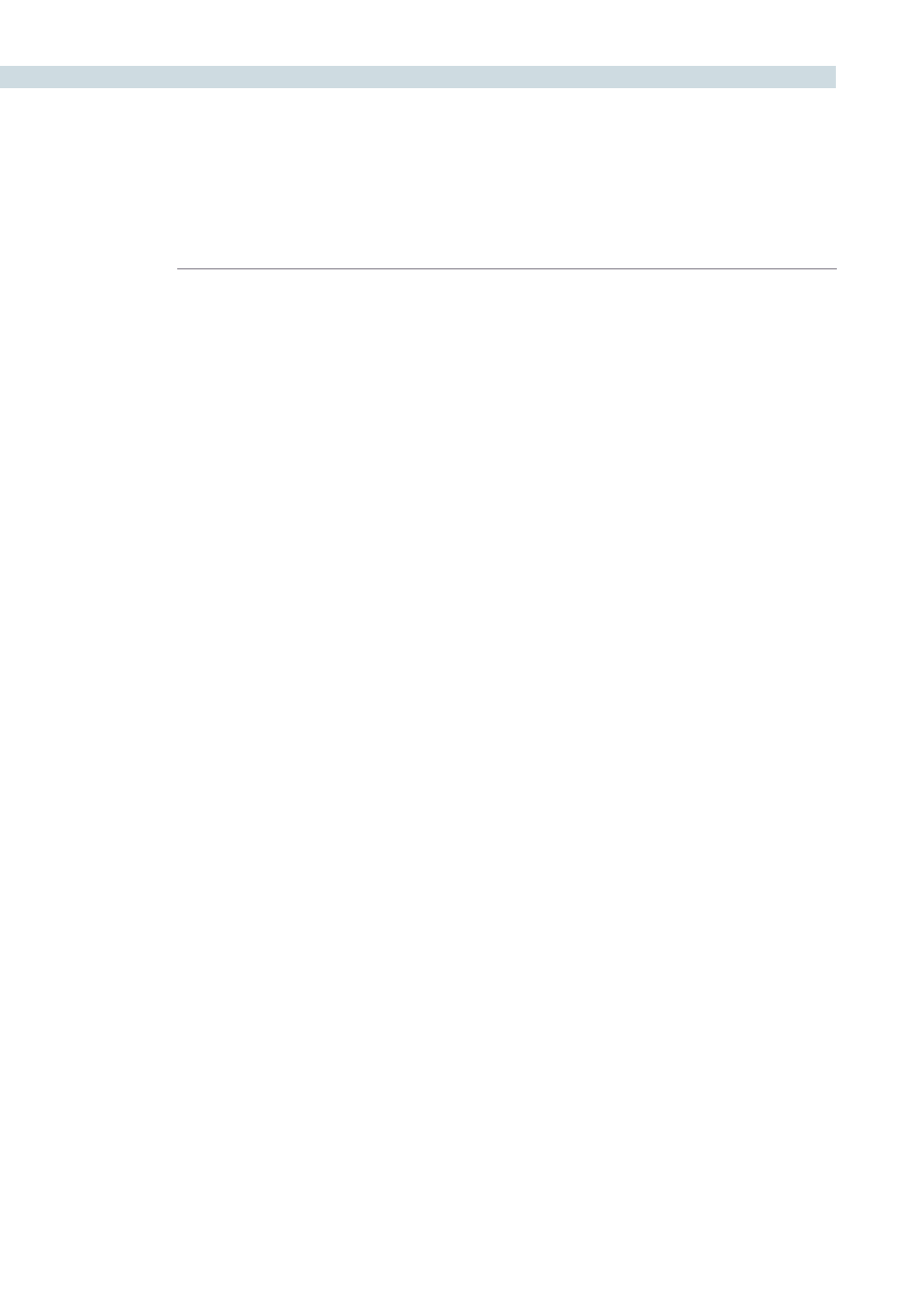
CONFORM
158
When you open the Offline tab of the Conform page, you switch into a mode where you can compare
an “offline-identified” media file to a session such that both playheads are locked or “ganged” together.
As you play the session, the media file plays as well.
An offline-identified clip must be added to the Media Pool specifically as an “offline” clip, and is
associated with a particular session by being chosen from a pop-up menu in the Offline Clip column of
the Timeline Management list.
The idea is that if your client exports a flattened version of their edited sequence at the same time as
they export the EDL, AAF, or XML project file they want graded, then you can compare the project data
that’s imported into Resolve to the actual video of the offline version of the program that the editor had
created.
Note: Often, the flattened version of the program you’re given uses a low-quality codec and contains
effects and color correction that’s not final, which is why it’s called an offline clip. These clips are imported
in a particular way in the Media Pool.
There are two reasons for comparing an offline-identified clip to a session:
Verifying the clip order:
If you’re unsure whether you’ve properly resolved reel conflicts or
other problems that occurred while you were conforming a session,
you can compare each edit to the offline version of the program to
spot problems and identify the proper media that should correspond
to any clip.
Recreating effects:
If there are offline effects such as temporary grading done in an NLE
or pan and scan transforms that the client would like to recreate or
have you reference, the Offline/Timeline mode lets you examine the
editor’s version of an effect from within Resolve.
Setting Up an Offline/Timeline Comparison
Here’s how to compare offline-identified clips to a session.
To compare a session with an offline-identified media file:
1.
Open the Browse page, and use the Media Storage browser and Clip Details list to find
the flattened “offline” version of the edited program that you want to use for comparison.
2.
Right-click the “offline” media file and choose Add as Offline Clip from the
contextual menu.
The clip is added to the Media Pool as an “offline-identified” clip, with a magnifying-glass
icon to the left of its name.
Making Comparisons in Offline/
Timeline Mode