Object tracking workflows, Using the interactive tracking controls – Blackmagic Design DaVinci Resolve Advanced Panel User Manual
Page 309
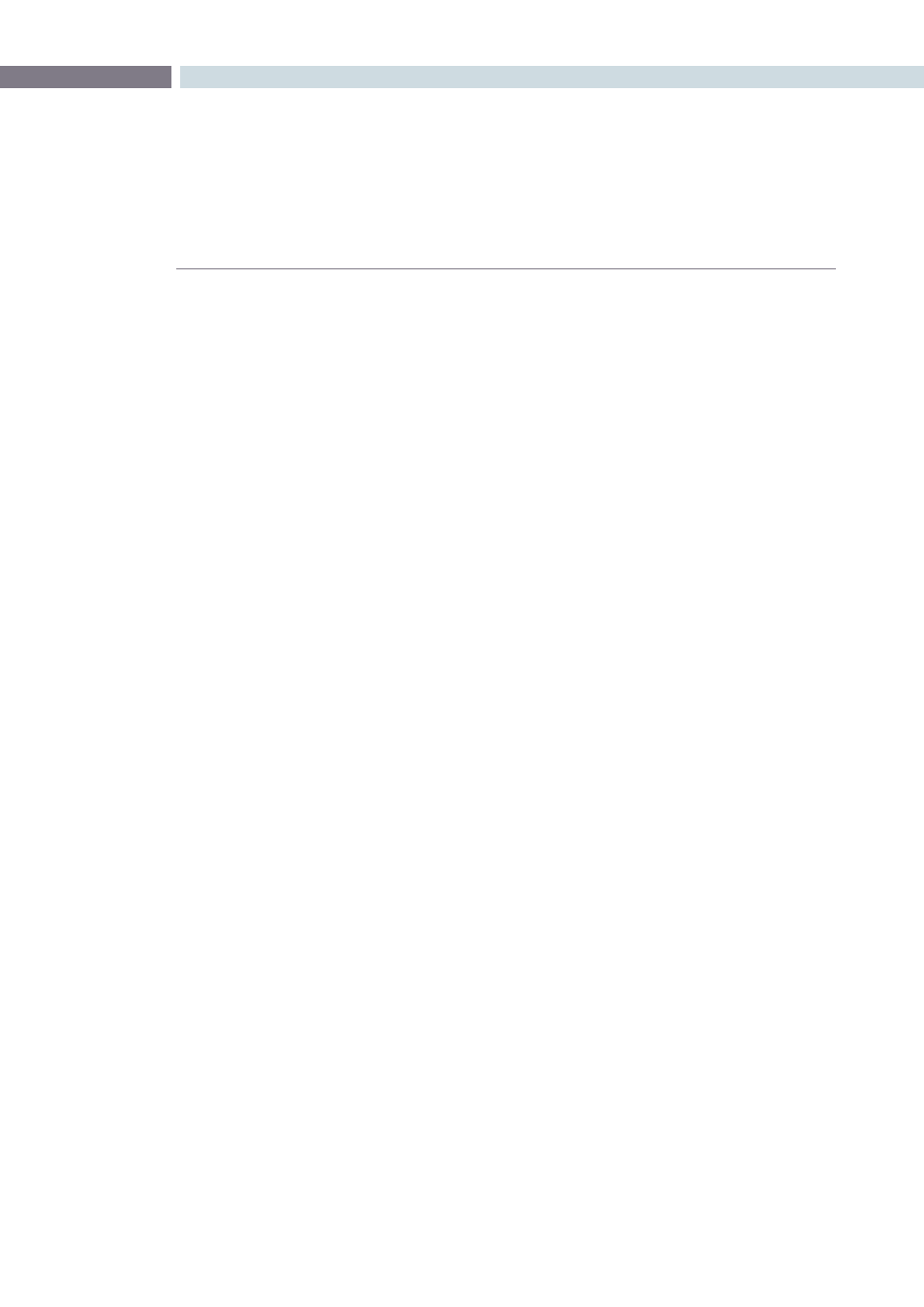
CHAPTER
VIEWER
VIEWER
309
10
Object Tracking Workflows
The next few sections will illustrate how to use the various groups of controls in practical situations.
Using the Interactive Tracking Controls
Interactive Object Tracking mode lets you manually remove or add tracking points in order to
improve tracking performance in situations where the automatic image analysis in Resolve provides
unsatisfactory results.
For example, you can delete tracking points within a window that correspond to overlapping features
you don’t want to track. Supposing a car that you’re tracking drives by a sign that partially obscures the
car. Without intervention, the Power Curve that’s isolating the car will deform improperly when the car
moves through and away from behind the sign.
Using the Interactive mode, we can delete the tracking points that correspond to the sign we don’t want
to track, improving the result.
To eliminate specific, unwanted tracking points from a track:
1.
Open the Viewer page, and click Show Object Tracking Controls.
2.
Click the Enter Interactive button
3.
In the Viewer, drag a box around the tracking points you want to eliminate.
4.
Click the Delete button, or press D.
The points within the selection area are deleted.
5.
Now, while Interactive Tracking mode is still enabled, click Fwd or Rev to track the
subject without including the points you just deleted.
6.
Once you’re finished tracking, click the Exit Interactive button.
Note: If you delete tracking points and then exit interactive mode without performing a new track first,
new tracking points will be automatically added to replace those you deleted.
In another interactive tracking example, you may sometimes run into situations where you want
to eliminate all automatically placed tracking points altogether, placing your own in specific regions of
the image.
To eliminate specific, unwanted tracking points from a track:
1.
Open the Viewer page, and click the Show Object Tracking Controls button at the
bottom righthand corner underneath the Viewer.
2.
Click the Enter Interactive button.
3.
Click Clear Point to eliminate all tracking points from the image.