Blackmagic Design DaVinci Resolve Advanced Panel User Manual
Page 231
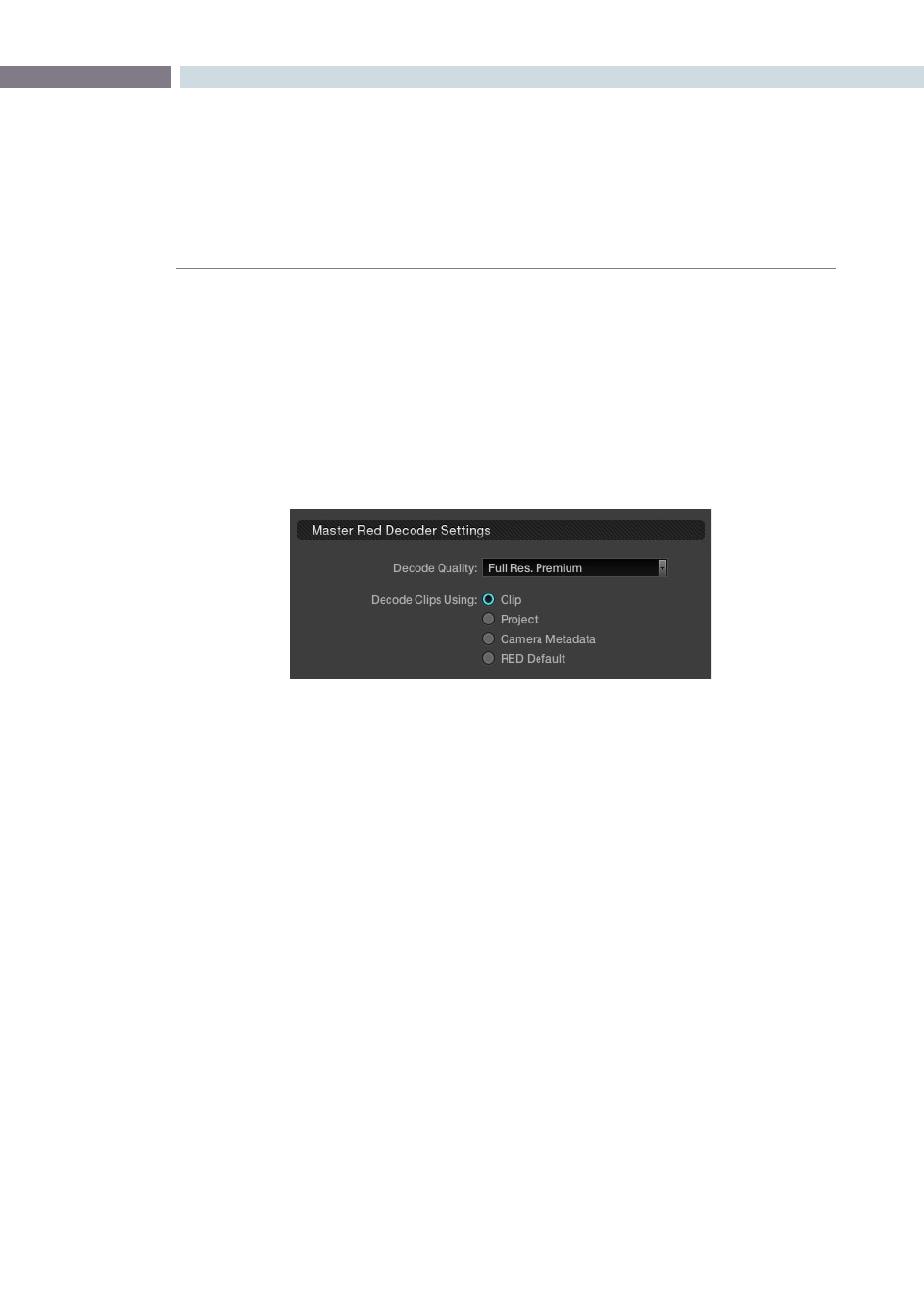
CHAPTER
COLOR
COLOR
231
9
The second setting in this area is to select to source of the RED metadata for all the other decoder
settings. If you leave this setting on ‘RED Default’ then DaVinci Resolve will use the decode settings
supplied from RED. If you select ‘Camera Metadata,’ DaVinci Resolve will extract the controlling
metadata from the r3d file as it was set by the camera. The ‘Project’ setting will use the DaVinci Resolve
configuration you set on the Source tab.
On the right of the window the Red Default, Camera Metadata, and Project settings for this clip are
displayed adjacent to the slider controls for the Clip settings. The ‘Clip’ option provides you with
significantly greater control for each clip. Selecting ‘Clip’ will make all the other controls on this window
active and you can set them as you prefer for this particular r3d clip.
Once you have selected the ‘Clip’ option there is also a ‘Reset’ button that is highlighted at the bottom of
the window. If you make any changes to the clip decoder settings and you wish to revert to the settings
that existed when you first opened the window, use the ‘Reset’ button. The ‘Cancel’ button will close
the window with no changes and the ‘Apply’ button will save the changes made and close the window.
Master Red Decoder Settings - Clip Selection