Batch render – Blackmagic Design DaVinci Resolve Advanced Panel User Manual
Page 377
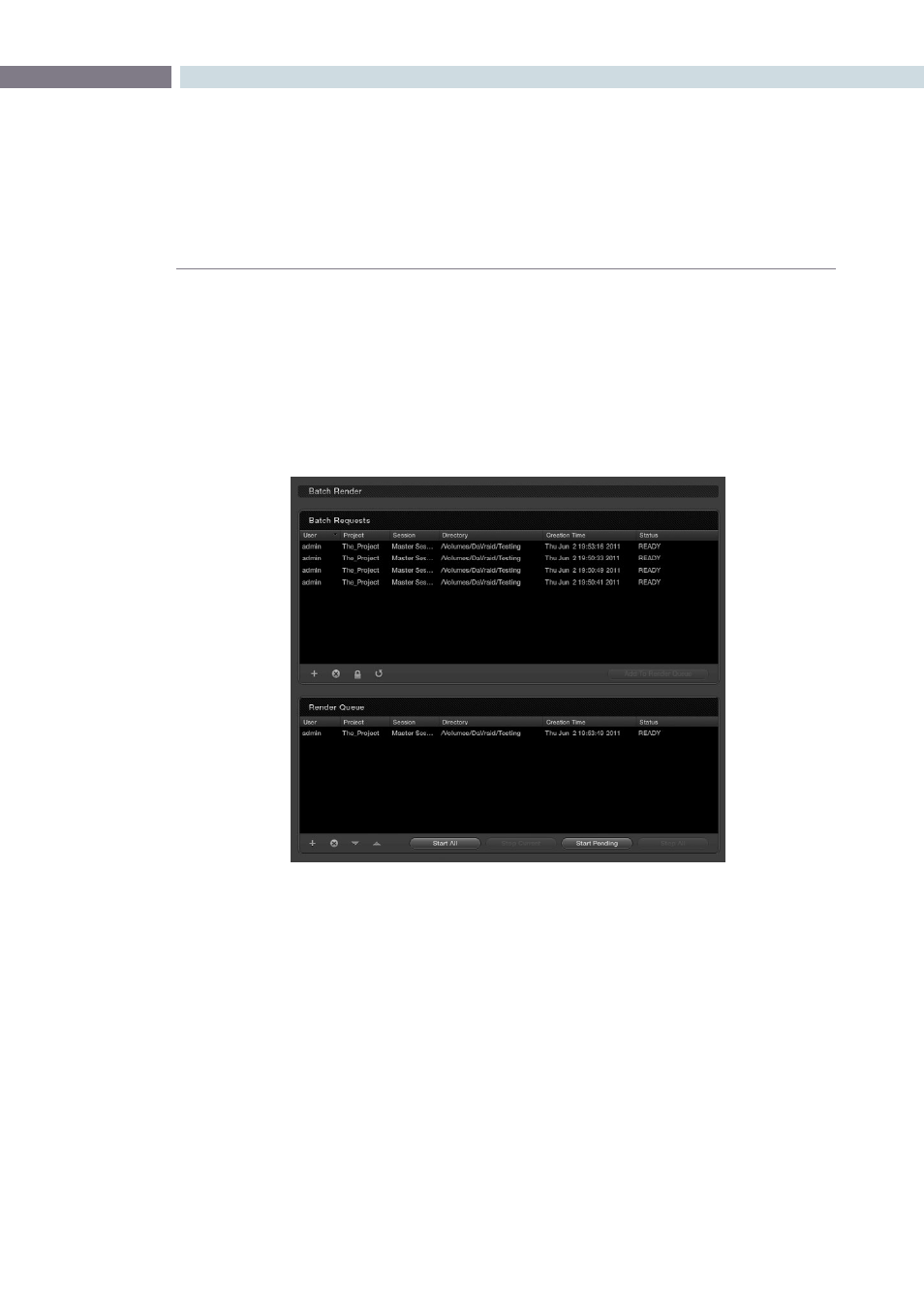
CHAPTER
RENDER
RENDER
377
16
Batch Render
DaVinci Resolve offers the ability to set up multiple render configurations and make a Batch Render list.
No renders are actually made from this list, however it is useful for render management and allows you
to set up different resolution, file type, and path settings as batch requests.
The Batch Render list shows configurations set in the Render Properties display. After you have made
all the settings for a render, instead of starting the render, using the ‘Render’ button, you can add these
settings to the ‘Batch Request’ list. Use the + to add requests and - to delete them. The lock symbol is
used to avoid accidental changes to the settings of requests in the list and the refresh symbol to update
the list.
If you select and highlight an event within the Batch Request list you will notice that the properties on
the left side of the screen, the Render Properties, will all update to those saved in that batch request. If
you have selected an item in the Batch list you can then start a render using the Render button, or use
‘Add to Render Queue’ to put this configuration into the Render Queue just below the Batch Requests
list. This will remove the item from the Batch list.
Batch and Render Managers