Blackmagic Design DaVinci Resolve Advanced Panel User Manual
Page 126
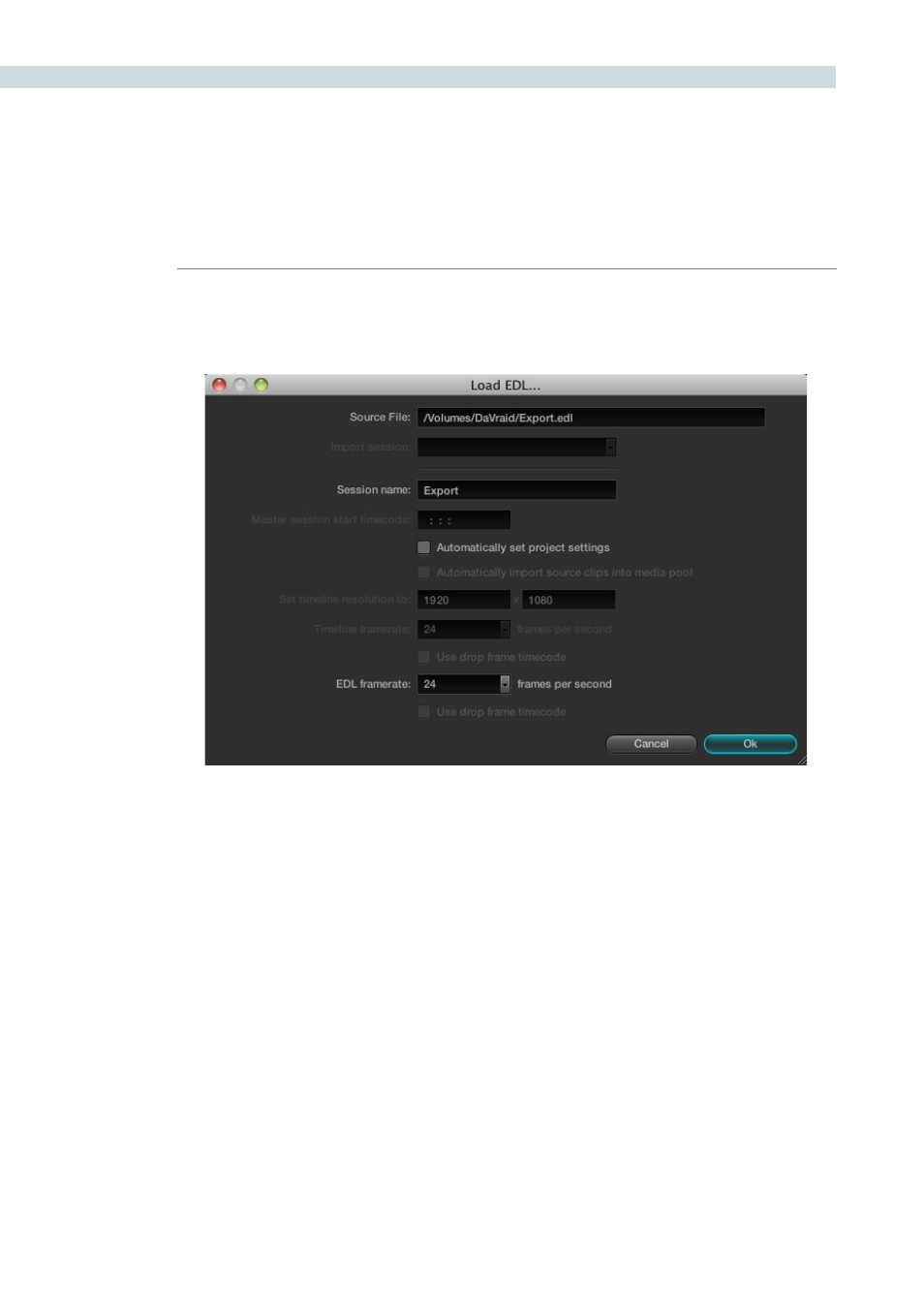
CONFORM
126
4.
Navigate to the EDL file you want to use, select it, and click Open.
The Load EDL window appears.
5.
Choose the options that are applicable to your particular project:
Source File:
The file you selected in the previous step.
Session name:
The name of the session (or timeline) you’re about to create. This defaults to the name
of the EDL file you selected.
Master session start timecode:
Not editable. The timecode at which the project starts as specified by the first event of
the EDL.
Automatically set project settings checkbox:
Turn this option on if you want to overwrite the frame size setting in the Project tab of
the Config page. You cannot overwrite the Timeline framerate when importing an EDL.
Automatically import source clips into media pool checkbox:
Disabled. You cannot automatically import source clips based on an EDL.
The Timeline in the Conform page showing multiple tracks