Importing aaf and xml files – Blackmagic Design DaVinci Resolve Advanced Panel User Manual
Page 132
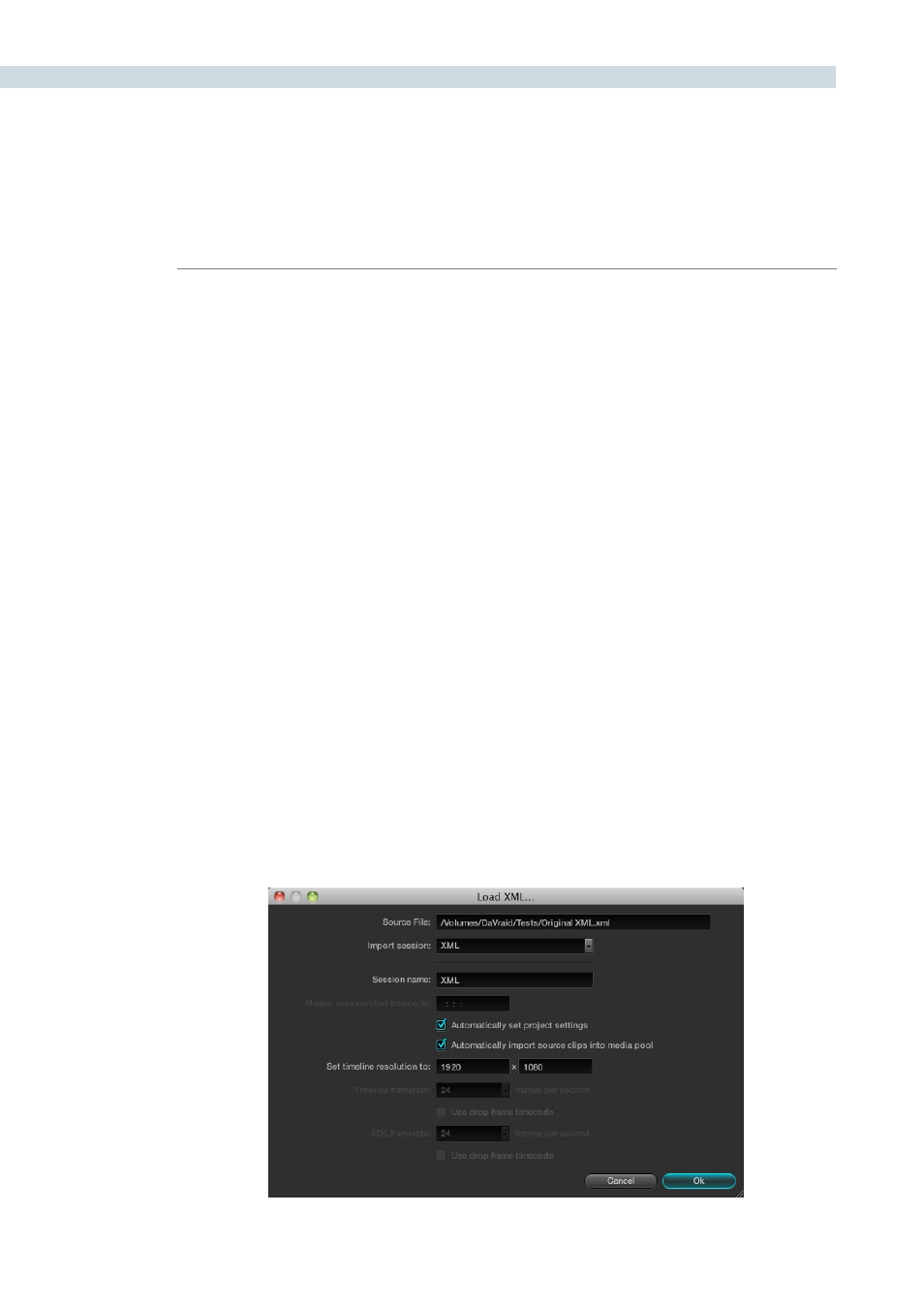
CONFORM
132
Speed effects, composite modes, opacity settings, and transitions are handled differently. Even though
these effects are visible in Resolve while you work, they’re not “baked” into the final media that you
render in preparation for sending back to Final Cut Pro. Instead, the portion of each media clip that’s
used in your project is rendered as an individual file, and the XML file that you export from Resolve
contains all the effects information necessary to reassemble the rendered media into a timeline that
uses Final Cut Pro effects applied to Resolve-graded media.
At that point, you’re free to readjust these effects in the course of the finishing of your program,
without the need to re-render individual clips in Resolve.
Important: There are two exceptions to the preservation of media and effects in round trip workflows.
Audio is permanently stripped from the XML of any projects that are imported into Resolve, and does
not reappear in Final Cut Pro. Also, nested sequences are not compatible with Resolve; XML files
containing nested sequences cannot be imported at all.
Importing AAF and XML Files
The procedure for importing projects via an AAF or XML file is very similar to that for importing an EDL.
However, because AAF and XML files contain metadata describing the location of referenced media,
you have the option of importing a project and the source clips it references at the same time, without
the need to add clips to the Media Pool first.
To load an AAF or XML file and automatically link to its referenced media:
1.
Open the Conform page, and click the Load button at the bottom of the Timeline
Management list.
A window appears prompting you to “Choose a file to import.”
2.
Navigate to the AAF/XML file you want to use, select it, and click Open.
The Load AAF or Load XML window appears, depending on your selection.