High soft – Blackmagic Design DaVinci Resolve Advanced Panel User Manual
Page 264
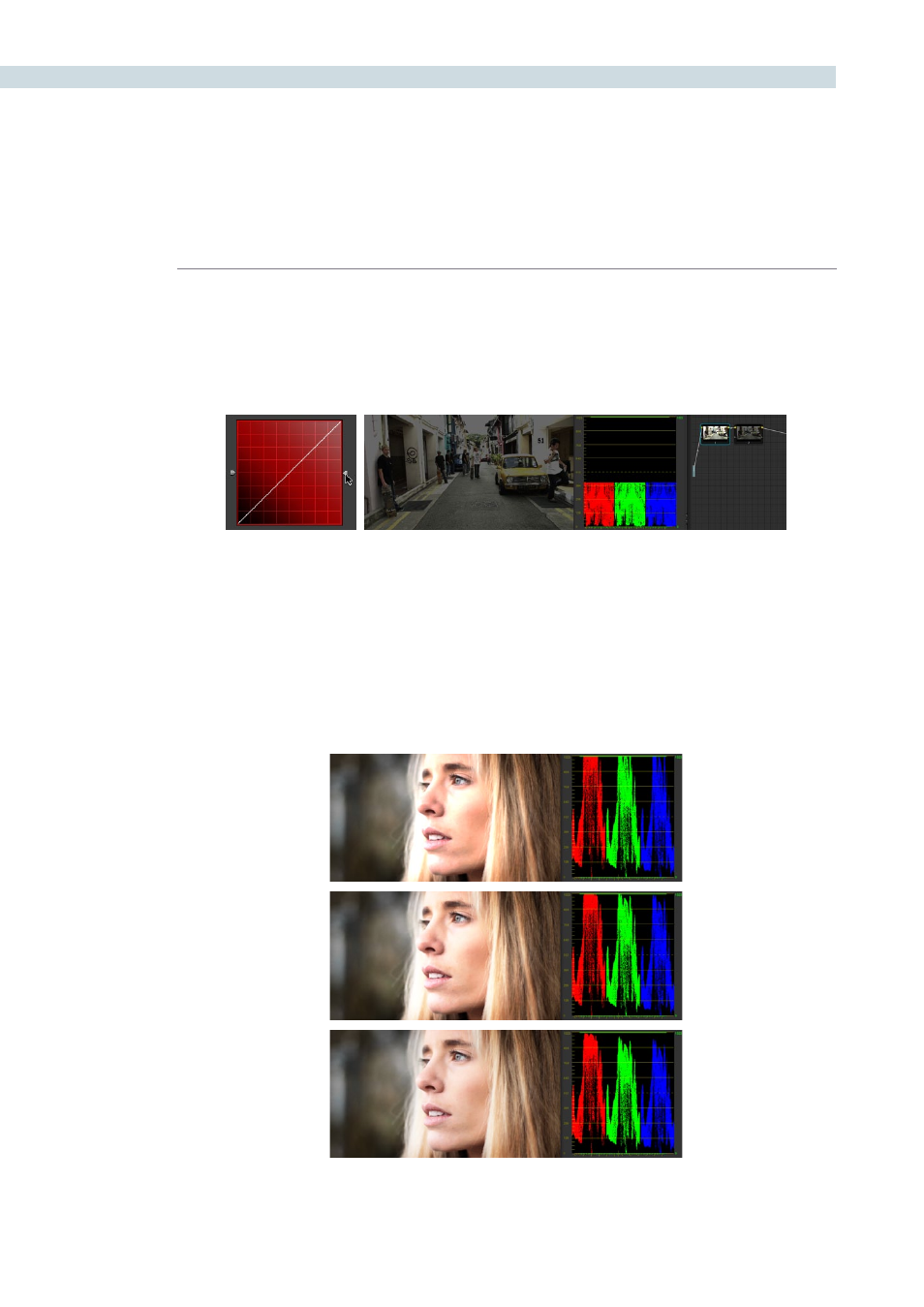
COLOR
264
However, if at any point in a node tree you lower the High Clip vertical slider, even by a single digit, all
image data above the new clipping threshold is discarded from that node forward. In the following
example, the High Clip slider in node 1 is lowered. The result is that all clipped image data is discarded.
As a result, when node 2 lowers the gain, there is no image detail left to retrieve, and all three channels
exhibit flattening.
High Soft
The High Soft slider sets the threshold, below the clipping point, at which highlights begin to compress
before hard clipping. At 0, no soft clipping occurs. As you raise this value, more and more of the clipped
highlight values are compressed, rather then clipped, resulting in softer, more pleasant “glowing”
highlights. In the following screenshots, an image with deliberately boosted highlights is shown with
High Soft set to 0, 500, and 1000, so you can see the difference.
Top–Gain is raised to blow out highlights; Middle–High Soft is set to 500, compressing the clipping in the
highlights; Bottom–High Soft is set to 1000, completely compressing the highlights
Lowering the High Clip slider in node 1 forces all image data above the new High Clip threshold to be irretrievably
discarded. Clipped data cannot be brought back by subsequent nodes.