Way color corrector, Color wheels – Blackmagic Design DaVinci Resolve Advanced Panel User Manual
Page 242
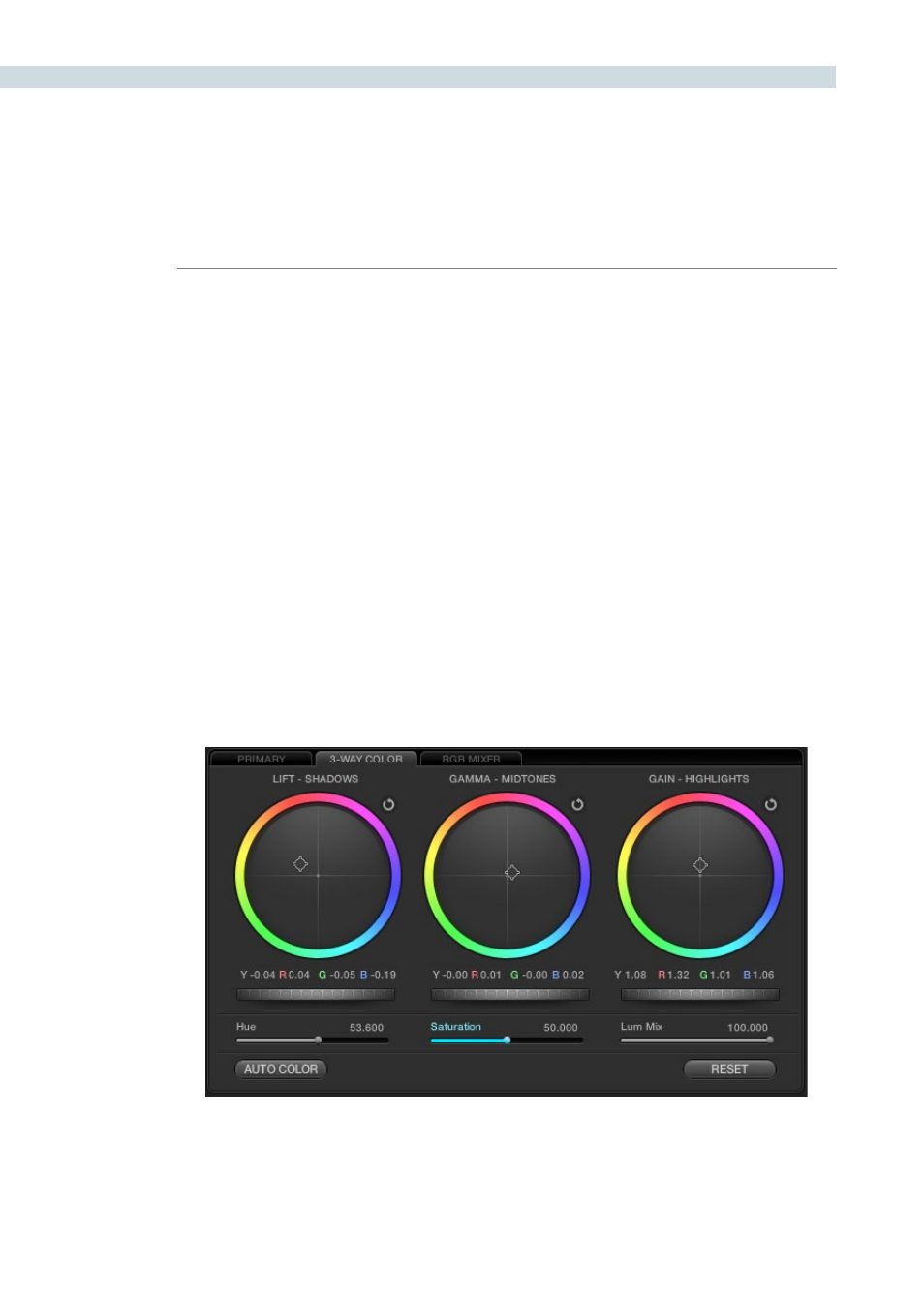
COLOR
242
3-Way Color Corrector
Control of the RGB balance of the grade in the shadows, midtones and highlights of an image can be
made with the 3-Way Color tab. The 3-Way Color controls provide an easy way to adjust and balance
the RGB values with a mouse, trackpad or pen and tablet. Values for the controls are reflected in the
alternate tab view and you can switch between the Primary and 3-Way Color tabs as needed.
Color Wheels
At the top half of the tab you will see three colored wheels each with an internal cursor indicating the
current RGB grade for the respective shadows, midtones and highlights of the image.
The adjustments you make in the Lift, Gamma and Gain wheels change the mix of the red, green and
blue channels and adjusting the grades in wheel will influence the whole image so it’s common to make
small trim adjustments in each wheel to get a final primary grade.
If you left click and hold within the Lift-Shadows colored wheel and move your mouse toward the yellow
edge, as shown in the image below, the darker elements of the image will take on a yellow influence.
Move the mouse towards the red edge and the image becomes redder in the darker areas. The more
you move the cursor towards the edge of the wheel the greater the influence. You can at any time
release the mouse and move it to another part of the wheel and click again and drag to extend the
movement in any direction.
To quickly move the grade towards a color, Shift-click inside the color wheel near to the grade you are
targeting. Then release the shift key to fine tune the grade.
Underneath the three wheels the Y, R, G and B numerical values of the grade are displayed and these
track the movements of the wheel cursors. They also match the YRGB values found on the Primary tab.
3-Way Color Tab