Finding media – Blackmagic Design DaVinci Resolve Advanced Panel User Manual
Page 148
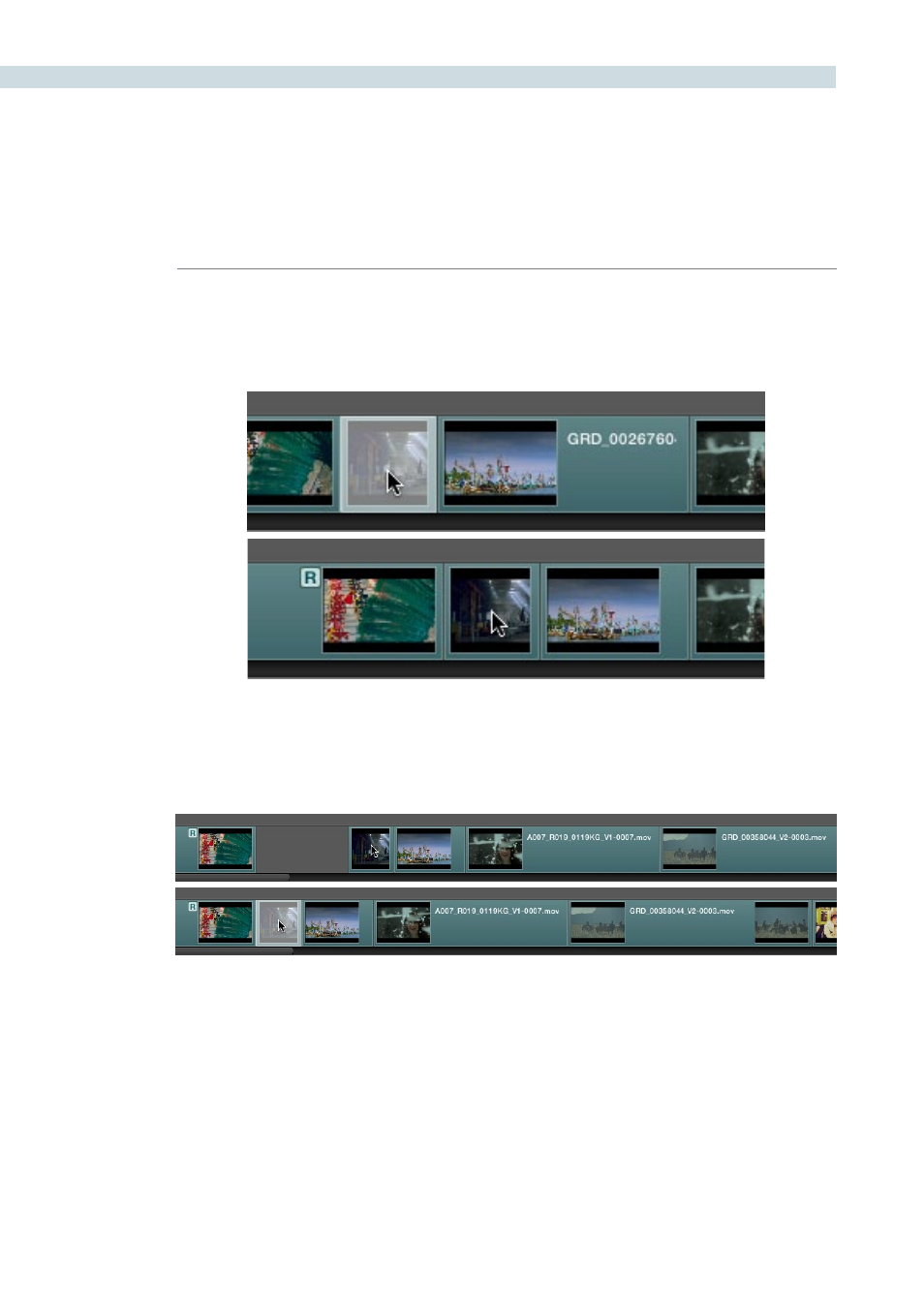
CONFORM
148
Slide:
To slide an edit, moving that clip while simultaneously adjusting the
out point of the previous clip and the in point of the next clip to
accommodate the change, click the Slide tool and drag a clip to the
left or right.
Ripple clip:
To ripple a clip, moving that clip while simultaneously moving every
other clip that comes after it back or forward on the Timeline to
make room, click the Ripple tool, and drag a clip to a new position in
the timeline.
Warning: While the Slip, Roll, and Slide tools will change the sync relationship of the clips you’re adjusting
with a matching soundtrack, the rest of the session won’t be affected. Using the Ripple tool can alter the
overall sync relationship of large portions of your session and its matching soundtrack, so you should
use it with extreme care in situations when you’re grading a locked program that’s having its audio
mixed at the same time.
Finding Media
DaVinci Resolve has three methods of locating clips, to help you troubleshoot problem sessions, or to
find media that you want to edit into a session differently.