Blackmagic Design DaVinci Resolve Advanced Panel User Manual
Page 410
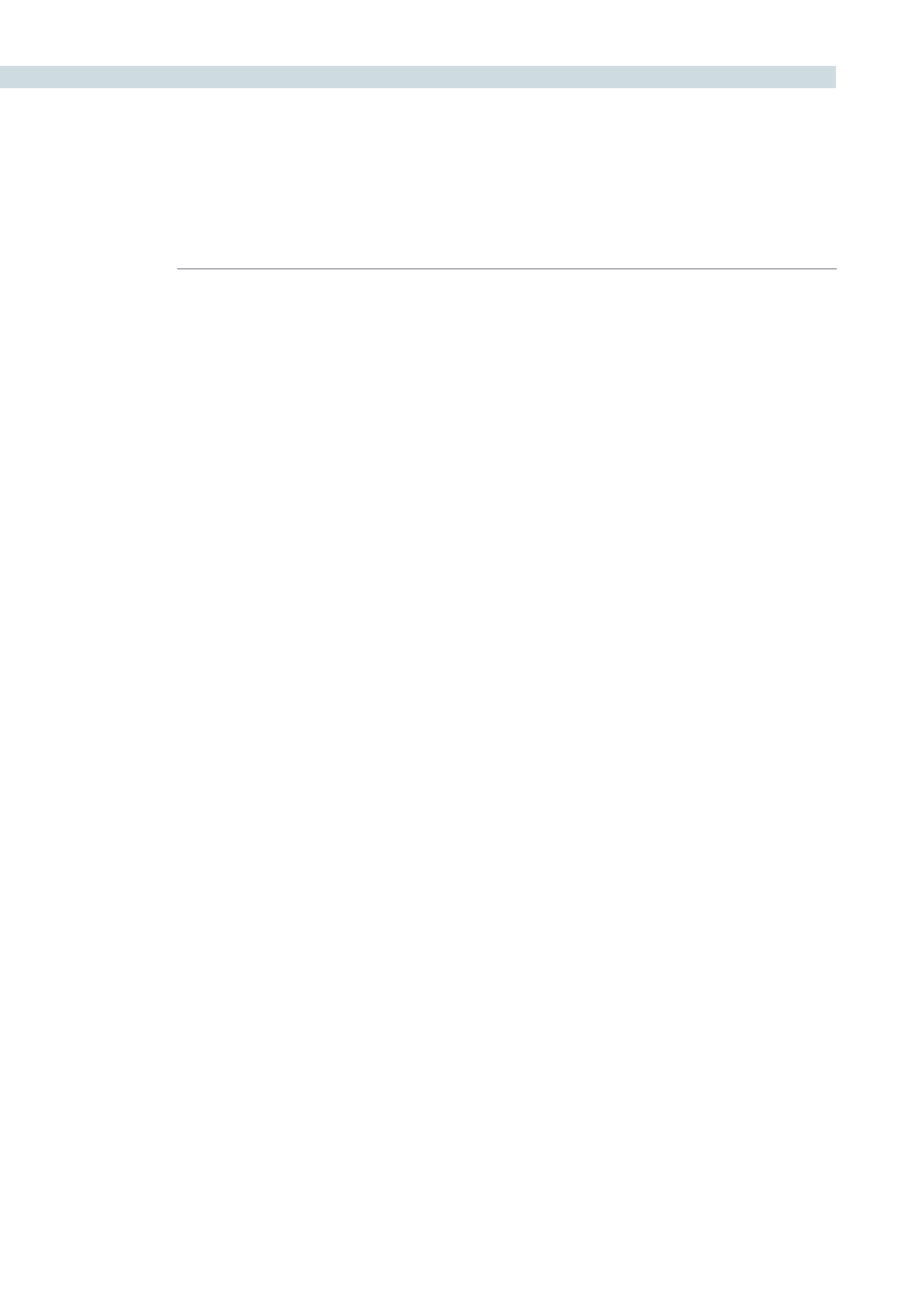
DAVINCI RESOLVE CONTROL SURFACE
410
Memory Access Keys
For fast and direct access to memories, the A to Z Memories, or Mems, use this section of the Transport
panel. This is an extremely powerful feature. With any clip selected on the timeline, with a single key
press, for example “A,” the grading parameters stored in memory A, including the node structure, sizing,
etc. will be automatically applied to the current clip.
O (Shift Up A):
Selects memory O
A:
Selects memory A
I (Shift Down A):
Selects Memory I
R (Shift Up B):
Selects memory R
B:
Selects memory B
J (Shift Down B):
Selects Memory J
And so forth
All (Shift Up Base Mem):
This function will return all grades for all nodes on the clip
to the default grade/settings and clears dynamic marks.
Note: There is an exception to the rule. If a ‘Preset Size’ has
been set for the clip the Base Mem sizing will default to this
preset size.
Base Mem:
The Base Mem key clears the current node of all its grades
and marks. Again, with the preset exception noted above.
Reset (Shift Down Base Mem Crnt):
This key deletes all nodes in the clip with the exception of
the first node and resets the grades to default and clears
the marks.
Preview Mem:
To preview one of the memory grades on any clip, select the
clip on the timeline, select Preview Memory and then the
memory. This key is a toggle so if you do not like the grade
on the memory for that clip, select Preview Mem again and
the clips grade will revert to the original.
Original Mem:
Each clip by default has a memory of its grade, sizing, etc.
The metadata for every clip is saved in reference to the
source timecode. If you are grading a clip and move from it
to another clip, the grade is saved automatically in a memory
for that clip. If you come back to the clip and make a change
to the grade, then decide you don’t like the change, select
Original Mem to return to the grade status you found when
returning to the clip.
Scroll:
The Scroll key selects a soft menu on the Trackball panel so
clips or frames can be scrolled via the rotary control in the
soft menu.