Timeline conform options – Blackmagic Design DaVinci Resolve Advanced Panel User Manual
Page 62
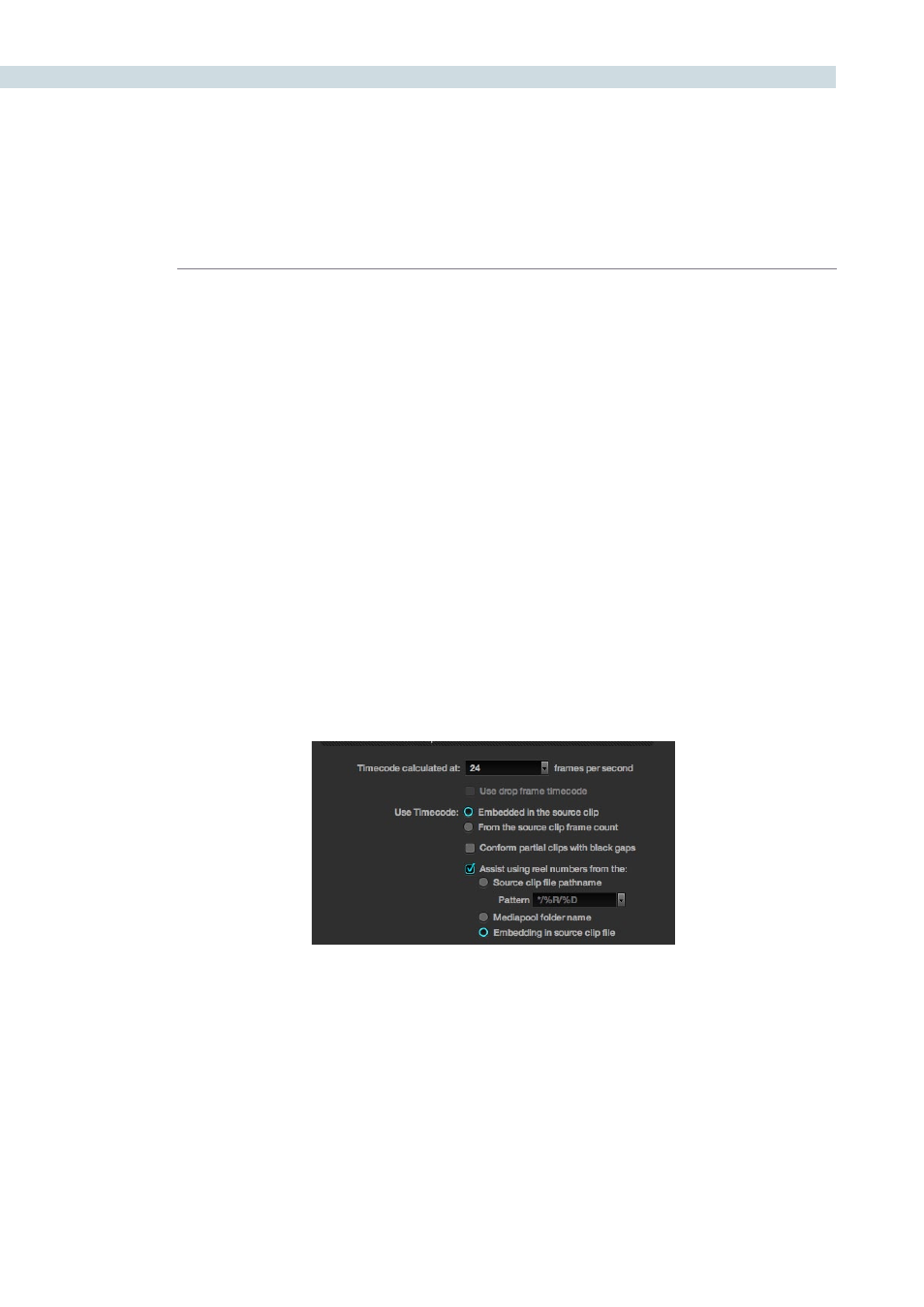
CONFIGURATION
62
Timeline Conform Options
DaVinci Resolve will make a conformed timeline of the selected clips using a number of parameters
to make it easy to deal with missing timecodes or conflicting reel names. It is important to select the
conformed frame rate of the clips and how the header or file metadata will be used. These parameters
must be set PRIOR to selecting source clips in the Browse screen as they impact speed and frame
rate calculations used in DaVinci Resolve when establishing metadata for the grades.
SMPTE-standard DPX files contain both image and metadata for every frame independent to every
other frame. This permits DaVinci Resolve to generate complex metadata and reference the source
clips via the timecode in the DPX header. Many other formats have options for timecode and other
metadata to be recorded with each frame and DaVinci Resolve uses these on a number of occasions.
Use timecode ‘embedded in the source clip’ for most projects, especially those that have DPX files, so
that conforming and applying grades to the material will be automatic. You can re-conform shots, or
even completely change the image material, and as long as DaVinci Resolve can reference the header
metadata (i.e., the timecode) for that clip, the grading metadata will automatically re-align to the new
and correct position in the timeline. If the source clips frame count is all that is available, select the
‘From the source clip frame count’ option.
The ’conform partial clips with black gaps’ option will allow you to conform a clip that may not contain
all the required frames. When this option is selected you will be alerted in the Conform screen by
seeing a ‘P’, representing a partial clip, within the thumbnail of the clip that it is lacking frames.
Sometimes you will also need assistance in conforming using reel numbers. When this checkbox is
enabled DaVinci Resolve offers a number of options. To obtain reel number information from the
Clip’s Path name, Media pool Folder Name, or from the embedding in the source clip select the
appropriate option. This is particularly helpful when working with projects that have a large number
of source reels or when the source clip file path is complex.
Timeline Conform Options