Numerical entry key group – Blackmagic Design DaVinci Resolve Advanced Panel User Manual
Page 411
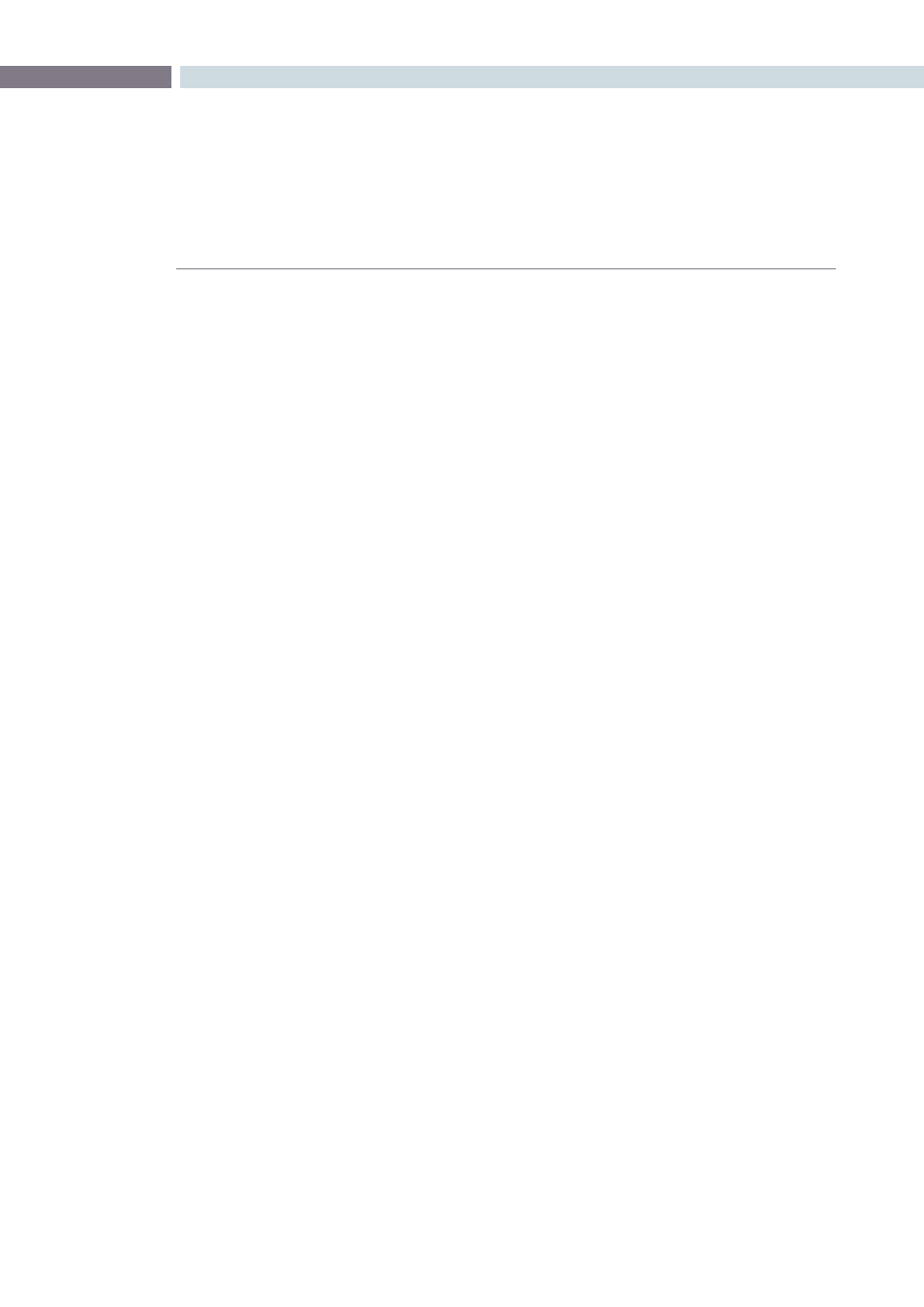
CHAPTER
DAVINCI RESOLVE CONTROL SURFACE
DAVINCI RESOLVE CONTROL SURFACE
411
19
Numerical Entry Key Group
On the center right-hand side of the Transport panel is the Numerical Entry key group. Here you will
find numbers 0 to 9 and associated keys for entering timecode and clip numbers. You will notice the
numbers you type are displayed in a scratchpad area to the right of the menu bar on the bottom of
the GUI.
Current:
To store a new grade in any memory, first select the
Current key and then the memory of your choice.
All Color PTZR:
This key is a toggle that selects the parameters that will be
copied when updating a grade. Generally, all aspects of the
grade are copied, including PTRZ, but on occasion you may
wish to copy only the grade and not the sizing parameters.
In this case use the Copy Mode to select grade/no PTRZ
or grade with PTRZ. You can see the clip timeline toggle
between the node selected and the input PTRZ parameters.
Select Node:
Use this key in conjunction with the numerical keys to
select any node on the current Node Graph. First select the
node number, and then ‘Select Node.’ The current node will
change to the selected node.
Backspace:
The backspace key moves you one item left in the numerical
scratch pad display. This permits correction of your
numerical entries.
0 to 9:
You guessed it. These are the numbers!
, (Comma):
The comma is used just prior to the frame count if you wish
to indicate a drop frame timecode.
: (Colon):
When typing in timecode, the convention is to type the
hours followed by a colon, then the minutes, a colon, the
seconds, a colon, and finally the frames. DaVinci Resolve
does not need to have leading numbers entered where they
offer no value and the default value is 0, so to type one hour,
three minutes, zero seconds and sixteen frames, you do not
need to type 01:03:00:16. Simply type 1:3::16 and then press
’Enter.’ This speeds timecode entry.
Clear:
Will clear the scratchpad number.
- (Minus):
Select the minus key prior to the number to reduce
the number.
+ (Plus):
The Plus key selected prior to a number adds the number.
Take/Enter:
To accept or enter any input select this Take/Enter key.