Menu layouts – Blackmagic Design DaVinci Resolve Advanced Panel User Manual
Page 414
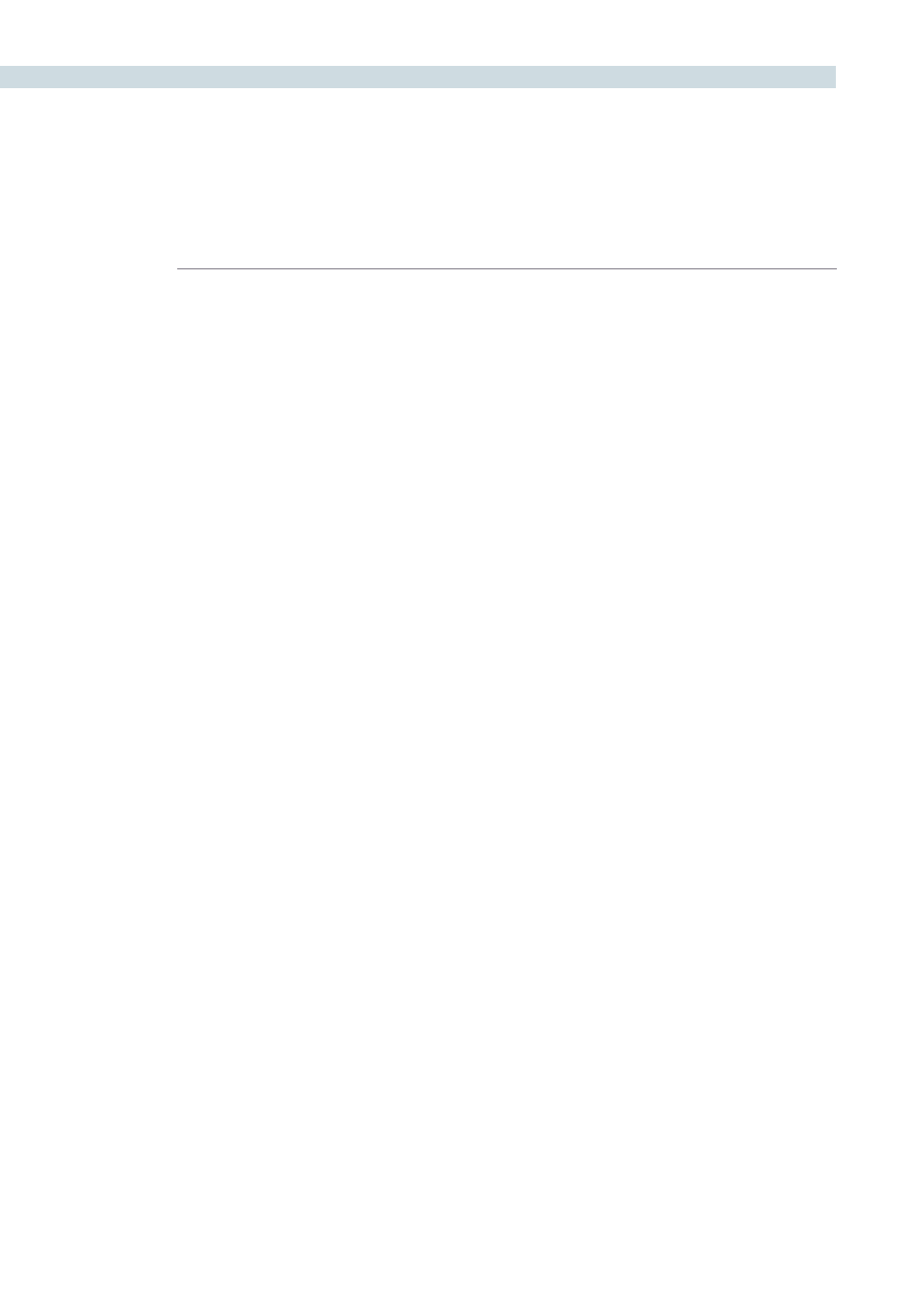
DAVINCI RESOLVE CONTROL SURFACE
414
In this mode, the Fader panel soft menus are used for window control. When windows are selected on
the Trackball panel, these menus do not change. This allows the user, for example, to select PowerCurve
windows on the Trackball panel and adjust its parameters simultaneously with a Circular PowerWindows
on the Fader panel.
The Transport panel soft menus are used to control input or output sizing, which provides a way to set
sizing without changing the main work surface. These menus can also be used simultaneously with
sizing menus on the Trackball panel, offering a full suite of controls at your fingertips.
Soft menus use full-color LCDs that allow users to set the brightness and color of the displays to suit
their taste and working environment. The panels offer feedback to let you know at a glance the relative
settings of these controls, and also highlight the last control touched. For example, if a control is out of
Base Mem, the panels show this with a selectable color highlight.
In the image shown above, Aspect and Rotate are in Base Mem, while Softness is the last control
touched, signified by the yellow setting indicator, and Zoom is not at Base Mem, signified by the cyan
color of the setting indicator.
The panel LCD and key brightness and color settings are adjusted in the Resolve Configuration screen
on the Panel Tab.
Menu Layouts
The DaVinci Resolve Control surface has a number of menus and many are selectable via different
paths to match the operational workflow of colorists. Selection of a key on one panel may update the
menu and soft keys and soft pots on one or more panels.
Often the update is to a section of the panel display so you can quickly switch back and forward to
different modes as you grade. The menus are shown here identified by their core functionality.