Copying grades from stills – Blackmagic Design DaVinci Resolve Advanced Panel User Manual
Page 190
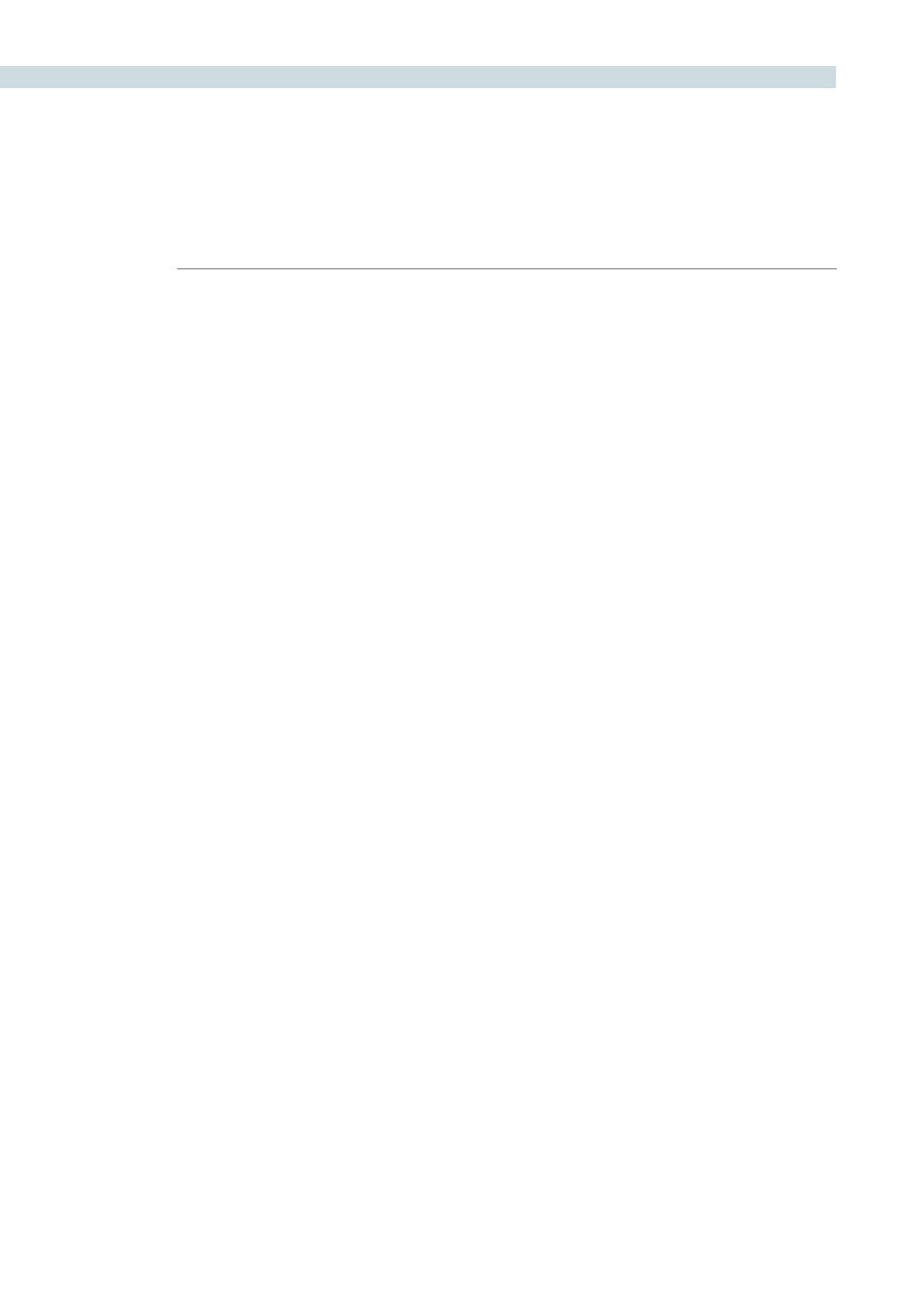
COLOR
190
Copying Grades From Stills
When you save a still or memory from a clip using the Grab Still command, DaVinci Resolve also saves
that clip’s accompanying grade. The ‘Add Correction’ command applies the entire grade including
each node of adjustment, the PTZR and 3D settings, and the Source metadata settings for R3D or Arri
Alexa media from a still to the current clip. The clip’s previous grade, PTZR, 3D, and Source settings are
overwritten. This makes it easy to copy grades and settings from other shots in a program, or to store
grades and settings for future use.
Note: Each version can have individual PTZR and 3D settings, but all versions belonging to a particular
clip share common Source settings.
Preserving Nodes and Parameters When Copying Grades
A group of settings, within the contextual menu of the Still Store and Powergrade tabs are available
to prevent you from accidentally overwriting clip settings or nodes that you want to preserve when
copying grades to the current clip.
There are two cases where this is particularly valuable:
The PTZR, 3D, and Source settings can all be overwritten when applying a saved grade.
Many colorists grade in a very structured manner, using the first one or two nodes as the underlying
grade with which to optimize each clip and balance it with the rest of the scene. By default, applying
a grade overwrites all nodes, losing such initial adjustments.
To preserve clip settings when copying grades:
Right-click anywhere within a Still or PowerGrade tab, except on a thumbnail, and choose one of
the following options:
Copy Grade: Preserve Number of Nodes:
Lets you choose 0, 1, or 2 nodes to be protected when applying a
grade. When set to 1 or 2, that number of nodes from the copied
correction will be ignored when applying a grade to a clip that
already has the same number of nodes. For example, if you set
this to 2, but the clip you’re copying to only has one node, only
the first node will be ignored from the copied grade.
Copy Grade: Preserve Stereo Adjustments:
When enabled, every node of a saved or copied grade is applied,
but the stereo adjustments of the current clip are preserved.
Copy Grade: Preserve Source Settings:
When enabled, every node of a saved or copied grade is applied,
but the Source settings of the current clip are preserved.