Blackmagic Design DaVinci Resolve Advanced Panel User Manual
Page 118
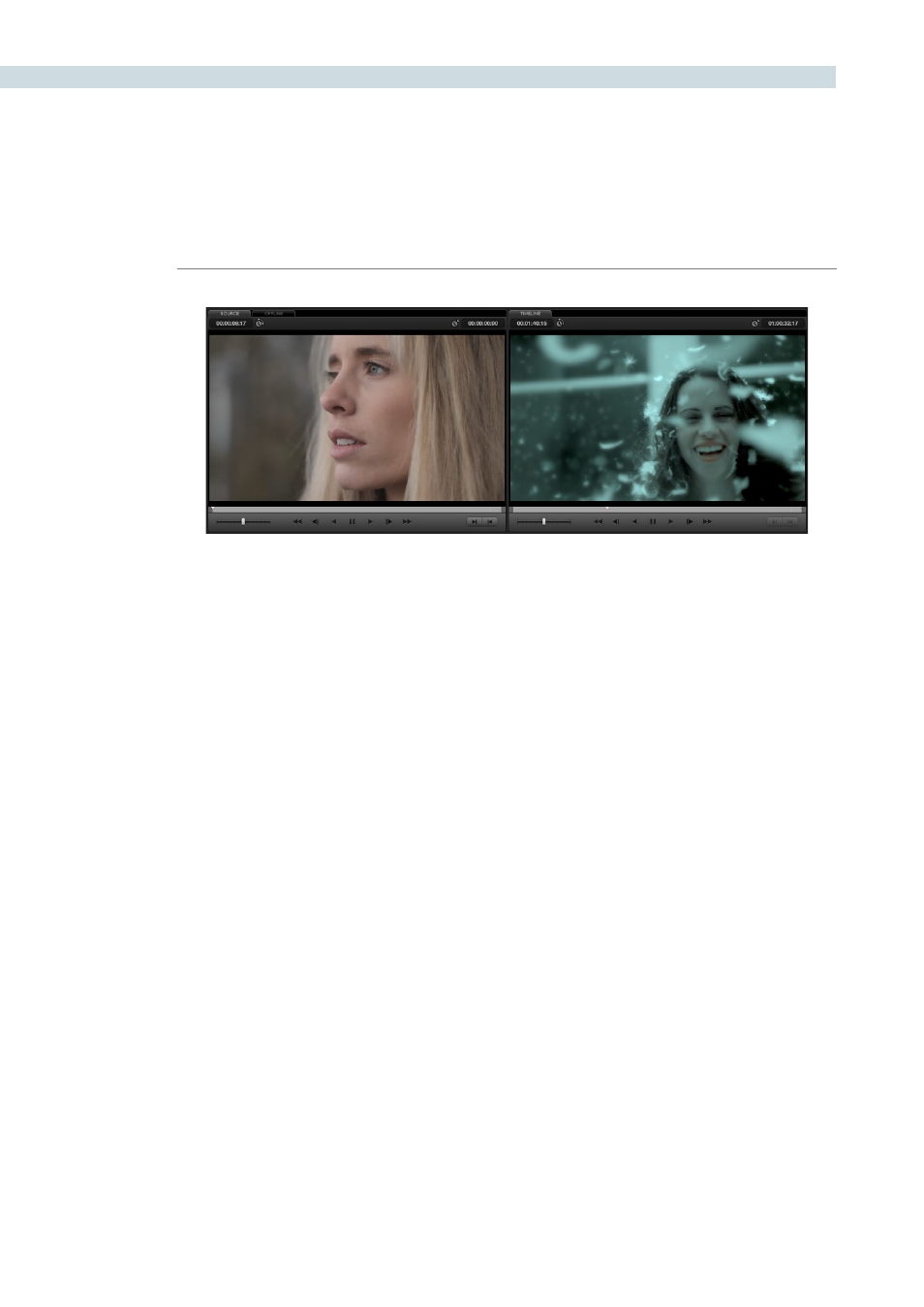
CONFORM
118
The Source and Timeline tabs share the following onscreen controls:
Duration field:
In the Source tab, this displays the total duration of the clip, or
the duration from the in to the out point, if these have been
placed. In the Timeline tab, this displays the total duration of the
currently selected session.
Current frame field:
In the Source tab, this field shows the timecode of the current
frame at the position of the playhead in the Source tab’s
scrubber bar. In the Timeline tab, this field shows the timecode of
the current frame at the position of the playhead in the Timeline.
Scrubber bar:
In the Source tab, drag within the scrubber bar to reposition the
Source playhead, scrubbing through the clip. In the Timeline tab,
drag to reposition the playhead throughout the entire program.
Shuttle slider:
Drag the shuttle handle to the right to play forward; the farther
right you drag the faster the playhead moves. Drag the shuttle
handle to the left to play in reverse, playing faster the farther left
you drag.
Transport controls:
These controls include, from left to right, Rewind, Step Back,
Play Reverse, Pause, Play Forward, Step Forward, Fast Forward.
Clicking Rewind or Fast Forward multiple times increases the
rate of speed at which the playhead moves.
In/Out buttons:
Places In and Out points with which to define a range of the clip,
or of the timeline, in preparation for editing.
The Offline tab has one different control that takes the place of the Duration field:
Offset field:
Lets you specify an offset, in frames, with which to sync an
offline-identified media clip that you’ve imported to compare to
the currently selected session. You can select the number in this
field in order to type a new value, or you can use the Up/Down
arrow buttons to alter this value.
The Source and Timeline tabs in the Conform page