Blackmagic Design DaVinci Resolve Advanced Panel User Manual
Page 234
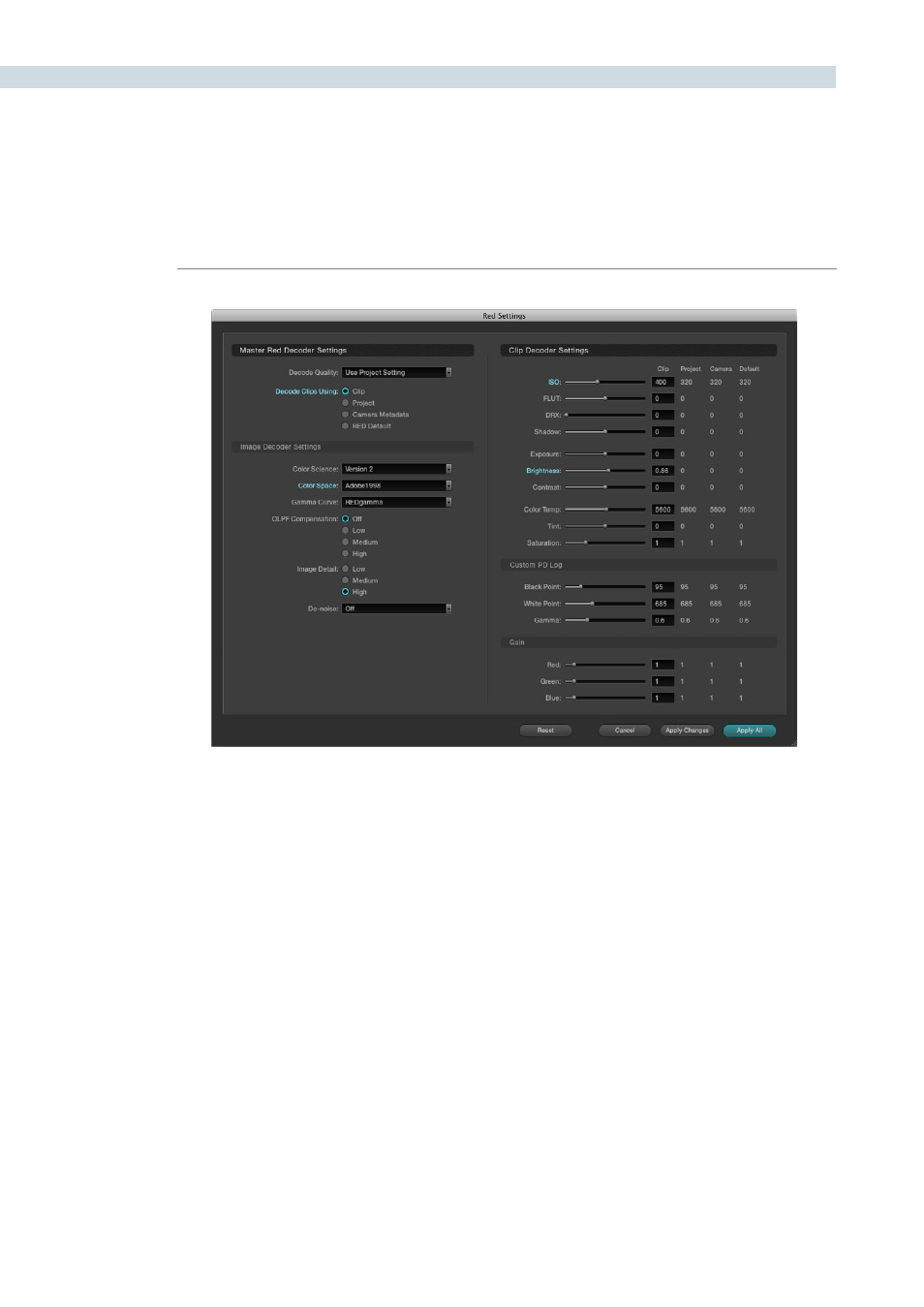
COLOR
234
RED clips can be ganged together and adjustments to the decode settings applied to all the ganged
clips. Simply select the clips in the Media Pool or Color screen timeline, select Edit Red Codec Settings.
Now adjust the decode parameters and watch the changes in real time. The decode parameter that you
adjust will now display its title in cyan rather than normal grey indicating that you have modified that
particular setting. You can select ‘Apply Changes’ to apply just the changed decode parameters to the
selected clips, or, ‘Apply All’ to apply all the settings to the selected clips, or, reset to return the settings
to the status when you opened the window.
This new feature is ideal for making ISO or Gamma or Color Space changes to all the clips while
maintaining the camera metadata or project metadata settings for all the other parameters.
Color screen Thumbnail Right Click to select Edit RED codec settings