Ganging and unganging soft clip curves, High clipping point – Blackmagic Design DaVinci Resolve Advanced Panel User Manual
Page 262
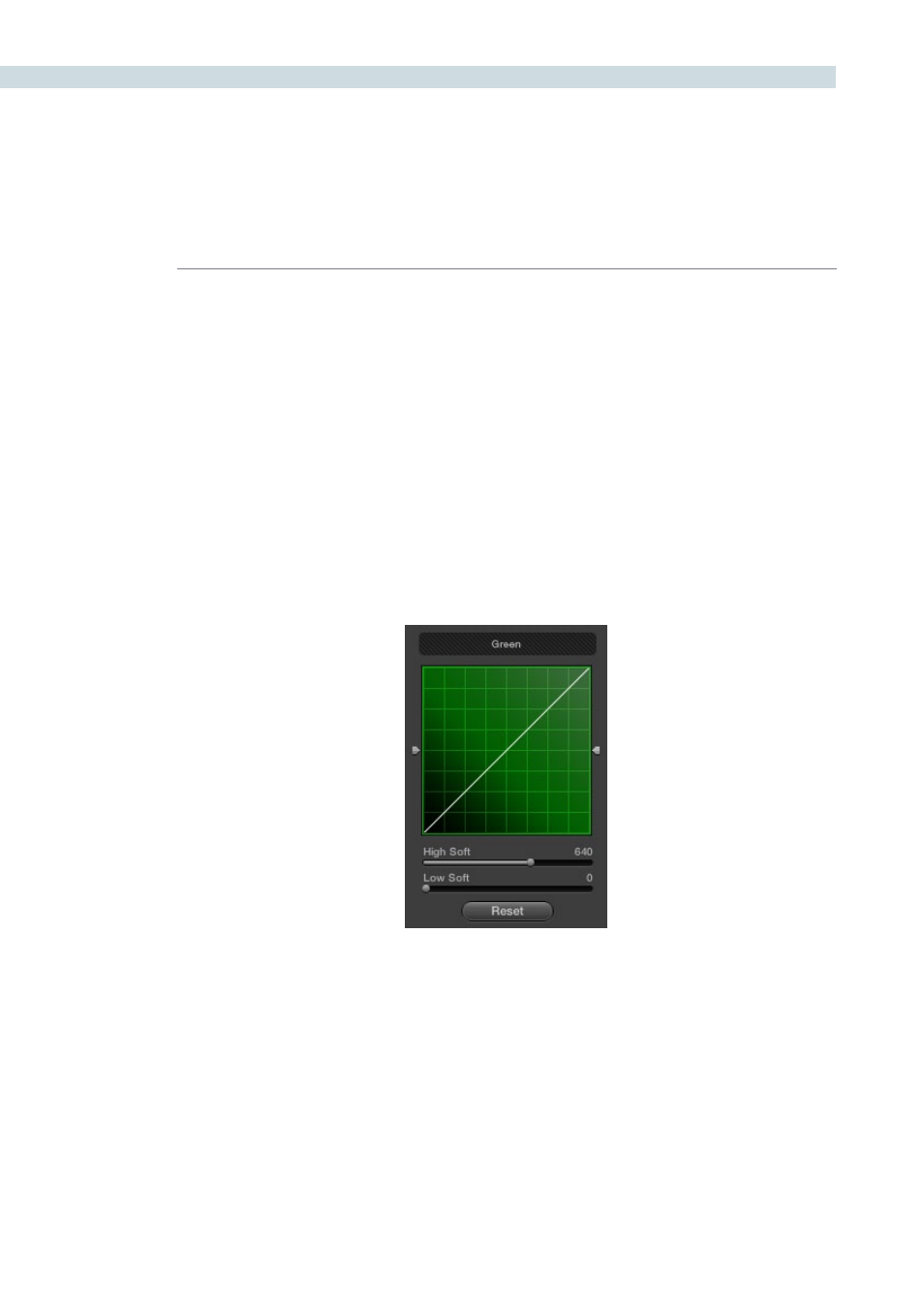
COLOR
262
Ganging and Unganging Soft Clip Curves
Soft clipping can be simultaneously applied to all three color channels by ganging them together and
is enabled by default. Alternatively you can disable soft clip ganging to individually adjust each channel.
For example, using soft clipping on individual channels can be useful for legalizing RGB out-of-gamut
errors for channels that over or undershoot your QC standards.
To enable or disable Soft Clip ganging:
• Right-click anywhere within the Soft Clip tab, but outside of the curve adjustment
boxes, and choose Gang Clips from the resulting menu.
Note: Applying too much soft clipping to individual color channels may add an unwanted color tint to
the corresponding highlights or shadows of an image. To avoid this, use the soft clipping parameters
with ganging enabled to clip all three color channels equally.
Whether all channels are ganged or not, soft clipping is controlled via four sliders available to each
color channel.
High Clipping Point
The High Clipping Point vertical slider, to the right of each clip curve control, lets you adjust the maximum
signal level above which the signal is clipped. Any pixels above the clipping level are made equal to the
clipping level.
The High Clipping Point defaults to a digital level of 1023 relative to the DaVinci Resolve internal video
scopes. Lowering this slider causes the highlights of the image to clip at a lower level, resulting in lower,
dimmer maximum levels.
Individual soft and clipping point sliders identified