Primary tab – Blackmagic Design DaVinci Resolve Advanced Panel User Manual
Page 235
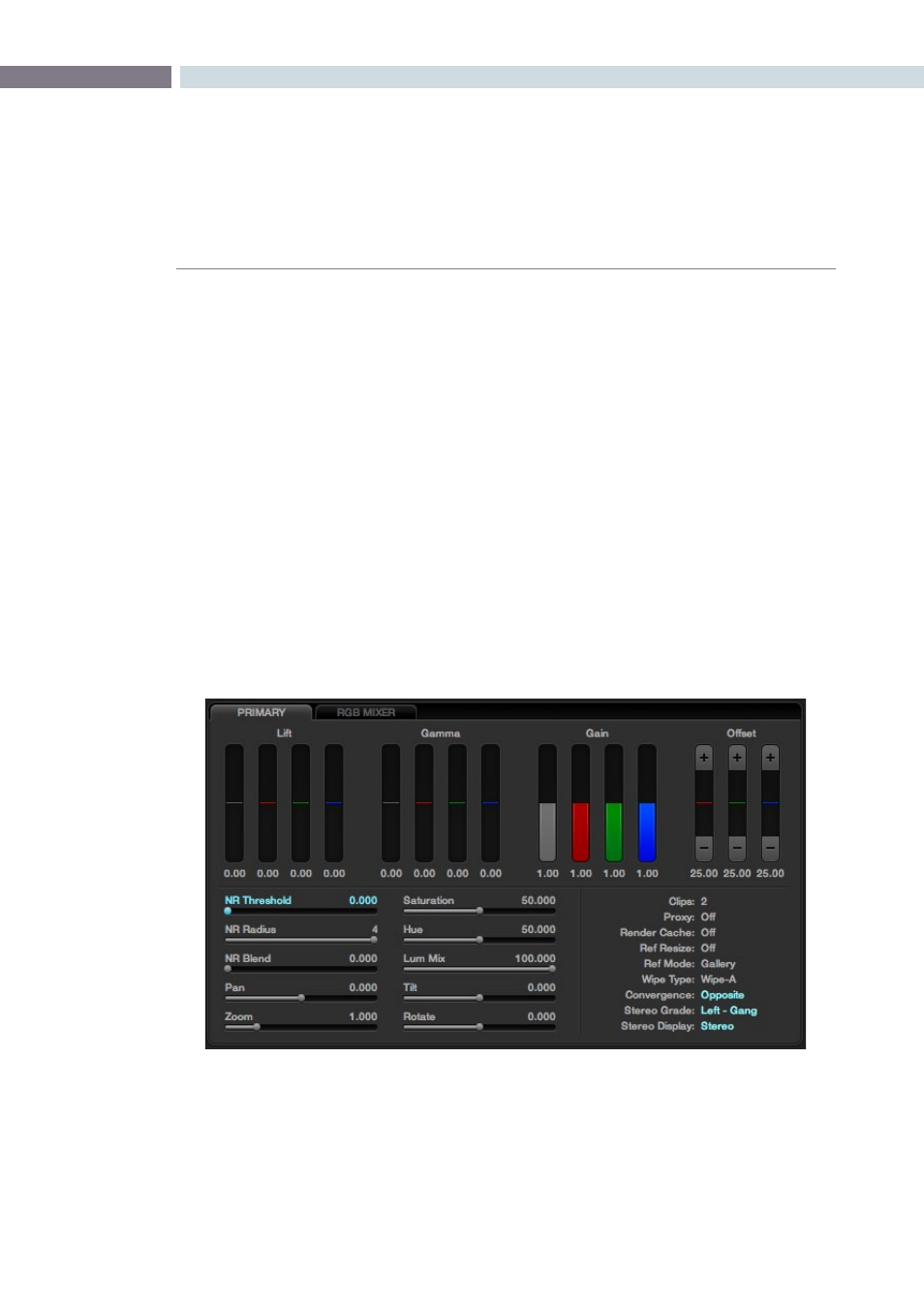
CHAPTER
COLOR
COLOR
235
9
The Primary tab is located at the bottom left of the Color screen. This area displays the settings for the
Lift, Gamma and Gain controls, Offsets, Saturation and the Pan, Tilt, Zoom and Rotate controls for each
clip. There is also a status display providing a variety of system status indications.
A right mouse click within the Primary Color Correction tab will allow the user to reset all parameters
on this tab.
Primary Slider Controls
Typically, colorists use a control surface for grading as it permits multiple controls to be adjusted
simultaneously. No mouse, pen, or touch screen allows concurrent, simple and intuitive control of a
dozen parameters with just two hands.
For interactive feedback, these control panel adjustments are reflected in the interface of this Primary tab,
but you can also use your mouse to select any of the sliders or color bars to adjust individual parameters.
Generally, the first node in every scene is used to balance the primary values of the source clip and
subsequent nodes are used for effects, but this is, of course, a user preference. The Primary Color
Correction display will show the corrections that are being applied, using, from left to right, the Lift,
Gamma and Gain trackballs on the DaVinci Resolve trackball control panel.
Primary Tab
Primary Tab on the Color Page