Edl ingest, Scan list export – Blackmagic Design DaVinci Resolve Advanced Panel User Manual
Page 344
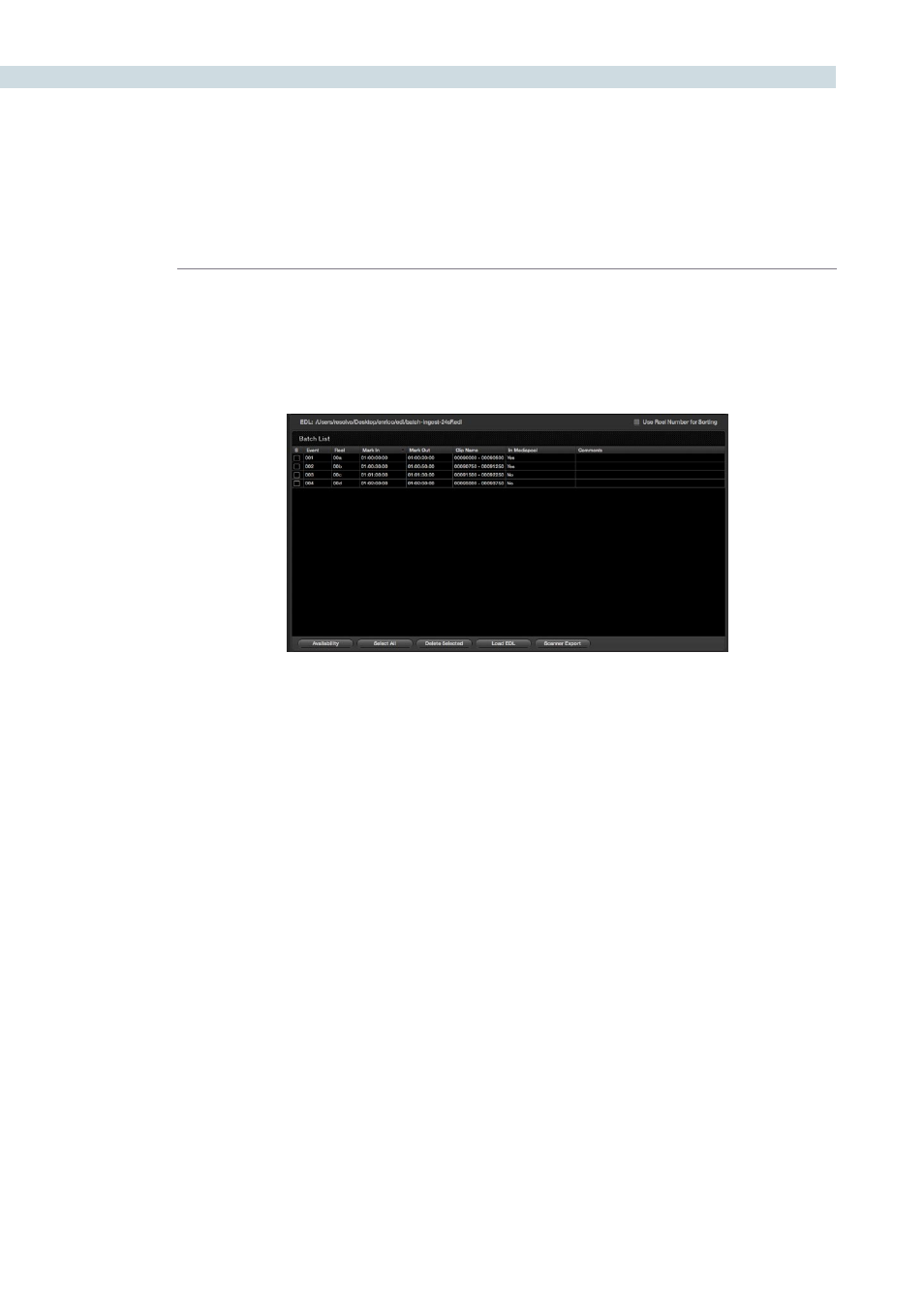
DECK
344
EDL Ingest
When you have an EDL, you can use the ‘Load EDL’ button located at the bottom of the Batch List
display. Selecting this button will open a Browse window so you can select the EDL to load, and once
loaded, you will see the EDL file name listed at the top of the window and all the events in the Batch
List. To the right of the EDL name is a check box, ‘Use Reel Number for Sorting’ which you should check
if you would like the EDL to be sorted by reel number, otherwise it will be sorted by source timecode.
The Batch List display shows, by event, the Reel Name, the ‘Mark In’ and ‘Mark Out’ points, and the Clip
Name that will be ingested into DaVinci Resolve. The check box on the left of each item in the display
will indicate when each event has been successfully ingested by displaying a white check in the box. On
the right-hand side of the display, the user will see if the images are available within the Media Pool and
comments, if any. At the bottom of the Batch List display along with the ‘Load EDL’ button there are a
number of control buttons.
If you load an EDL and some images for that EDL are already in the Media Pool, there is no reason to
ingest them again so this offers a quick check to help reduce your ingest time. Using the active EDL,
DaVinci Resolve will show you the missing clips, making ingest of the remainder quite a lot faster than
the complete list.
Clicking on the ‘Select All’ button will highlight all edits within the Batch List display. If you click on the
‘Delete Selected’ button, this will delete the highlighted edit information. This gives you the opportunity
to remove events from the batch and ingest only the selected sections from the EDL.
You can also ingest material using multiple EDLs. Particularly helpful for a TV commercial project. First
place all the EDLs within the same directory folder. When you initiate the ‘Load EDL’ function, browse to
the directory that has the EDLs and use the ‘Shift’ or ‘Ctrl/Command’ buttons to select the EDLs.
Scan list export
Lastly, at the bottom of the Batch List display is a ‘Scanner Export’ button. This button will export
the events within the Batch List in a format that can be utilized automatically by an Arri scanner. The
scanner can then scan the film and place the frames you need into the Media Pool with the correct
naming convention.
DaVinci Resolve can also optionally populate the Media Pool with the clip entries so you can continue
working as the scan is in progress. The images will appear automatically as soon as the scan has finished.
Batch list for Ingest