Output, Output transform, Presets – Blackmagic Design DaVinci Resolve Advanced Panel User Manual
Page 332
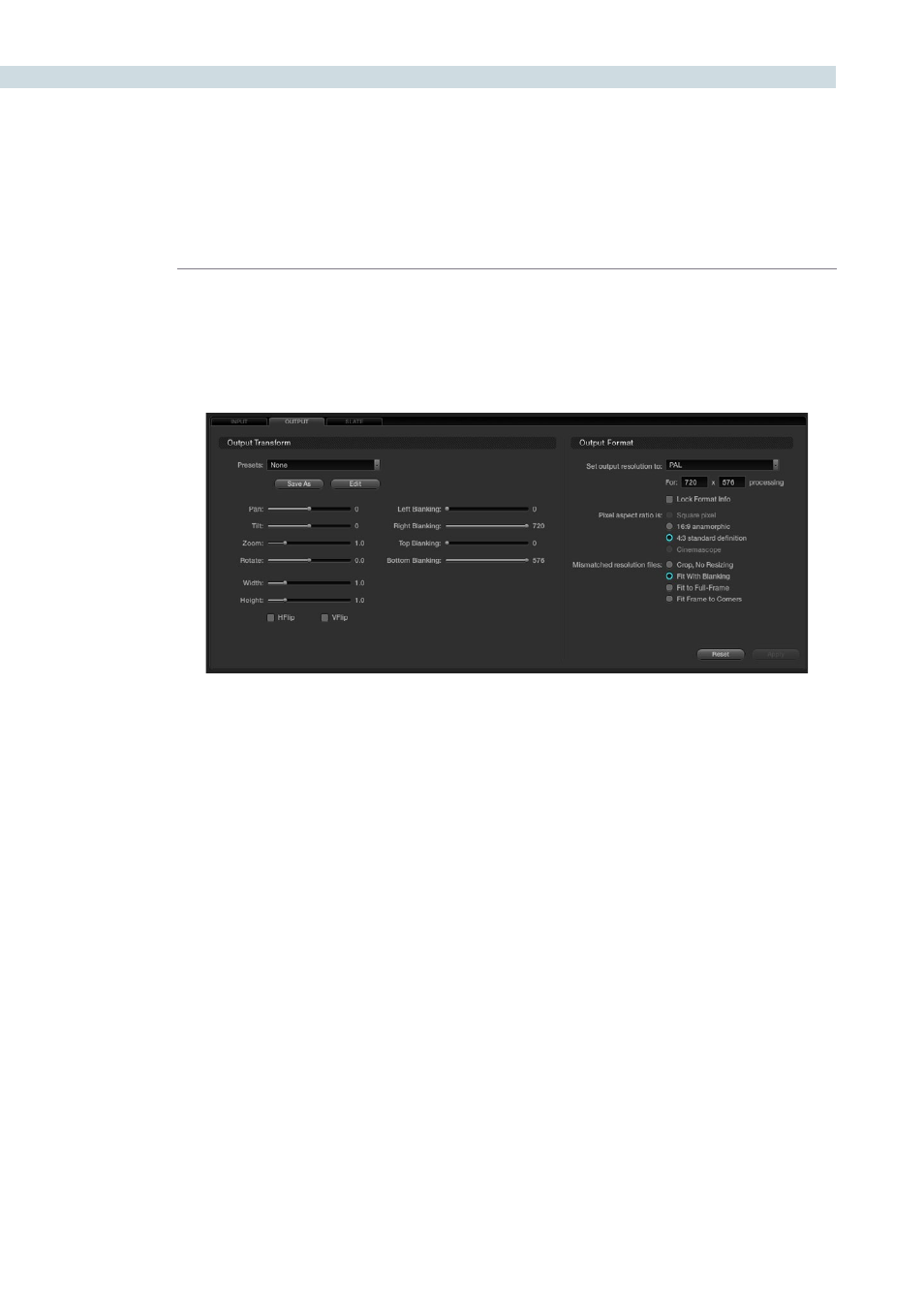
FORMAT
332
If you switch the Dynamics Timeline display to Track mode, this will display the Output tab. By selecting
the Output Tab you will also see the Dynamics Timeline switch to the Track tab as these two are related.
The Output/Track section is designed to create an overall format change for the entire project.
Within the Output tab there are two sections: Output Transform and Output Format.
Output Transform
When you adjust the image format using the Output Transform controls these changes may also be
programmed within the Track tab of the Dynamic Timeline as Output Transform settings are all on a
overall timeline basis and are keyframable.
Presets
Just as with input presets, you can create and save custom output sizing presets that can be selected
and recalled on the Config screen and also the Browse screen. These presets may be applied as global
presets from the Configuration screen. When the Track tab is selected, the presets may also be applied
from within the Output tab on the Format screen, or even by right mouse clicking on a thumbnail within
the Color or Format screens.
To create a Format Preset, simply make a size change with the formatter and then click the ‘Save As’
button. A window will open showing the values to be saved. When the Format Preset window pops up
you should enter a name for your preset, and if you like, trim any adjustments. Choose ‘Save’ to close,
close without saving or select ‘Default’ to reset the values. You will then see in the Output Transform
Presets list the new preset name.
Output
Output Format Tab