Configuration screen tabs – Blackmagic Design DaVinci Resolve Advanced Panel User Manual
Page 55
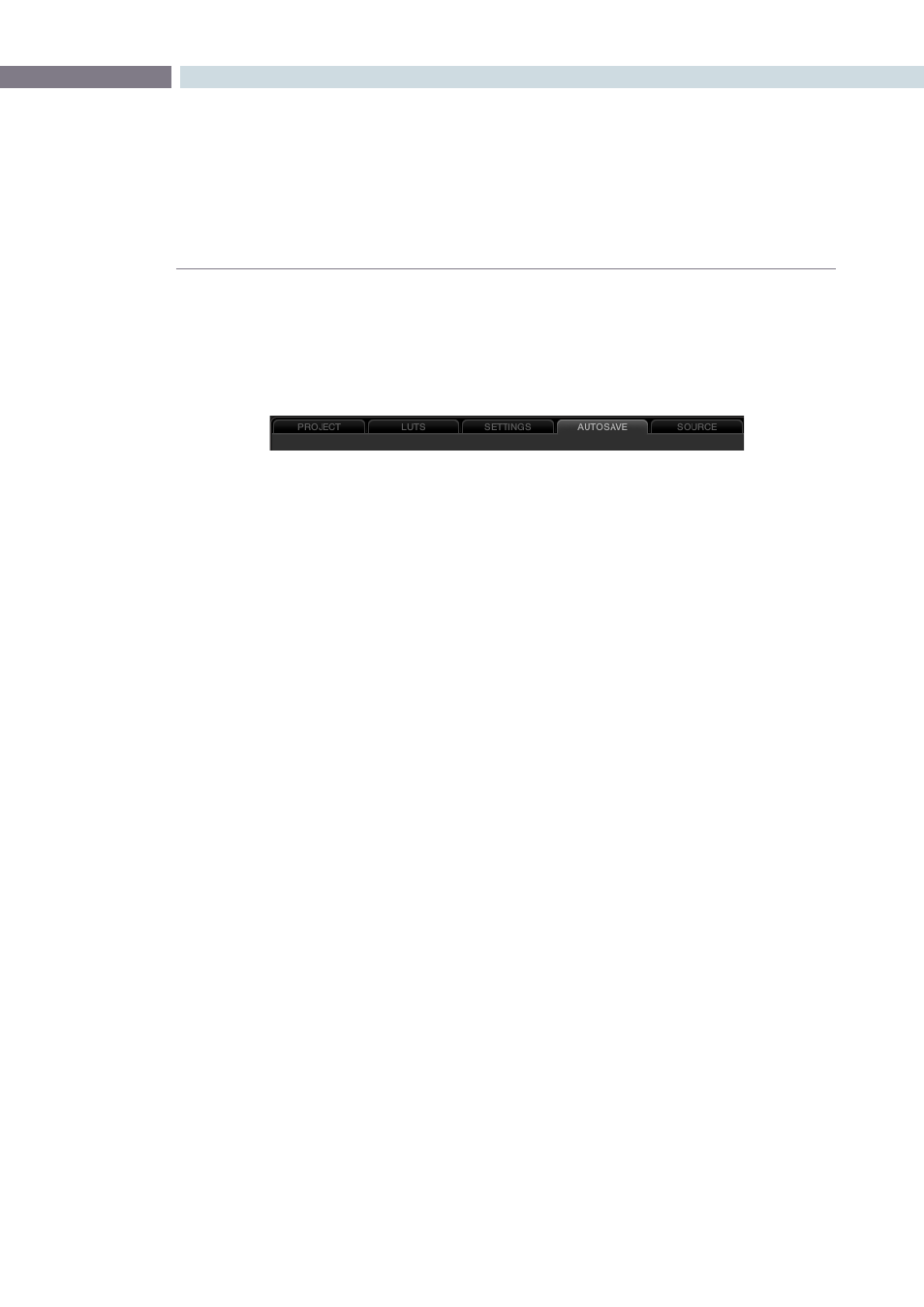
CHAPTER
CONFIGURATION
CONFIGURATION
55
6
Configuration Screen Tabs
Using the five tabs on the Config screen you can make changes to the configuration to suit your project
or files. In each case, the ‘Apply’ and ‘Cancel’ buttons located at the bottom of the tabs save or cancel
any changes made.
The tabs are:
Project:
Provides the main configuration settings for DaVinci Resolve to process your
images. The first step in setting up the configuration for any project is to determine
which resolution you will use. You may also choose to change the standard for
monitoring as well as Deck standards for importing and exporting material.
LUT’s:
Select, trim and generate look up tables and define where they are used.
Settings:
Selections for many user and project variables, including the default dynamic
profile and automatic dynamic ripple features, are made in the Settings tab.
Autosave:
Displays the auto project backup information.
Source:
While DaVinci Resolve’s default file format is the SMPTE standard dpx file, many
other formats are processed natively within Resolve. This tab provides system based
configuration and adjustments for the RED camera r3d files.
Other formats will be added in the future.
Config page tabs