Add as an offline clip, Add into proxy manager, Scene cut detector – Blackmagic Design DaVinci Resolve Advanced Panel User Manual
Page 94
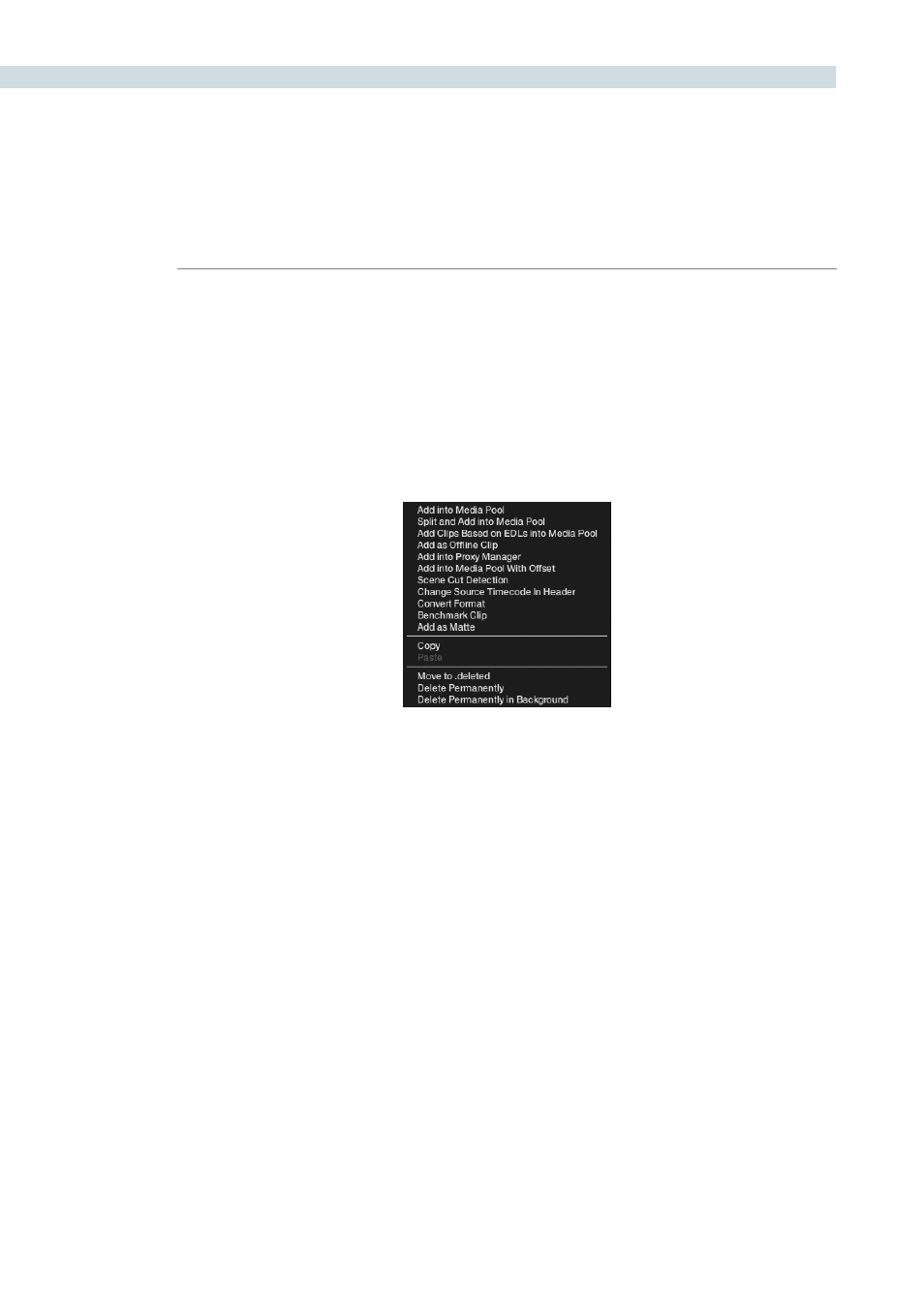
BROWSE
94
Add as an Offline Clip
Selecting a clip to add to the Media Pool as an offline clip makes an important distinction to these clips.
A DPX or MOV clip can be added to the Media Pool as an Offline clip and it will be designated by a
Magnifying Glass icon.
Identifying an Offline Clip, will allow DaVinci Resolve to treat this clip differently in the Conform screen
where you want to compare the high-resolution Online clips with the Offline, to establish that the EDL
matches the Offline clip.
Add into Proxy Manager
The Proxy Manager can also be accessed from the Media Pool and the Proxy Manager button; which is
at the top of the Browse screen. As this functionality is considerable, please review the operation details
later in this chapter.
Scene Cut Detector
All color corrections in the DaVinci Resolve database are related to individual source clips and their
timecode (and as selected file name and path). If you have imported a clip with numerous scene
changes and it does not have an EDL, the fastest way to split the clip is with the Scene Cut Detector.
By selecting this option the clip will be loaded into the Scene Cut Detector screen and be ready for
processing. Please review the Scene Cut Detector feature details in the Scene chapter.
Clip Window – right mouse click