Exporting cdl files – Blackmagic Design DaVinci Resolve Advanced Panel User Manual
Page 142
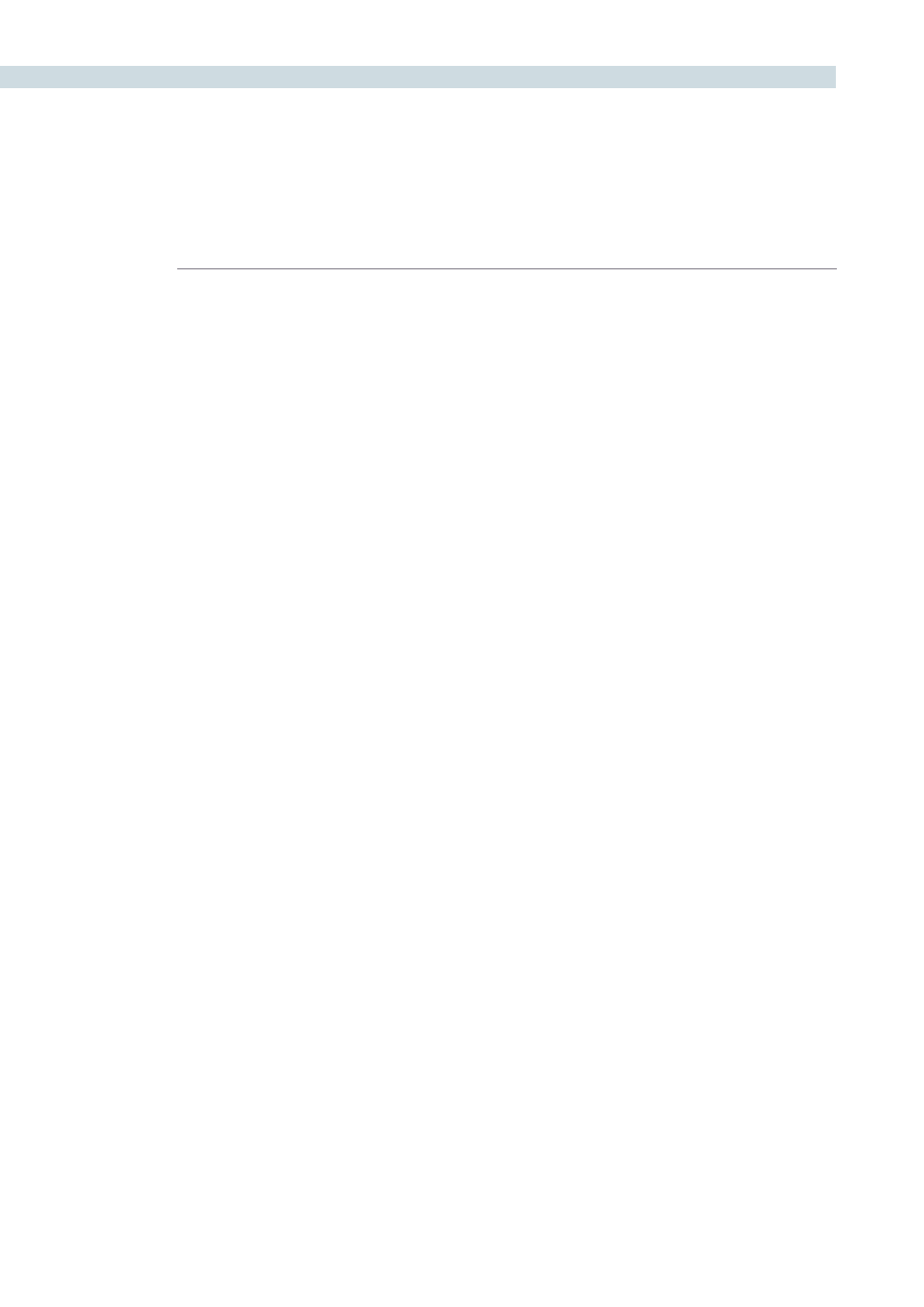
CONFORM
142
3.
When the Export XML dialog appears, type a name for the file and choose a location
for the exported XML file, then click Save.
An XML version of that session is saved, complete with internal references to the
graded media you rendered, and ready for importing into Final Cut Pro.
Exporting CDL Files
DaVinci Resolve can export and import basic grading data to and from other applications via a Color
Decision List (CDL). CDLs are an industry-standard file format originally developed by the American
Society of Cinematographers’ technology committee, and Resolve supports the 1.2 CDL standard that
defines the slope, offset, and power for each of the red, green, and blue channels, as well as the overall
saturation (SOPS) of each clip in a program.
CDL files are formatted similarly to EDLs, with the addition of embedded SOPS values. Here’s an
example a single CDL event:
020 001 V C 03:02:49:13 03:02:53:00 01:01:28:11 01:01:31:22
*ASC_SOP (1.109563 1.717648 0.866061)(-0.238880 -0.390357 0.353743)(0.672948
1.384022 0.889876)
*ASC_SAT 1.000000
Because the CDL definition of a grade is so narrow, projects that you’re planning to export to other
applications via a CDL must be constrained to only those operations the CDL defines. Here are some
things to keep in mind:
Restrict yourself to using the Lift/Gamma/Gain, Offset, and Saturation controls.
Only the primary grades on the first node of every clip are exported.
Marks (keyframes) are not exported. If marks are present in a grade, only the parameter
values at first frame of the clip are used.
Nodes added to the Track tab are ignored.
If there is HSL Qualification or a Power Window in the first node, it is ignored and the
grade is exported as if it were a primary correction.
Do not make Y’-only adjustments, they’re not compatible with CDLs. To ensure that
your exported CDL is accurate, set the ‘Make LUM’ parameter for each grade to 0.
For workflows involving frequent CDL export, you can turn on the “Luminance Mixer
defaults to zero” option in the Settings tab of the Config page to make sure it’s always
set to 0.
If your session conforms to all of these restrictions, then you’re ready to export a CDL.