Blackmagic Design DaVinci Resolve Advanced Panel User Manual
Page 163
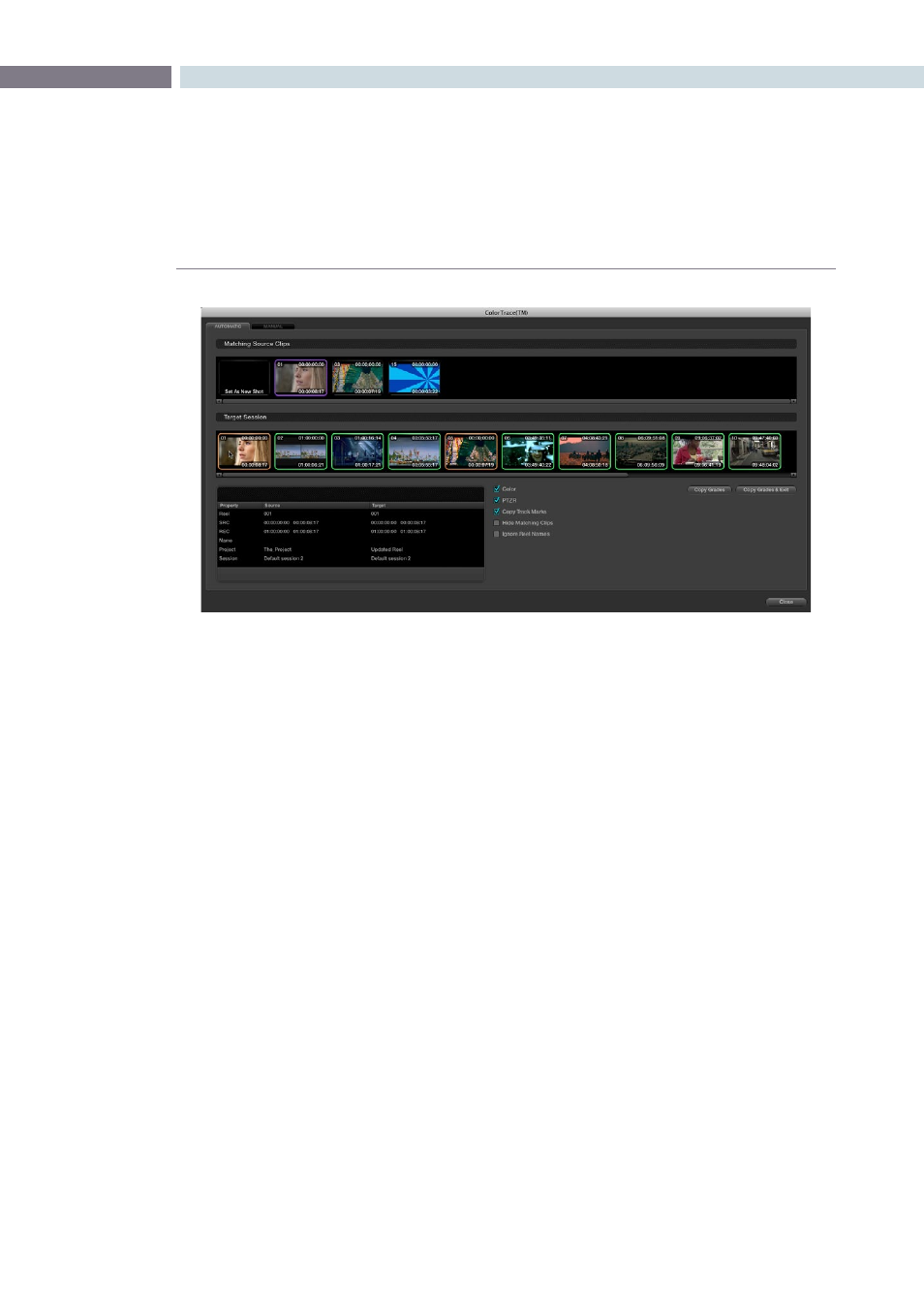
CHAPTER
CONFORM
CONFORM
163
8
Each clip in the Target Session thumbnail timeline is outlined with a color that indicates its status.
Green:
A perfect match has been found.
Orange:
Due to overlapping timecode and reel names, multiple
correspondences have been found (similar to a reel conflict), and
you must select the correct one for each clip.
Red:
No match was found at all.
In Automatic mode the correspondence between each clip in the source session and each clip in the
Target session should be automatically made. However, overlapping timecode and reel names can
cause problems. The other controls in the ColorTrace™ window help you deal with the subset of clips
can’t be automatically matched, or are matched in error. These controls are:
Target Session timeline:
Shows each clip in the session you want to copy grades to, color-
coded according to how good a match it is.
Matching Source Clips list:
Shows a scrollable collection of thumbnails that might correspond
to the selected clip in the Target Session timeline.
Clip Info pane:
Displays two columns of properties for the source clip and the target
clips that you’ve selected. These properties include the Reel, Source
timecode, Record timecode, clip name, project names, and session
names of each clip, for easy comparison.
The ColorTrace™ window shown in Automatic mode, with a selected clip in the
Target Session timeline revealing a number of different possible
correspondences in the Matching Source Clips timeline.