Output format – Blackmagic Design DaVinci Resolve Advanced Panel User Manual
Page 334
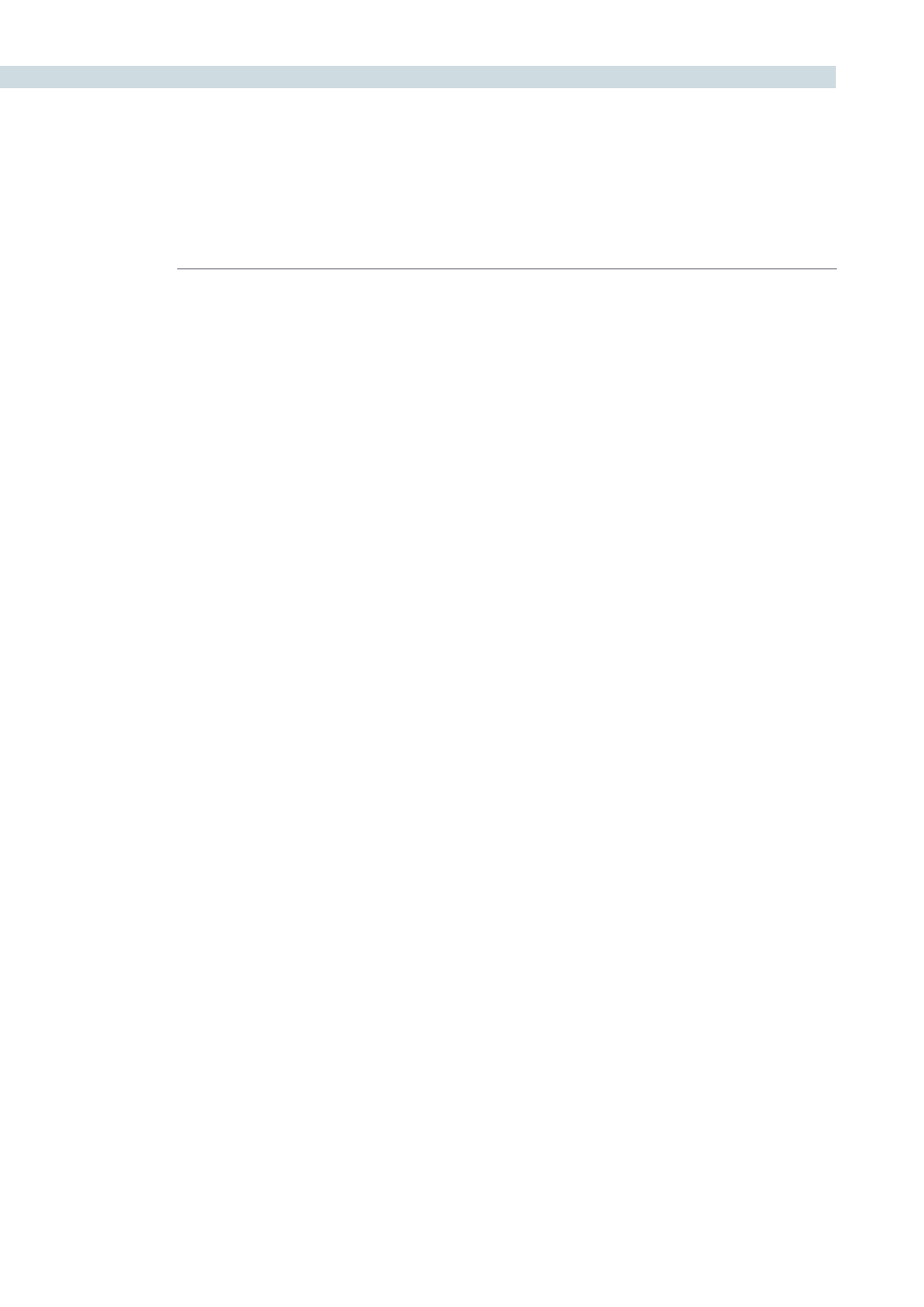
FORMAT
334
Output Format
This section is used to define the timeline formats and most of the controls match the functionality of
those on the Config screen, System tab. While some control the management of the source files, they
all set the configuration for the timeline, which directly influences the output image format.
You can set the timeline or output resolution from a preset list, which will display the resolution selected
for image processing. To change the setting for resolutions not found in the presets, enter the Width
and Height directly into the text box.
The ‘Lock Format Info’ is available only on this tab and it is used to prevent accidental switching of
the timeline resolution. With this box checked, no format changes can be made on the Config or
Format screens.
The Pixel Aspect Ratio (PAR) is used to select other than the normal square pixel format. You can apply
a 16:9 anamorphic pixel aspect, a 4:3 for SD, or Cinemascope ratio.
For mismatch source clip resolutions you can have DaVinci Resolve process the images with the
following options:
Center crop with no resizing
This option makes no attempt to resize the image to fit
the aspect ratio selected. A simple crop is used from the
center of the source image if it is larger than the
timeline format.
Scale to full frame with crop
This option will automatically insert blanking within the
image area to compensate for a difference in the source to
timeline aspect ratio.
Scale entire image to fit
This option will resize the image in order to completely
fill the frame. In some cases, a part of the image will be
cut from the left and right sides of the source image or
the top and bottom. You also have the ability to reposition
the image using the Input Format sizing controls within the
Format screen.
Stretch frame to all corners
When you select this option, DaVinci Resolve will fit the
frame to the output aspect ratio. In this mode, the frame
edges will be stretched to the corners and no information
will be lost. However, this option can also result in
squeezing or stretching of the image in order to fit the
output format.
Use the ‘Reset’ button to reset any values which were entered to the settings as you found when you
opened the tab. To apply the adjustments, select ‘Apply.’