Add material into the media pool based on an edl – Blackmagic Design DaVinci Resolve Advanced Panel User Manual
Page 90
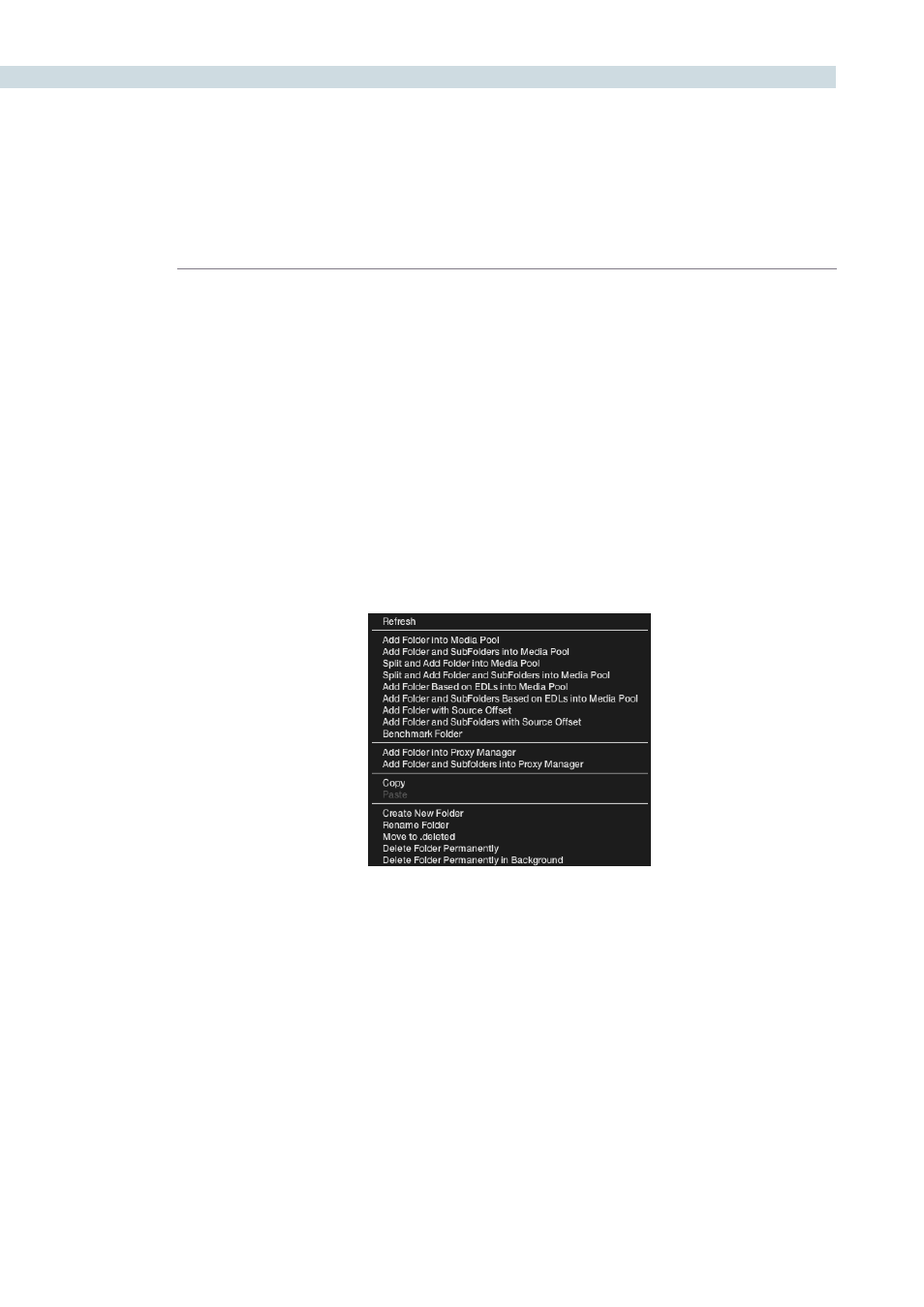
BROWSE
90
Add Material into the Media Pool Based on an EDL
Similar to the ‘Split and Add’ function above, you can automatically add material into the Media Pool
based upon an EDL, however with this selection you can use multiple EDLs and many source folders.
Click on the directory where the required material is located and right click to select ‘Add Folder and
SubFolders Based on EDLs’. Specify one or more EDLs. DaVinci Resolve searches the entire directory
tree starting from the selected directory for any clips referenced by source timecode and the reel ID in
the EDLs. Reel number sourcing is controlled in the same manner as Reel number conforming.
This automation does away with having to manually find and add clips to the Media Pool; a laborious
task for large conforms.
The EDLs will reference clips via their timecode and sometimes Reel name and path. It is these settings
and the conform frame rate that you made in the Configuration screen previously that are now utilized
to place images correctly into the Media Pool.
Close up view of Browse screen right mouse click over the folder window