Stereo align – Blackmagic Design DaVinci Resolve Advanced Panel User Manual
Page 387
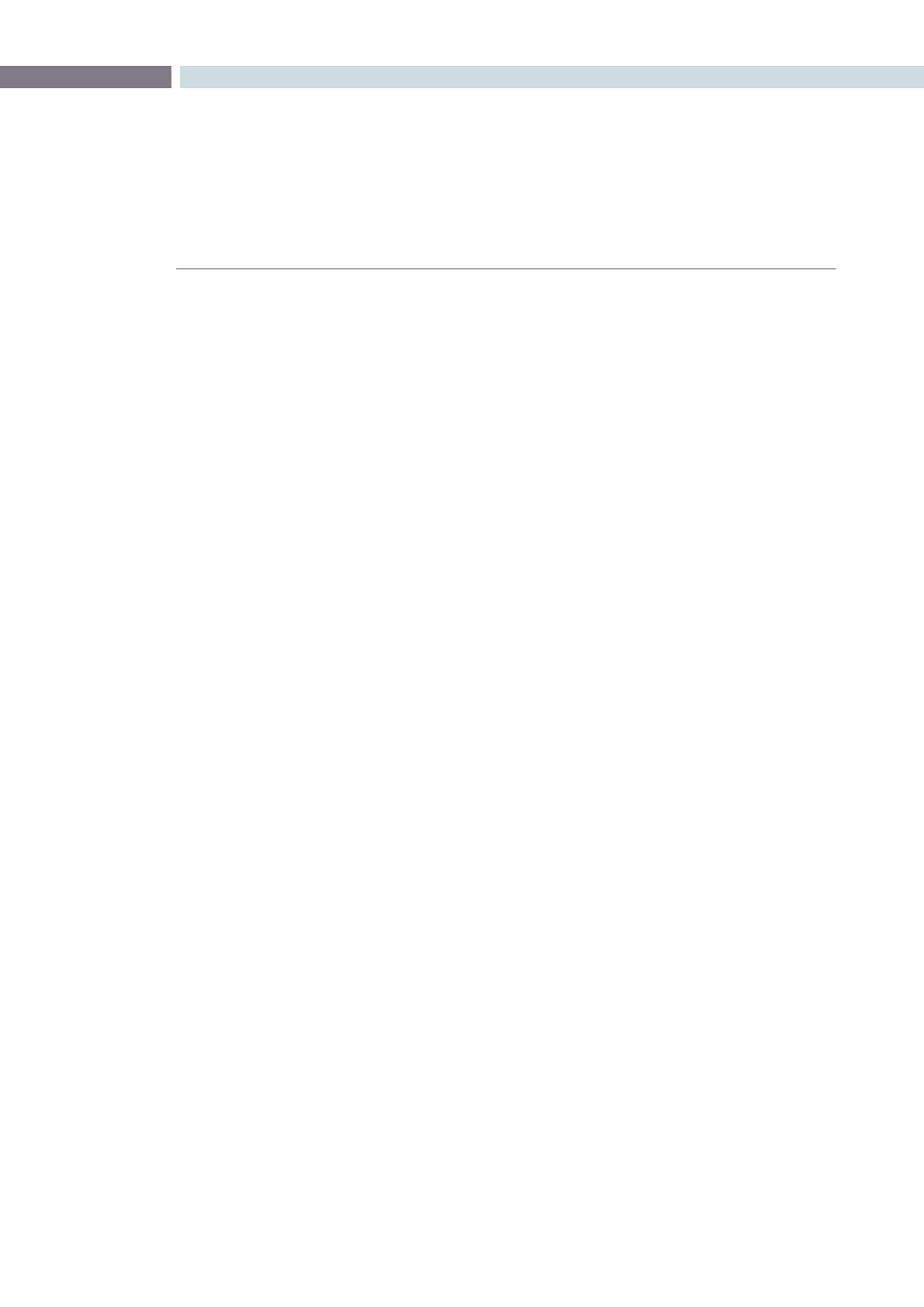
CHAPTER
STEREOSCOPIC GRADING
STEREOSCOPIC GRADING
387
17
To automatically match one eye to another, independently graded eye:
1.
Right-click the Thumbnail Timeline, and choose Stereo > Ripple Link > Solo.
2.
Make a primary adjustment to a clip in the Left-eye session to create a simple
base grade.
3.
Right-click the Thumbnail Timeline again, and choose Stereo > Switch Eye.
This only works if you use the Stereo Color Match commands on an ungraded eye, to
match it to the graded eye.
4.
Now, Right-click the Thumbnail of the clip you want to match, and choose one of the
two options from the Stereo Color Match submenu.
You can also use the above procedure to match a selection of multiple graded clips with their
corresponding left or right-eye counterparts.
Stereo Align
For the stereoscopic effect to work without causing headaches, it’s critical that both eyes are vertically
aligned. This can be tricky to adjust using manual controls, but can be automatically analyzed. In
particular, you can select an entire range of clips to automatically align all of them at once.
To automatically align one or more clips:
1.
Select one or more stereo clips in the Thumbnail Timeline of the Color or Format pages.
2.
Right-click the thumbnail, and choose Stereo Align from the contextual menu.
The Stereo Alignment window appears, and a progress bar shows the remaining time
this operation will take.