Render cache clip – Blackmagic Design DaVinci Resolve Advanced Panel User Manual
Page 227
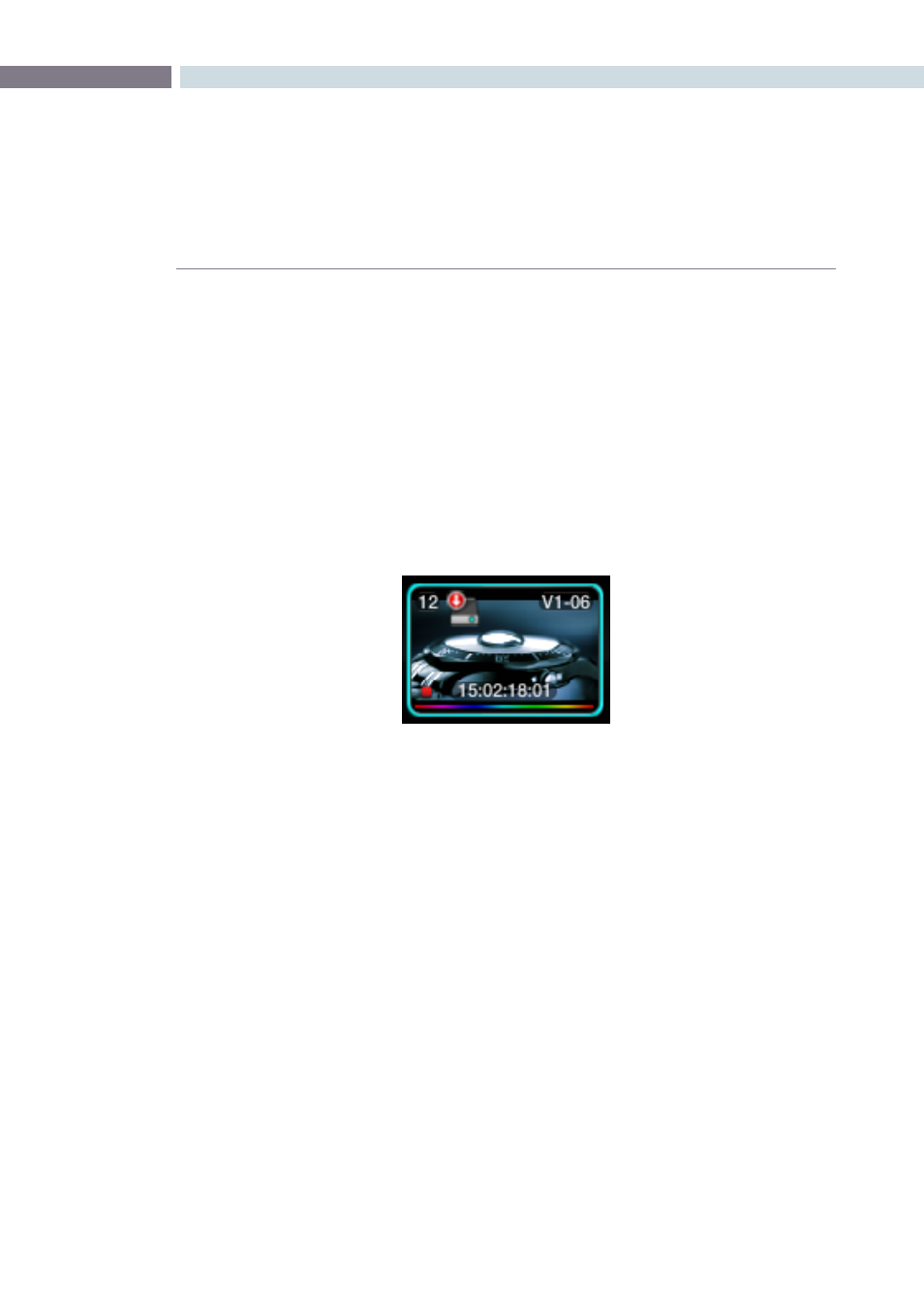
CHAPTER
COLOR
COLOR
227
9
Render Cache Clip
DaVinci Resolve has a number of Background Render Cache options and one of these options is where
the user selects to render cache a clip.
The user may flag clips that should be render cached within a Project. This can be done by right mouse
clicking on the clip and selecting the ‘Mark for Render Cache U’ option from the menu. The hard disk
icon will appear on the top left-hand side of the thumbnail when the clip is selected by the user to
be cached.
When the cache process is started by the user, a status indicator at the bottom of each thumbnail will
show the progress of the cache generation process. The bar will first appear in white and the length of
the bar represents the amount completed. Clips marked for ‘Render Cache U’ will render if ‘Cache U’ or
‘Cache +’ or ‘Cache All’ is selected.
A clip that has been flagged
to be Render Cached