Blackmagic Design DaVinci Resolve Advanced Panel User Manual
Page 400
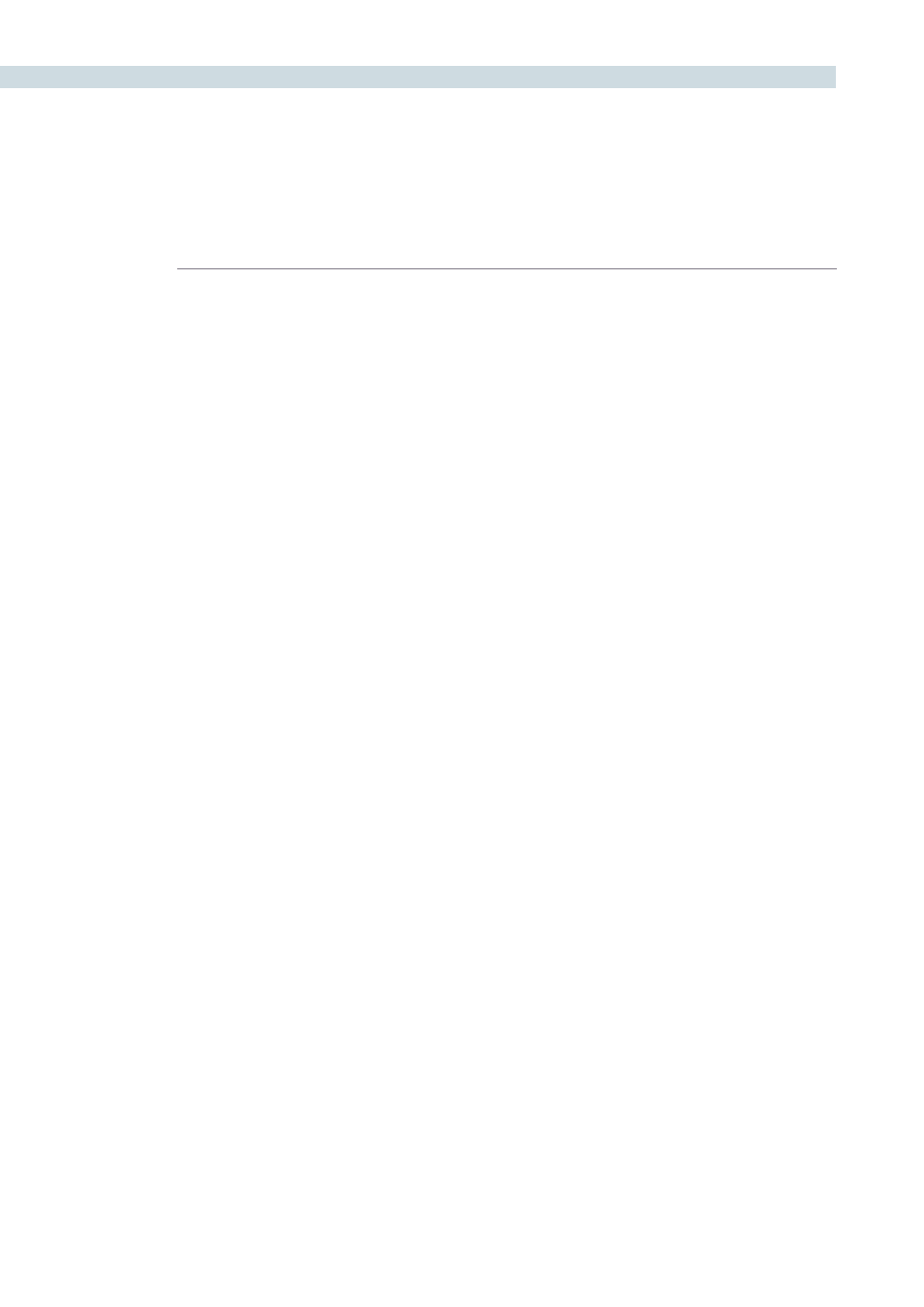
DAVINCI RESOLVE CONTROL SURFACE
400
There is an exception to rule to clear the Base Mem. It is possible, in fact very helpful sometimes, to have
a preset to a clip that is not cleared when you select Base Mem. The simple example is when a film is
over scanned and the frame edges are shown as well as the image. Instead of making an input resize
adjustment for every clip to remove the framing, a preset resize can be made and stored, with a label,
and this preset is not deleted when using Base Mem.
Preview Mem:
To preview one of the memory grades on any clip, select the
clip on the timeline, select preview memory and then the
memory. This key is a toggle so if you do not like the grade on
the memory for that clip, select preview mem again and the
clips grade will revert to the original.
Original Mem:
Each clip, by default, has a memory of its grade, sizing, etc.
The metadata for every clip is saved in reference to the source
timecode. If you are grading a clip and move from it to another
clip, the grade is saved in a memory for that clip automatically.
If you come back to the clip and make a change to the grade,
then decide you don’t like the change, select Original Mem to
return to the grade status you found when returning to the clip.
Scroll:
When you select Scroll you can navigate up and down the
timeline to find and select a clip, and its grade, to recall to the
current clip.
View(Shift Up Current):
The Color screen has two display modes. The normal mode
includes the Viewer, Stills and Node Graph on the top of the
screen. Selecting ‘View’ toggles to the alternate screen with a
wide Node Graph view and Stills but no Viewer. Select ‘View’
again to toggle back to the normal mode.
Current:
Select Current prior to selecting a Mem key (A, B, C to X) and
the current grade on the active timeline clip will be stored in
the memory selected.
Shift Up:
The Shift Up key permits the operator to select the upper
secondary function of keys on the control panel. This operation
does not require you to hold the shift up key, just select it prior
to the second key.
Shift Down:
The Shift Down key permits the operator to select the lower
secondary function of keys on the control panel. This operation
does not require you to hold the shift up key, just select it prior
to the second key.
Macro:
This key is not yet implemented.
Memory Keys:
The A, B, C to X keys, selected directly or with the appropriate
shift up or shift down pre-selection will recall the grade stored
in this memory and will apply it automatically to the clip that is
active on the timeline.