Remote grading, Requirements, Setup – Blackmagic Design DaVinci Resolve Advanced Panel User Manual
Page 391
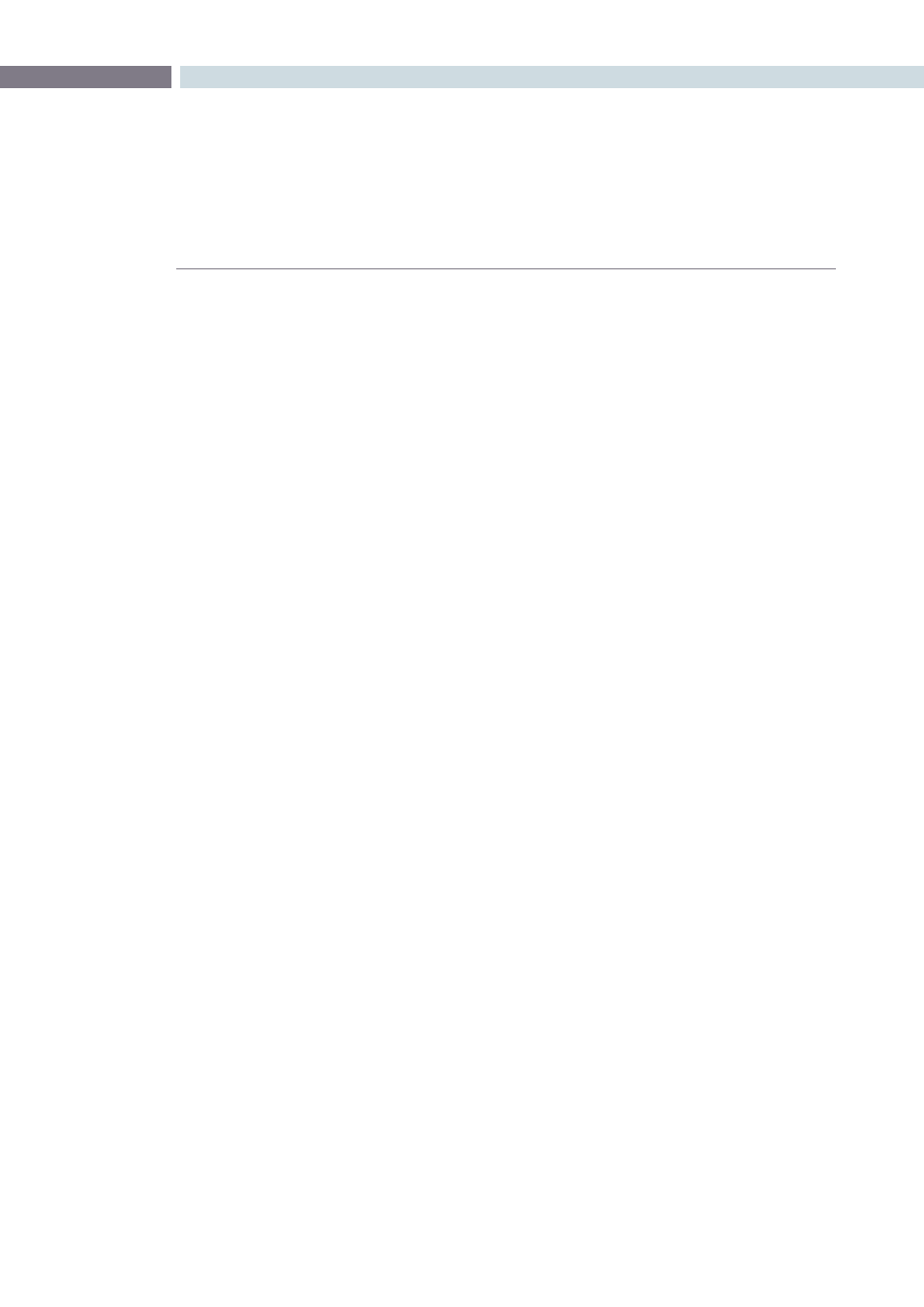
CHAPTER
REMOTE GRADING
REMOTE GRADING
391
18
To enable colorists to work interactively with their clients across the globe, DaVinci Resolve offers a
remote grading option. It allows two matching DaVinci Resolve systems to be synchronized via an
Internet connection such that changes made on the colorist’s system are immediately sent across and
applied on the client DaVinci Resolve.
Cue commands are also synchronized to ensure that both systems are always on the same frame in the
timeline. Starting/stopping playback on the colorist’s DaVinci Resolve would do the same on the client
system. While a remote grading session is in progress, inputs from the user at the client DaVinci Resolve
will be ignored.
Currently, the remote grading feature supports only color correction and does not allow editing or
conforming during a session. The two DaVinci Resolve systems must have matching sessions and the
number of clips, clip durations and system resolutions must match. The requirements and limitations of
a remote grading session are summarized below.
Requirements
• The DaVinci Resolve version of software must be the same on both systems
• The system resolution must be the same on both systems
• The timeline must be setup prior to the start of the remote grading session.
• The number of clips and the duration of each clip must be identical.
• During the session, the active session and versions on the client system are updated. Creating/
deleting a session or switching a session on the colorist’s DaVinci Resolve is not allowed. Doing so
would terminate the remote grading session.
• On the client’s DaVinci Resolve you cannot adjust anything until the remote grading session has ended.
Setup
• To start a remote grading session, the client DaVinci Resolve should be able to connect to the
colorist’s system using TCP/IP.
• On the client’s DaVinci Resolve you need to press Ctrl + G on the keyboard. A window is displayed
with text fields to enter the IP address and port number of the colorist’s system.
• Set the IP address field to the IP of the colorist’s DaVinci Resolve. If the colorist’s system is on a
public IP, the port number can be left at the default value (15000). If the colorist’s system is on a
private network, the port number should be set to the port on the public IP that is internally routed
to port 15000 of the colorist’s DaVinci Resolve.
• Once the client clicks on the “Connect” button, the client DaVinci Resolve will try to establish a
connection with the colorist system.
• When the connection is established, a popup appears on the colorist’s screen asking for permission
to accept the Remote Grading connection.
• To accept, click “OK,” minimize the popup, and continue grading normally.
The Remote Grading session will remain active until one of the users chooses to disconnect or when an
error occurs causing DaVinci Resolve to automatically terminate the session.
Remote Grading