Color – Blackmagic Design DaVinci Resolve Advanced Panel User Manual
Page 173
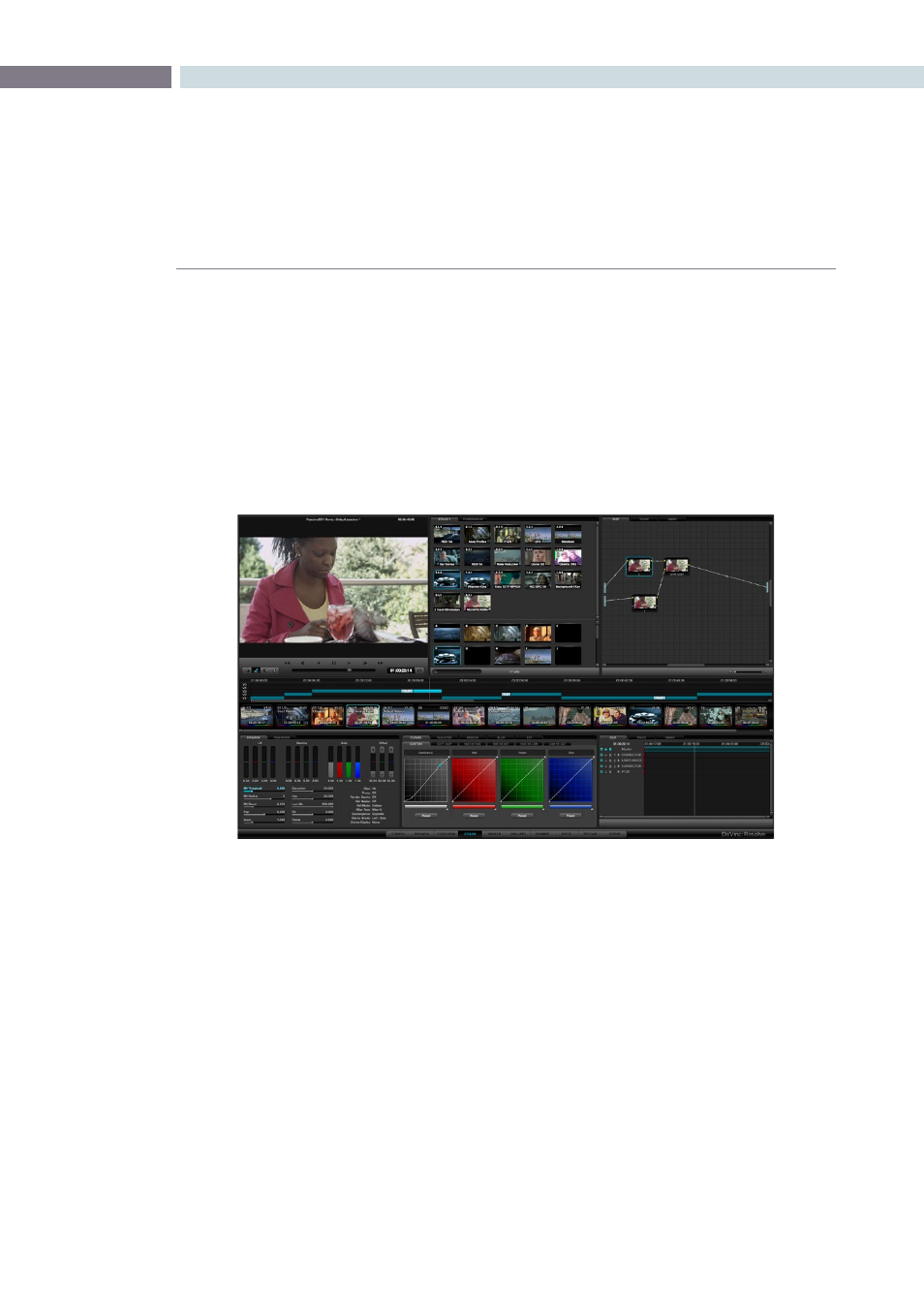
CHAPTER
COLOR
COLOR
173
9
The Color screen is essentially the heart of the DaVinci Resolve system.
In addition to basic color correction you also have the option of applying a PowerWindow or even Blur,
Pro-Mist and Aperture Correction Effects to each clip. The color enhancement process is clip based and
centers on the usage of nodes. Each corrector node can be considered a full featured color corrector
and multiple nodes can be applied in either Parallel or Serial, depending upon the desired correction.
The Color Enhancement screen has a number of areas of display that all work together. From left to right
they are: the Viewer with Transport Controls, Stills display, and Node graph. Under these displays is the
track timeline and the thumbnails timeline. Below that are the primary controls, secondary controls, and
the dynamics timeline.
Most of the controls are active by both mouse and control panel operation. For example, clicking and
dragging the controls with the mouse within the Primary Color Correction window will carry out color
enhancement adjustments. The DaVinci Resolve control surface provides concurrent control over
many functions.
Color
Color screen