Blackmagic Design DaVinci Resolve Advanced Panel User Manual
Page 135
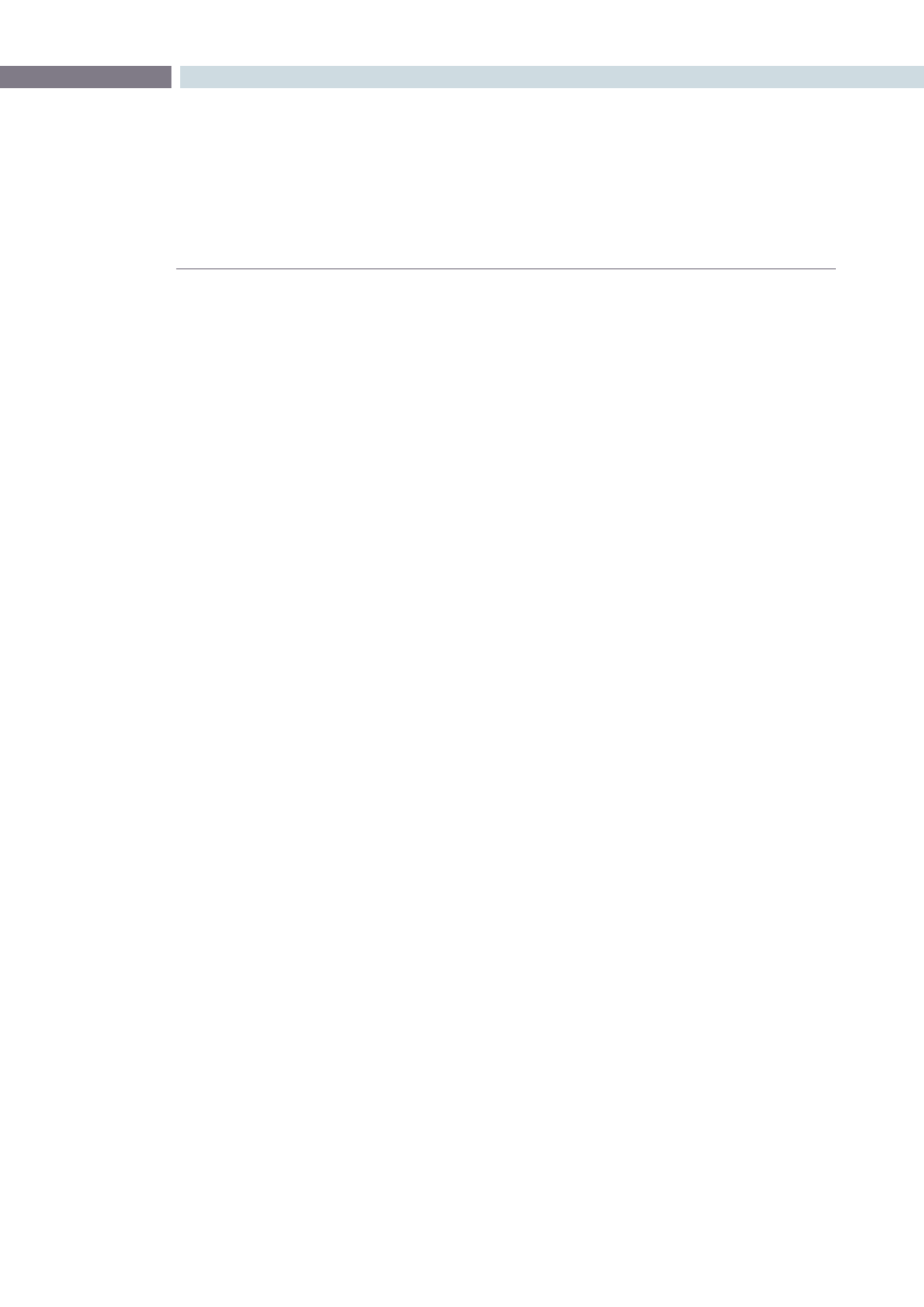
CHAPTER
CONFORM
CONFORM
135
8
Import a different set of Resolve-compatible media into the Media Pool of the Browse page that has
identical timecode and reel names to that referenced by the project. Then, import the AAF or XML file
without automatically importing source clips in order. When you do this, the new session is reconformed
to the Media Pool clips.
To load an AAF or XML file and manually reconform it to clips in the Media Pool:
1.
Before you import any media, make sure that the “Timecode calculated at:” pop-up menu
in the Project tab of the Config page is set to a frame rate that matches your project.
2.
If necessary, turn on the “Assist using reel numbers from the:” checkbox in the Project tab
of the Cofig page, and click to choose the appropriate option underneath. For example,
if you’re relinking to R3D media, the default setting of the “Source clip file pathname” will
base the reel names of each clip on the source media’s file name.
If you discover later that you’ve chosen the wrong option, you can change this
setting later.
3.
Open the Browse page, and do one of the following:
Add Folder into Media Pool:
Adds all compatible media files within that folder to the Media Pool. Subfolders are
not traversed.
Add Folder and SubFolders into Media Pool:
Adds all compatible media files from that folder, and all subfolders within that folder, to
the Media Pool.
Note: You cannot use the Add Folder...Based on EDLs into Media Pool” commands with
either XML or AAF files.
4.
Open the Conform page, and click the Load button at the bottom of the Timeline
Management list.
A window appears prompting you to “Choose a file to import.”
5.
Navigate to the AAF/XML file you want to use, select it, and click Open.
The Load AAF or Load XML window appears, depending on your selection.
6.
Turn off the “Automatically import source clips into media pool” checkbox.
7.
Choose any other options that are applicable to your particular project, and click OK.
For more information on these options, see the previous procedure in this section.
The AAF/XML file is imported and relinked to the corresponding media in the Media
Pool using reel name and timecode. A new session appears in the Timeline Management
list, and the edit appears in the Timeline.
Clips that could not be linked to a corresponding file in the Media Pool appear with a
red x to indicate that they’re unconformed.