Blackmagic Design DaVinci Resolve Advanced Panel User Manual
Page 218
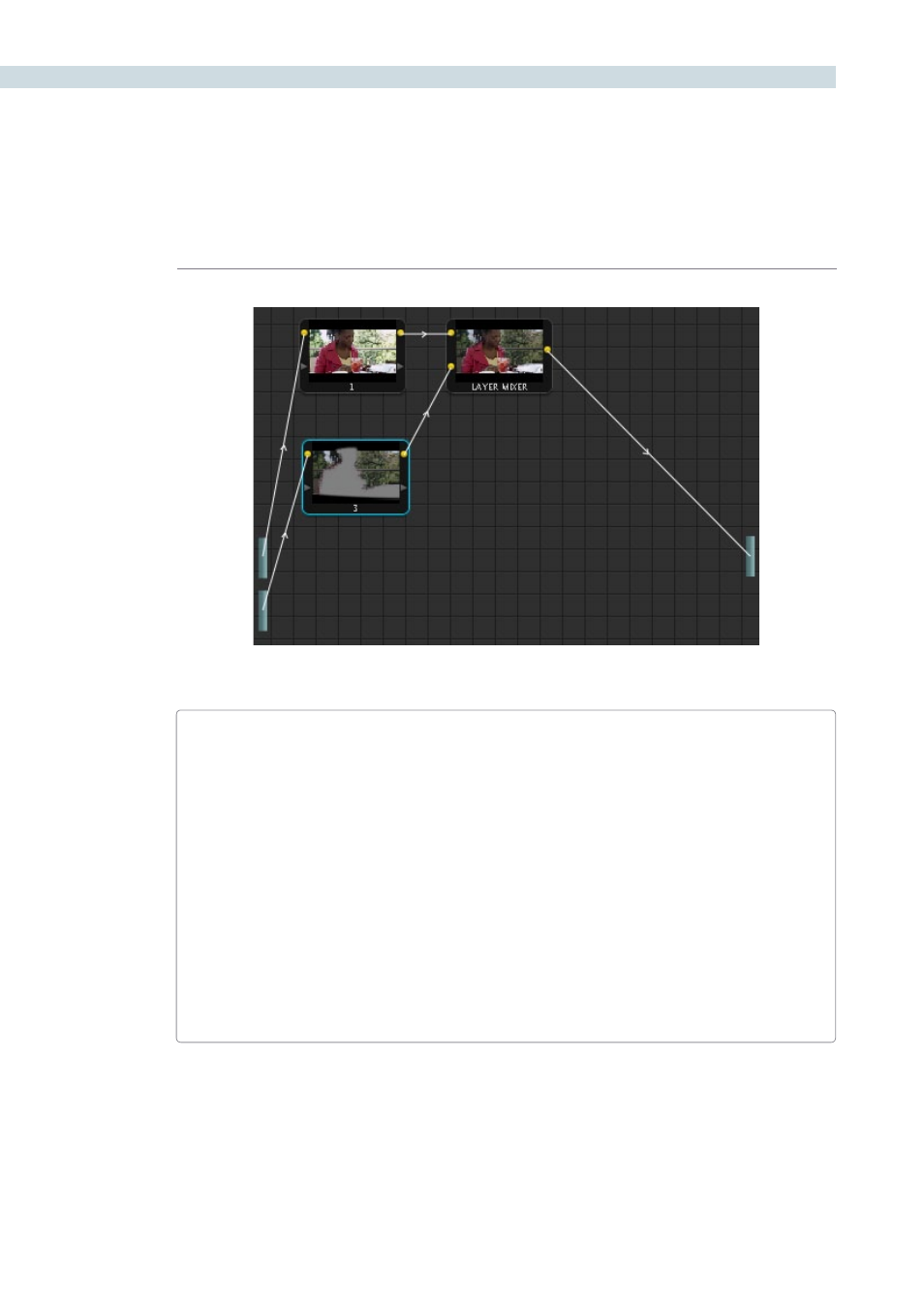
COLOR
218
Isolating a region of the image to replace using the highlight exposure image of a RED HDR clip
A Note About RED HDR Media and Performance
Since RED HDR media records two complete streams of image data, DaVinci Resolve must
simultaneously decode two separate tracks whenever you add a second Source bar. If you
don’t add the second Source bar, only the first stream is decoded.
Because of this, whether you’re relying on your computer’s CPU to decode RED media, or
you’re using a single RED ROCKET card, you’ll get half the performance when using the
highlight stream of an HDR clip.
To improve performance, you can set any RED HDR clip’s Render Cache Mode to “User” by
choosing Session > Render Cache Mode, pressing Option-R, or pressing the CACHE MODE
button on the T-bar panel of your control surface repeatedly until you toggle to User mode.
DaVinci Resolve renders all cached clips in the background, so the next time you play a cached
clip, it will play at full speed.
If you regularly use RED HDR media, two RED ROCKET cards are recommended for optimal
decoding performance.