Blackmagic Design DaVinci Resolve Advanced Panel User Manual
Page 19
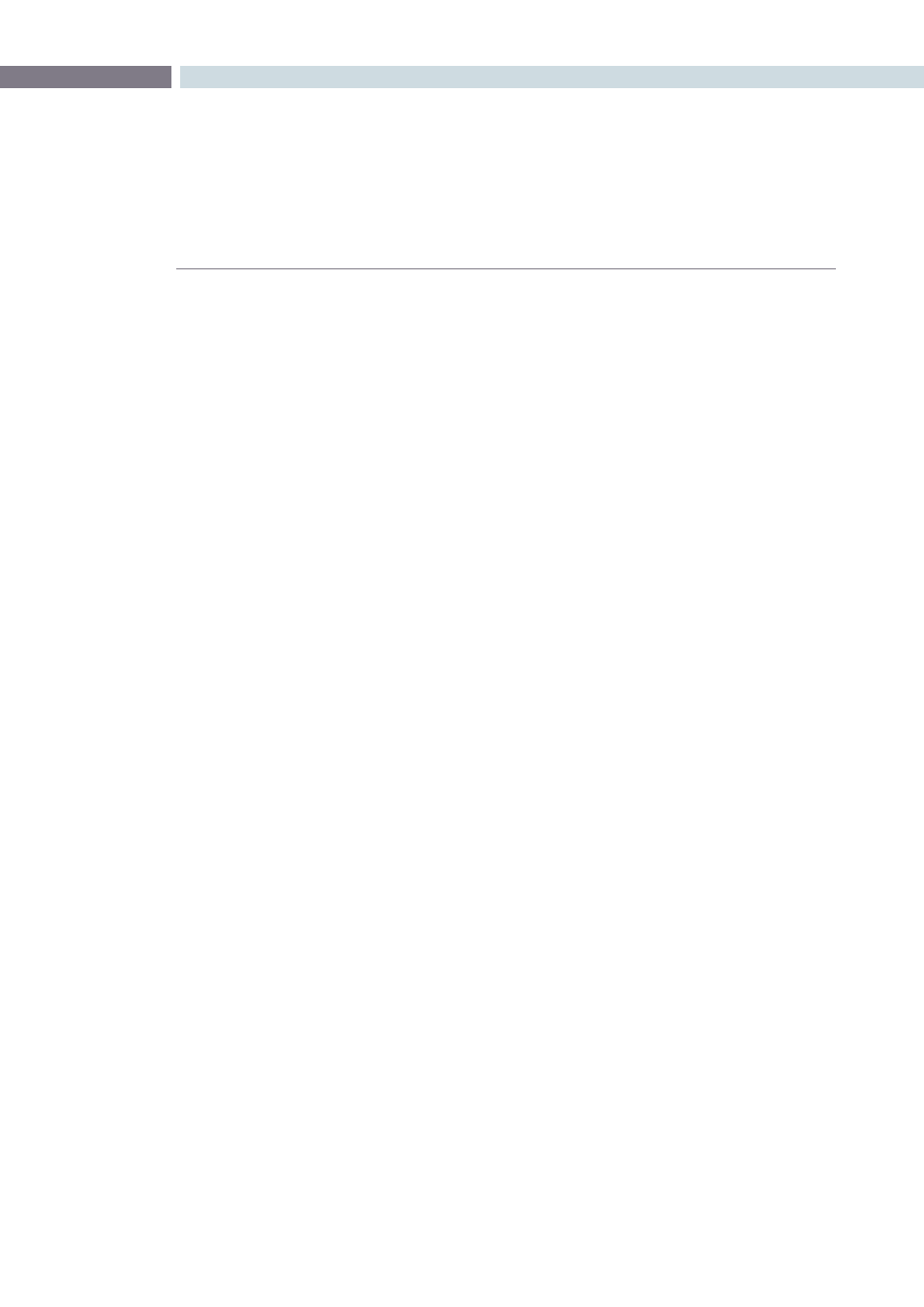
CHAPTER
INTRODUCTION
INTRODUCTION
19
1
Timeline based Auto/Video/Data level render selection
• Using the Render screen Data Level pulldown select the normally scaled video or full data level
for rendering clips
• Auto mode selects format based on selected file Output Type
Load EDL to new track in existing session
• On the conform page, contextual menu permits adding EDL events to a new track to add new or
changed shots with ease
• New clips on higher track will have greater priority over lower tracks
• Delete original or new clip as required to generate new conformed timeline
Save EDL of missing clips
• Generate an EDL of your missing clips to use for selective addition to the Media Pool
• Right click on Conform timeline to select Save Missing Clip EDL
• Use this EDL to Add Folder and Subfolder of new clips
• Ideal for adding clips from addition folders or drive volumes
Display source timecode option in conform timeline viewer
• Select the timecode with your mouse to toggle between source and record timecode
• The timecode icon is flipped when in source mode
Cut, copy and paste clip keyboard shortcuts in conform timeline
• Selected clips in the conformed timeline can be cut, copied and pasted to the same or other
tracks in the timeline
• On Mac, use Command X, Command C and Command V
• On Linux, use Control X, Control C and Control V
• If the destination clip space is shorter than the source the clip is truncated to fit the destination
space
• Clips are pasted starting from the timeline cursor
Additional Pixel Aspect Ratio Option for DVCPRO HD
• Selectable in the Media Pool with other PAR options