Dynamic profiles, Timeline ripple mode – Blackmagic Design DaVinci Resolve Advanced Panel User Manual
Page 76
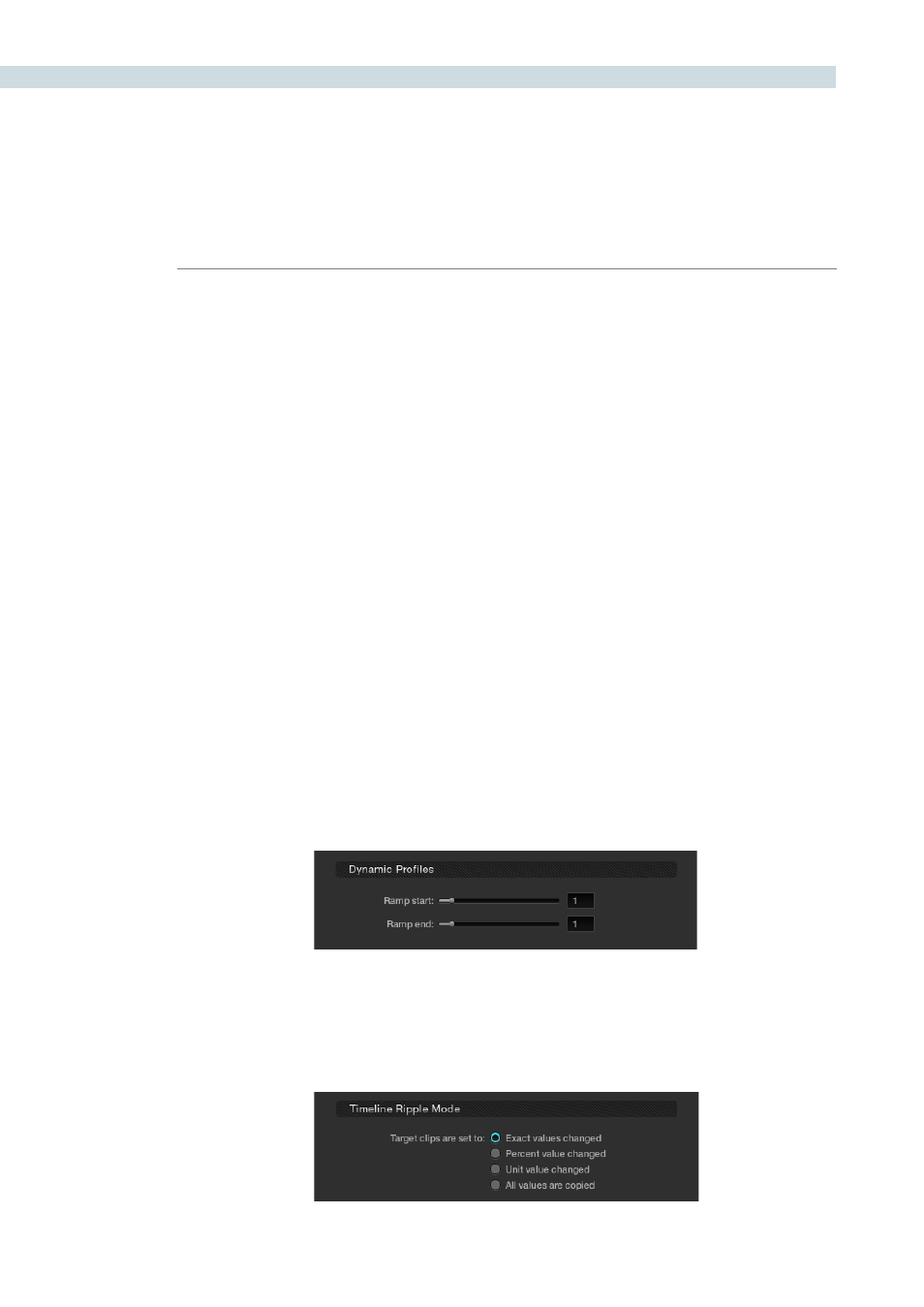
CONFIGURATION
76
Save timeline thumbnails with project:
To minimize project size and maximize speed of your project
Save and Load operations, you should leave this checkbox
un-checked. If you select the checkbox, all of your timeline
thumbnails will be stored with every project (Save and Auto
Save). This provides a good history of the project, but takes
much longer to complete and uses more hard disk space.
Grey background for image in viewer:
There are occasions when it is easier to see the image
blanking or minor PTZR changes in the viewer with a grey
rather than black background. Select this option to make the
background around the viewer grey.
Next scene switches to visible track:
When grading a multiple track timeline colorists may prefer
to use this option to alter the ‘next scene’ operation. Normally
when ‘next scene’ is selected on the panels or keyboard
shortcuts the viewer would display the next thumbnail in
the thumbnail timeline but with the ‘Next scene switches to
visible track’ option the scene that is displayed is the highest
track in a multiple track timeline, then switching to the next
lower track when next scene is selected again.
Dynamic Profiles
Using the slide controls you can adjust the default curve for the start and end parameters of for all
dynamics. Individual adjustments for clips can be made in the dynamic timeline on the Color screen.
Timeline Ripple Mode
This section determines the default setting for a correction ripple, i.e., how to copy grades or ripple
them from one clip to another.
Dynamic Profiles
Timeline Ripple Mode