Blackmagic Design DaVinci Resolve Advanced Panel User Manual
Page 166
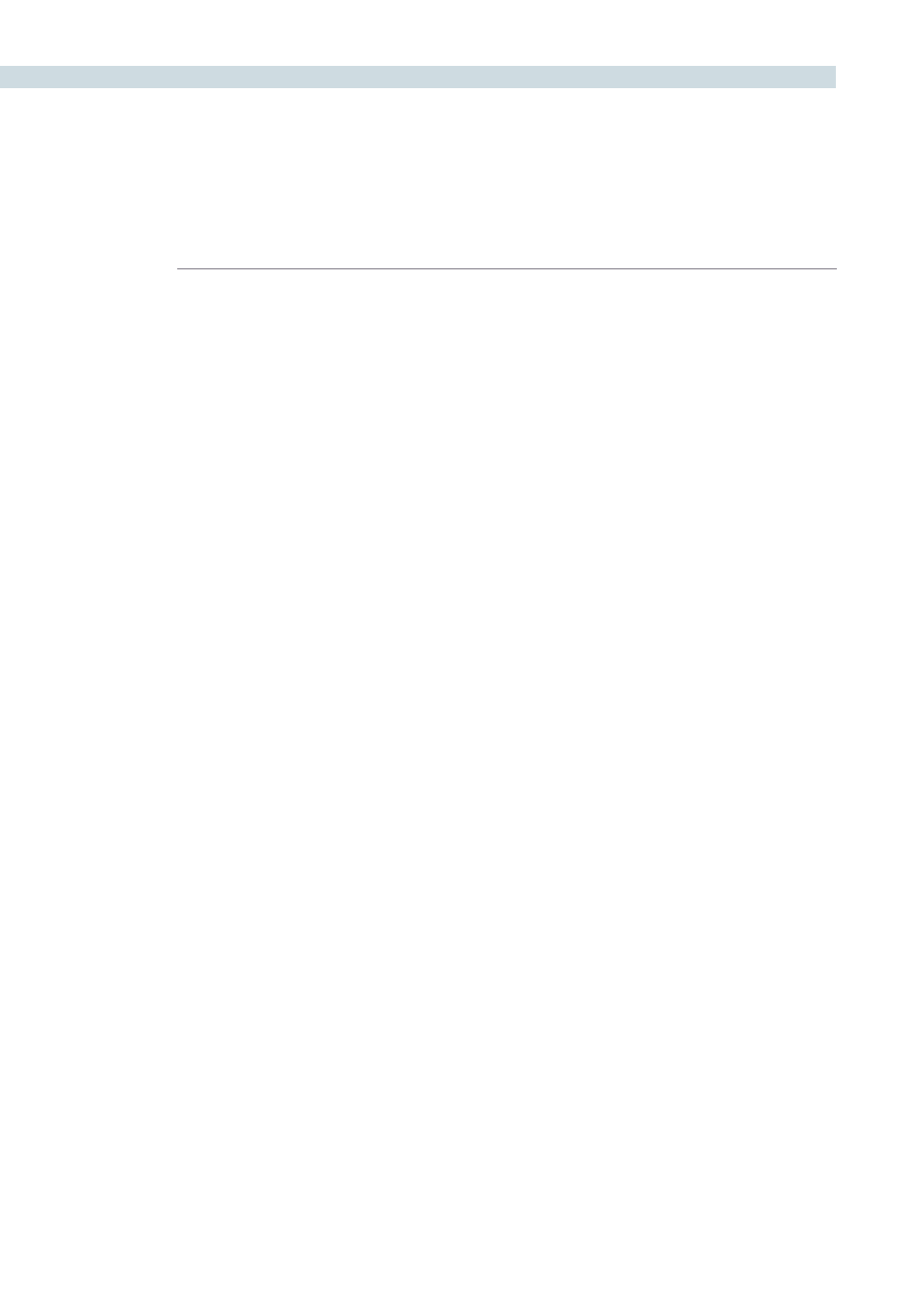
CONFORM
166
For example, if you’re trying to copy grades from a session that was conformed from individual media
files, to another session that was conformed from a flattened master media file, you can use the
ColorTrace™ Manual mode to accomplish this.
The manual interface consists of two sets of controls that correspond to the source session labeled
“Session to copy from”, and the target session labeled “Session to past to”. The general idea is that you
move through both sets of timelines one clip at a time, or in matching multiples of clips at a time, and
copy grades from the “Copy from” session to the “paste to” session.
Manual mode has the following controls:
Copy Range controls:
Two fields show the range of clips in the current selection that you’ll
be copying from, referred to by their numeric position in the Source
session timeline. You can change the range numerically by either
entering new numbers in the fields, or by using the up/down arrow
buttons to alter the value by one. The First button automatically adds
all clips from the first one in the session into the current selection.
The Last button automatically adds every clip going to the last one
in the session to the current selection.
Source session timeline:
Shows all clips in the source session you selected; the clips you’re
copying grades from. Click any one clip thumbnail to select it, or
click a thumbnail, and then shift-click another thumbnail to select a
contiguous range of clips. You cannot select a noncontiguous range
of clips.
Target session timeline:
Shows all clips in the target session you selected; the clips you’re
pasting grades to. Selecting clips works identically as with the
Source session timeline.
Paste Range controls:
Two fields show the range of clips in the current selection that
you’ll be pasting to, referred to by their numeric position in the
Source session timeline. All controls work identically to the Copy
Range controls.
Color/PTZR/Copy Track Marks checkboxes:
Turn off the checkboxes of any clip characteristics that you don’t
want to copy as part of the ColorTrace™ operation. For example, if
you want to copy grades, but you don’t want to copy PTZR or Track
Marks (keyframes), you can turn those off.
Paste button:
Once you’ve selected one or more Source clips and a matching
number of Target clips, clicking Paste copies the grades, PTZR
settings, and marks, depending on the corresponding checkboxes.
Undo Last:
Lets you undo the most recent paste action.
Undo All:
Lets you undo all paste actions in Manual mode.
Done:
Finishes the operation and closes the ColorTrace™ window.