Blackmagic Design DaVinci Resolve Advanced Panel User Manual
Page 285
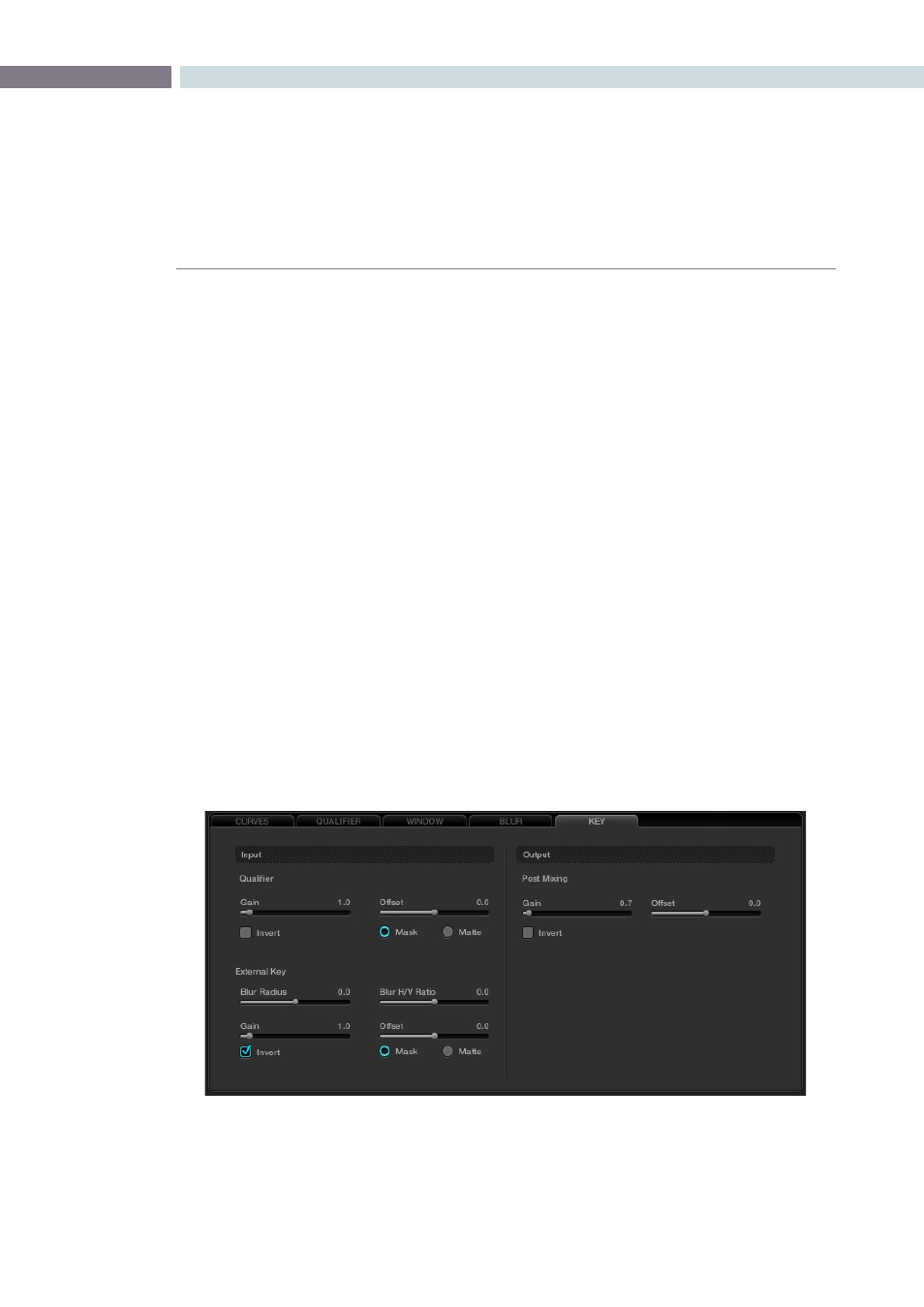
CHAPTER
COLOR
COLOR
285
9
Sharpen
The Sharpen control can be adjusted via the Resolve control panel or with the mouse within the window
on the user interface.
The Sharpen control will enhance the image and the filters may be adjusted individually for Red, Green,
or Blue or, if Ganged is checked (which is typical), the change will be for all. Sharpen also has a scaling
control, again with a ganged and individual RGB values. The scaling adjustments change the recursive
filter within the Gaussian algorithm.
Finally, there is also a Coring control that makes this filter behave like an Aperture Correction control. The
Coring control will sharpen the image when adjusted counter-clockwise or at the low end of the scale. If
the control is adjusted in the opposite direction, the image will not be sharpened at all.
Mist
Mist makes a mix between sharpness and blur based on the luminance value within an image. This
control can be used to create Pro-Mist effects.
Key
The Key Tab on the Color screen provides controls for adjusting the behavior of the key signals used
within the current node. These controls are also available from the keyboard control panel, accessed
by hitting the ‘More’ key on the menu and choose the ‘Key Mode’ option. One of the common uses of
this node is used to tone down the color correction effect applied in this node by tweaking the “Gain”
control in the “Post Mixing”.
Key Tab