Powergrades – Blackmagic Design DaVinci Resolve Advanced Panel User Manual
Page 322
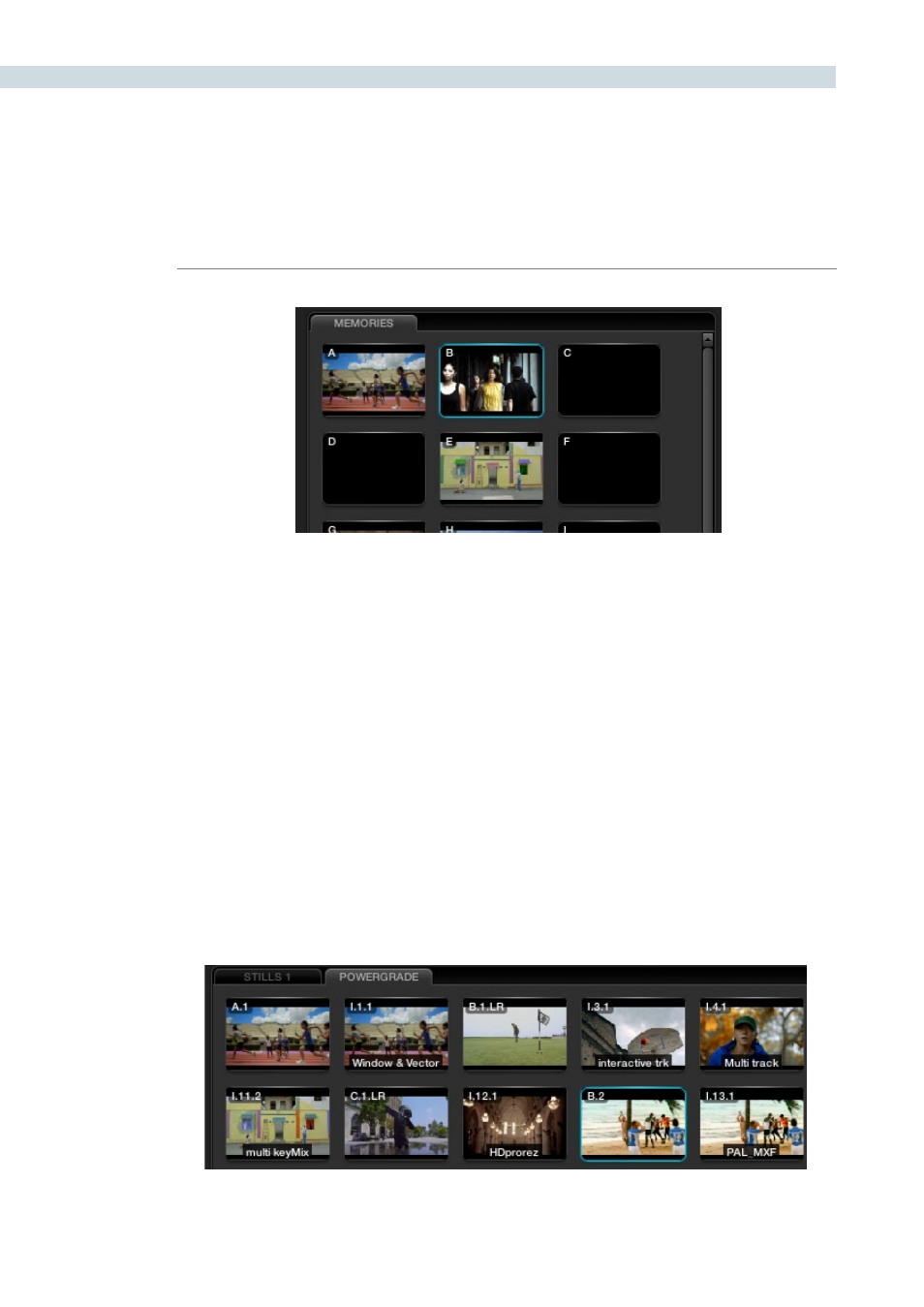
GALLERY
322
A key feature for the stills is the capture and display of the Node Graph which will show the user how the
grades were constructed. This also applies to the Memories. A right mouse click on an image within the
Stills display lets you select the option ‘Display Node Graph.’ Various sections of the correction may be
copied to the current correction by dragging the appropriate nodes to the current Node Graph display
or selecting the ‘Apply Correction’ button to copy the entire correction into the current clip. The still
nodes may be dragged on top of an existing node and replace that node’s enhancement or a node can
be dragged and inserted independently into the Node Graph line.
PowerGrades
The PowerGrade tab shows stills that are always available to the individual user, no matter which project
they have open. Typically, stills relate to Sessions within a particular Project. You can always copy stills
from other users and other projects, but this is a manual process and there are times when you may
just want to have specific stills, with their Node Graphs, that are always available to you no matter which
Project you have open.
The PowerGrade stills are the same as all others, in most respects, but the ability to see these stills when
the user opens another Project provides a simple way to copy grading information between Projects. As
the Node Graph is saved with the PowerGrade still, complex multilayer grades with LUTs can be saved
and recalled with ease. This also makes them ideal for specific ‘looks’ that a colorist makes for later use.
You can drag stills into the PowerGrade tab from your Memories, or save directly to the tab.
Memories Browser
PowerGrade Tab