Menus, soft keys and soft pot controls – Blackmagic Design DaVinci Resolve Advanced Panel User Manual
Page 413
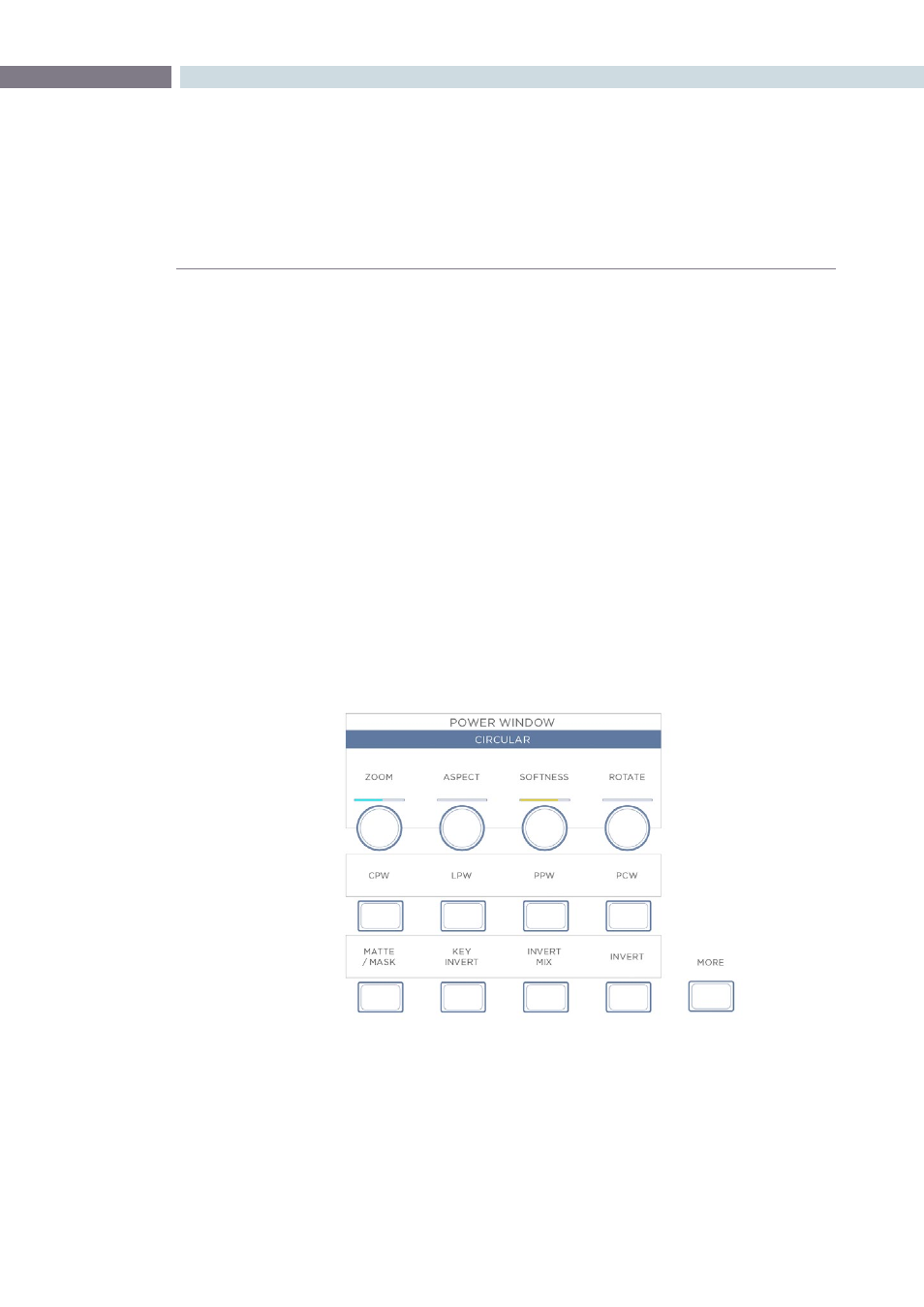
CHAPTER
DAVINCI RESOLVE CONTROL SURFACE
DAVINCI RESOLVE CONTROL SURFACE
413
19
Menus, Soft Keys and Soft Pot Controls
All three panels have liquid crystal displays (LCDs) and within this display, a selection of soft keys and
soft pots for variable control of different parameters. The functionality of these keys and pots is based
on the menus displayed on the LCD and changes dynamically with the operation of DaVinci Resolve.
The soft menu structure is designed to offer simultaneous control over multiple functions and a fast,
logical and efficient way to move between the menus. Each of the menus with the applicable control
functions is described below.
The LCD has a two-line title description of the menus main function and there are two lines of text above
each pot or switch describing the control. The Fader and Transport panels can have quite independent
controls compared to the Trackball panel. For example, the Fader panels default menu is for Windows
adjustment while the default menu for the Transport panel is Sizing. This allows users to control windows
or sizing full time, regardless of Trackball Panel mode and eliminates the need to change the work
surface to adjust window position or input sizing.
Soft Key and Soft Pot Control Conventions
Below is a typical soft menu from the Fader panel. The title bar shows the menu mode, in this case
Circular Power Window. The top row of legends refers to the soft pots beneath it, in this case the
window position (Pan and Tilt), Zoom and Softness controls. A “more” key to the right of these controls
(not shown) allows you to access a second level of soft pots for Aspect and Rotation. Both side panels
have a ’More’ key, which provides another layer of menus, if applicable.
The second row of legends refers to the soft keys beneath them, which in this case select the desired
window for adjustment. The bottom row of legends refers to the bottom row of soft keys, which control
the state of the window and allow you to enable the windows as desired. The controls are always
located very close to the label, so there are no parallax errors and learning the panel is an easy task.
Stereoscopic Viewer Right Click Options