Blackmagic Design DaVinci Resolve Advanced Panel User Manual
Page 183
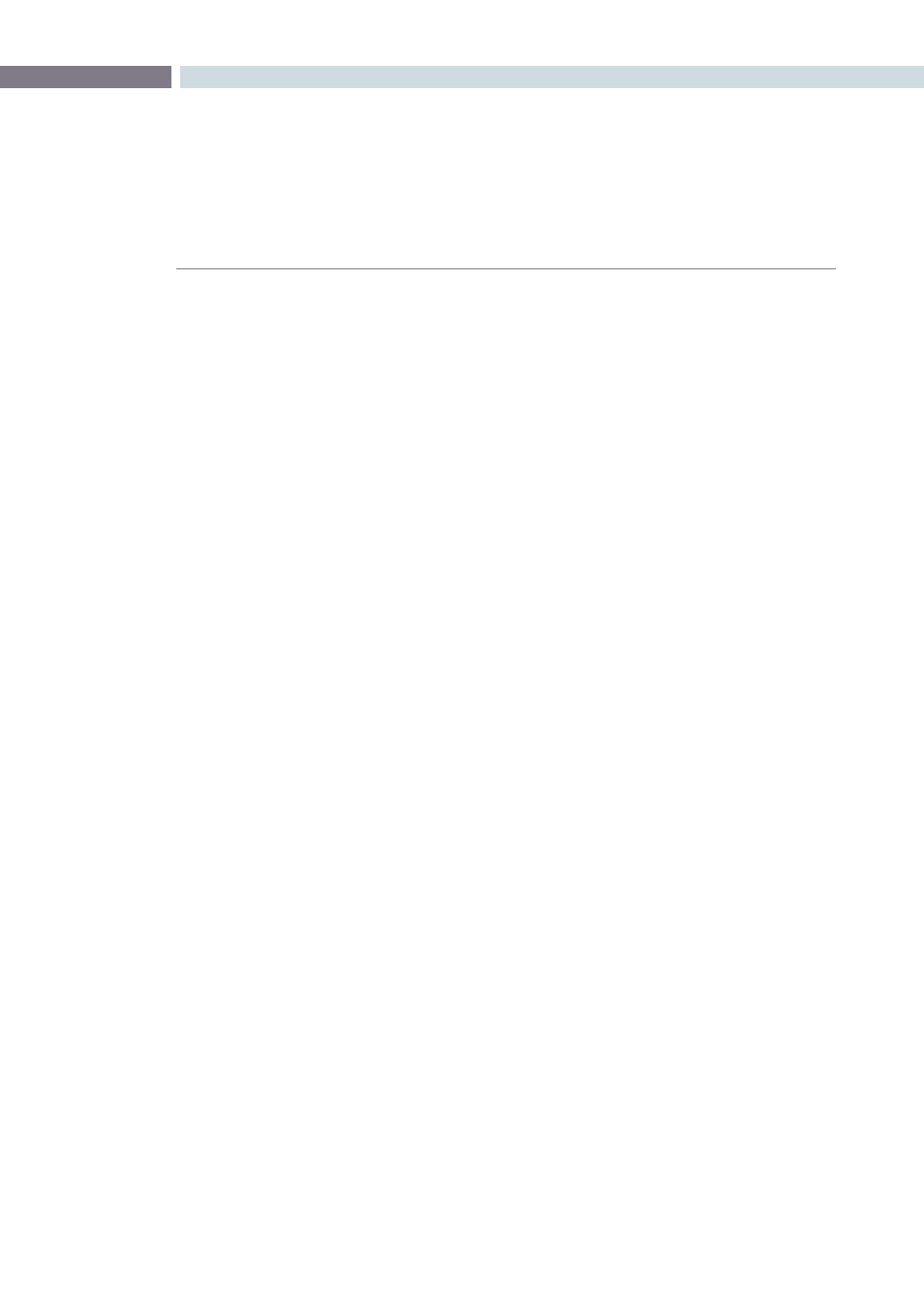
CHAPTER
COLOR
COLOR
183
9
3.
Press GANG SRC, GANG A, GANG B, or GANG C to display that playhead in the Viewer.
Pressing the same button again hides that playhead in the Viewer.
As with the PLACE buttons, the GANG buttons correspond to controls within the
PlayHeads window of the GUI. As you press the PLACE buttons, you can see the Gang
and Show checkboxes turn on and off.
Once multiple playheads are placed in the Timeline, It’s also possible to switch among clips with
playheads using the SRC (L), A (R), B, and C buttons of the DaVinci Resolve control surface’s Jog/
Shuttle panel.
To switch which playhead is the currently selected shot:
1.
Press the SRC (L), A (R), B, or C buttons on the Jog/Shuttle panel to switch the current
shot to that playhead.
2.
Use the transport controls, or press PREV SCENE or NEXT SCENE to switch the shot
at the new current playhead.
The currently selected playhead which clip is currently selected for correction. This is the same as
clicking the Select button in the PlayHeads window of the GUI.
To switch between viewing multiple playheads, and a single playhead:
Press the GANG/SOLO display button on the center panel.
If you have the PlayHeads window open in the GUI, you can see every Show checkbox except for the
one corresponding to the currently viewed playhead turn off. Pressing GANG/SOLO again would turn
them back on.
If you’re finished altering the playhead settings, you can exit playhead mode.
To exit playheads mode on the DaVinci Resolve Control Surface:
Press the EXIT display button on the center panel.
Exiting playhead mode doesn’t disable multiple playhead display in the Viewer, it simply puts the control
surface’s center panel back to the default button and knob mapping.