Image sampling for hue and sat curves – Blackmagic Design DaVinci Resolve Advanced Panel User Manual
Page 267
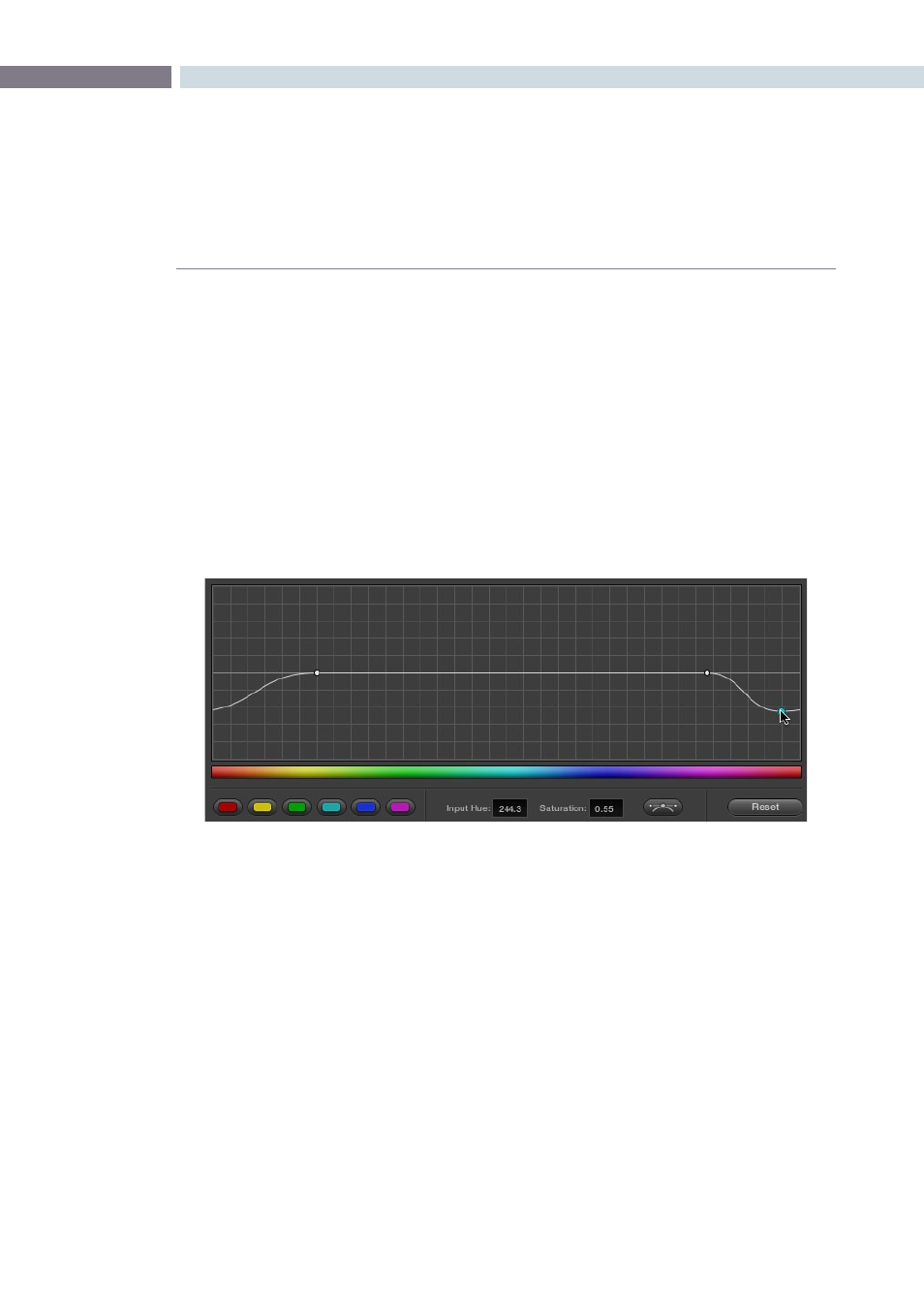
CHAPTER
COLOR
COLOR
267
9
You can use these curves to quickly make adjustments similar to those made using HSL qualification,
but with one critical difference. Curve adjustments are mathematically smoother then the matte-limited
adjustments of HSL qualifiers, so it can sometimes be easier to make specific alterations that blend
smoothly with the rest of the image, without the potential for problems at the edges that can sometimes
be an issue when keying with qualifiers.
On the other hand, it can often be easier to define more distinct boundaries between separate elements
using HSL qualification. Only time and experience will help you determine which tools are best for
which situations.
Unlike the Custom curves, which default to a diagonal position where lower-left represents the black
point and upper-right represents the white point, Hue and Sat curves are flat. In the case of the Hue vs
Hue/Sat/Lum curves, the horizontal range of the curve from left to right represents the overall range of
possible hues, from red through green through blue and then cycling back to red.
Because the range of hues cycle smoothly from the left to the right edge, changes that affect the curve
near the left boundary of these curves loop smoothly around to the right boundary, and vice versa, such
that the left and right sides of the curve always move together as seen in the above screenshot.
Important: When using Hue Curves, the range of hue that you isolate with control points is always
relative to the RGB input connected to that node. That means if you change the hue of a shirt from blue
to red using Hue vs. Hue and you then want to raise the shirt’s saturation with the Hue vs. Sat curve
within the same node, you need to add control points to the same range of blue both curves.
Image sampling for Hue and Sat curves
There’s an additional way to use Hue Curves in Resolve. Whenever one of the Hue vs Hue, Hue vs Sat,
Hue vs Lum, and Lum vs Sat curve tabs are open, clicking or clicking and dragging over any range of
pixels within the viewer area samples the hues and/or image tonality of that region of the picture, and
automatically places three control points on the currently open curve that correspond to the range of
color and contrast you sampled.
Adjustments at one end of a Hue curve loop around to the opposite end