Convergence, Protecting stereo adjustments when copying grades, Stereo status display on the color page – Blackmagic Design DaVinci Resolve Advanced Panel User Manual
Page 385
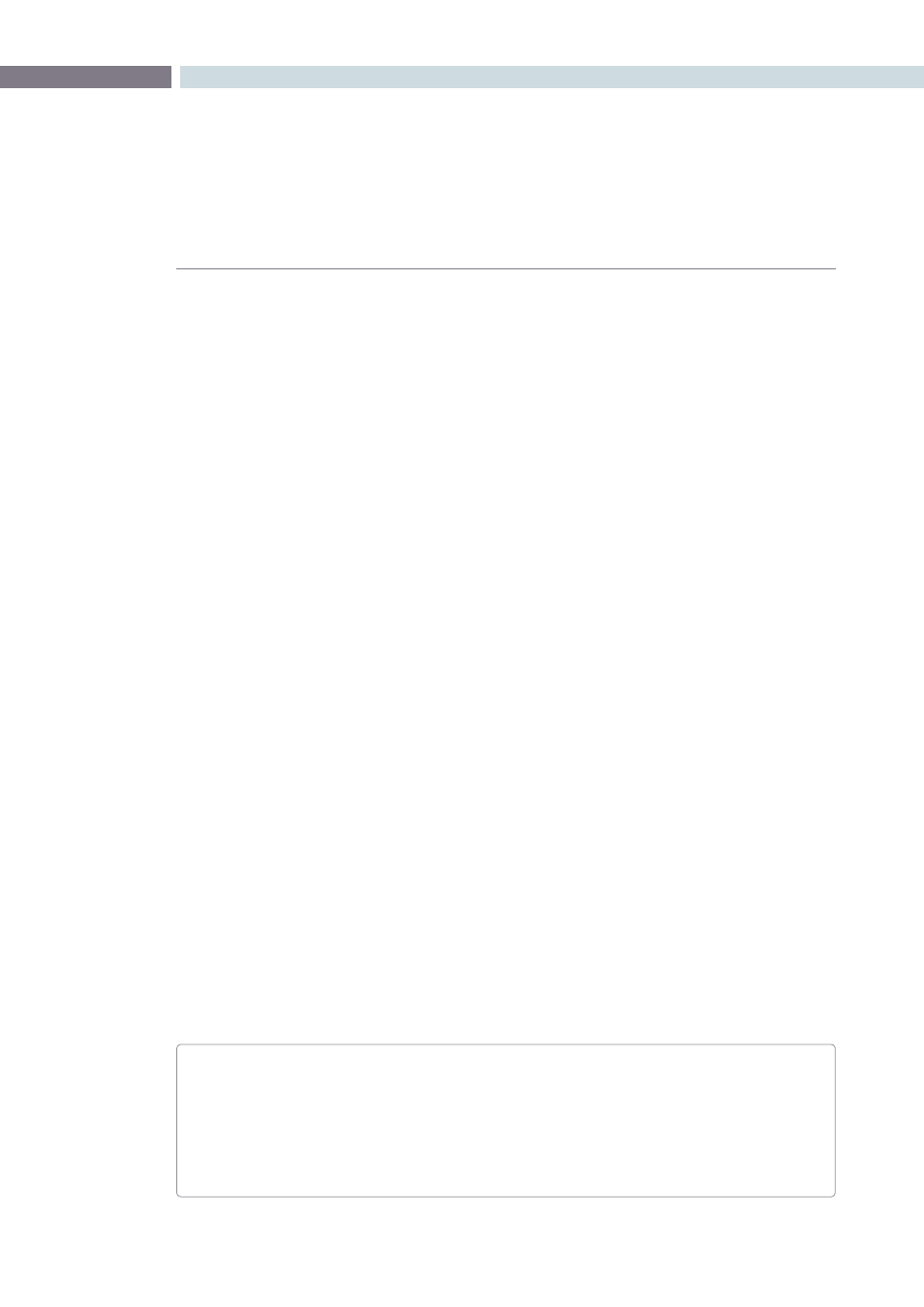
CHAPTER
STEREOSCOPIC GRADING
STEREOSCOPIC GRADING
385
17
Protecting Stereo Adjustments When Copying Grades
Independent stereo adjustments are stored, along with the PTZR settings, for each version; 3D and
PTZR settings are processed prior to node-based corrections in the Resolve image processing pipeline.
To prevent accidental overwrite of convergence and alignment data when copying grades, you can
Right-click in the Stills or Powergrade tab of the Color or Gallery pages and choose “Copy Grade:
Preserve Stereo Adjustments.”
Whenever you copy a grade to any clip, having this option enabled lets you overwrite the color
parameters of that clip’s current version, without overwriting its 3D parameters.
Stereo Status Display on the Color Page
There are three status display items in the Color page that let you keep track of which stereo-specific
modes are currently in use.
Convergence:
Shows the currently enabled Convergence mode. The two
possible modes are Opposite and Linked Zoom.
Stereo Grade:
Shows which stereo-identified session you’re currently grading,
and whether or not Ripple Link is set to Solo or Gang mode.
Stereo Display:
Shows whether Display Both Eyes for 3D has been turned on in
the Viewer, either Mono or Stereo.
Convergence
The Convergence slider, in the input tab of the Format page, adjusts the disparity between the left and
right eyes. You use this slider to define the point of convergence (POC), or the region where the left
and right eye clips are in perfect alignment. The POC defines the part of the picture that appears to be
aligned with the glass of the monitor itself. In the process, you also define the regions of the image that
project forward and backward from the screen.
There are two modes for making Convergence adjustments, you select which one to use by right-clicking
within the Thumbnail Timeline and choosing one of two options from the Stereo > Convergence submenu:
Opposite:
In this mode, the convergence control moves the images left
and right to change the point of convergence.
Linked Zoom:
In this mode, Resolve automatically zooms both eyes by the
appropriate amount so that both eyes always fill the screen, no
matter what your Convergence setting is. Choosing Linked Zoom
also turns on the “Linked Zoom” checkbox in the Format page.
PTZR Repositioning in Stereo
Generally, you’ll want to reposition stereo clips using the PTZR parameters Gang mode, but you
may occasionally find yourself needing to make a manual adjustment to one eye in particular
in Solo mode. As with color adjustments, PTZR adjustments in Solo mode are only applied to
the clip in the current session. In Gang mode, all PTZR adjustments are automatically copied
to the correspondingly numbered shot of the other stereo session.