Other still options, Searching for stills – Blackmagic Design DaVinci Resolve Advanced Panel User Manual
Page 194
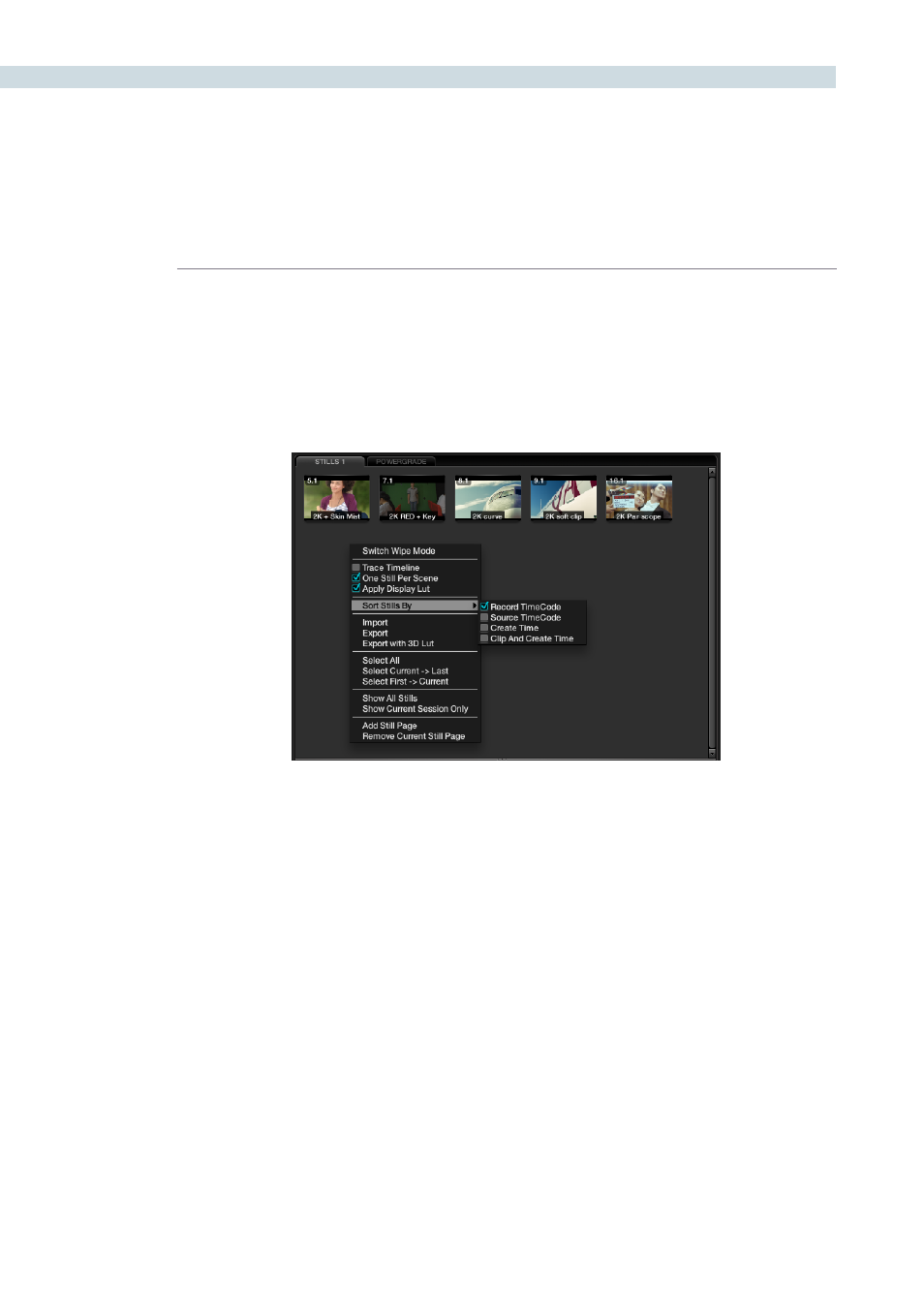
COLOR
194
When stills are added to the Still tab they are placed next to other stills from the same scene and
generally in record timecode order. You can also select the stills to be sorted and displayed in the
order of the source timecode or the creation date and time, or by the clip order with the creation date
and time.
If you have multiple sessions in your project you can also select to display stills from just this Session or
stills from all Sessions.
Other Still Options
Images can be stored in multiple Still pages to make it easier to find or switch between stills. These
pages are configurable and while the Gallery screen offers the full suite of still management tools, on the
Color screen you can add or remove a Stills tab.
Just click and drag a still to the Memories section, if you use this still often. This will give you a one key
selection for even faster operation.
You will note that there is an option to ‘Trace Timeline.’ With this selected, the still that’s highlighted will
always match the scene selected on the main timeline.
The ‘One Still per Scene’ selection will force a single still to be saved for each clip. Any clips with multiple
stills will retain those stills until you capture another for that clip.
Searching For Stills
You can search for stills within the selected tab by using the Search window at the bottom left of
the Stills display. Simply place your cursor in the Search window and click, then type the name or
description you are searching for and DaVinci Resolve will automatically show the results in the tab
above. Note there is also a still count, which will show how many stills are in this tab, or how many are
shown based on the search.
Stills Right Click Options