Blackmagic Design DaVinci Resolve Advanced Panel User Manual
Page 159
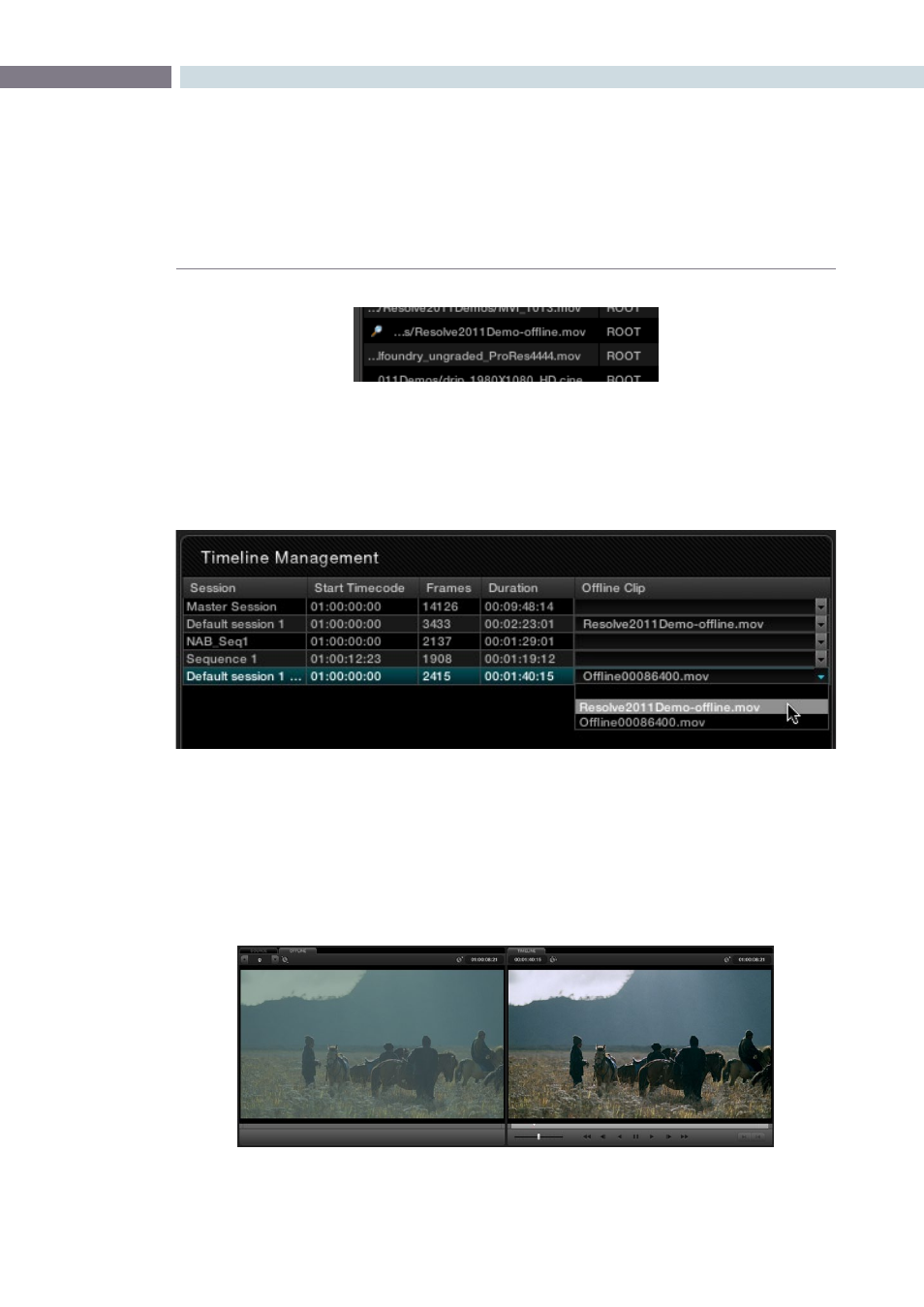
CHAPTER
CONFORM
CONFORM
159
8
3.
Open the Conform page, select the session you want to review, then click the pop-up
menu in the Offline Clip column all the way to the right of the Timeline Management list,
and select the offline-identified clip that you want to compare that session to.
4.
Click the Offline tab, to the right of the Source tab.
The offline-identified clip appears within the Offline tab, and plays back in sync with the
Timeline. If your clips are graded, you can see the comparison between the state of each
clip in the offline-identified clip, and the graded session clip.
Offline identified clips appear with a magnifying glass icon
to the left of their path and name in the Media Pool
Choosing one of two available offline-identified clips from the Offline Clip column’s
pop-up menu in the Timeline Management list
The Conform page in Offline/Timeline mode