View clip details, Audio timeline – Blackmagic Design DaVinci Resolve Advanced Panel User Manual
Page 228
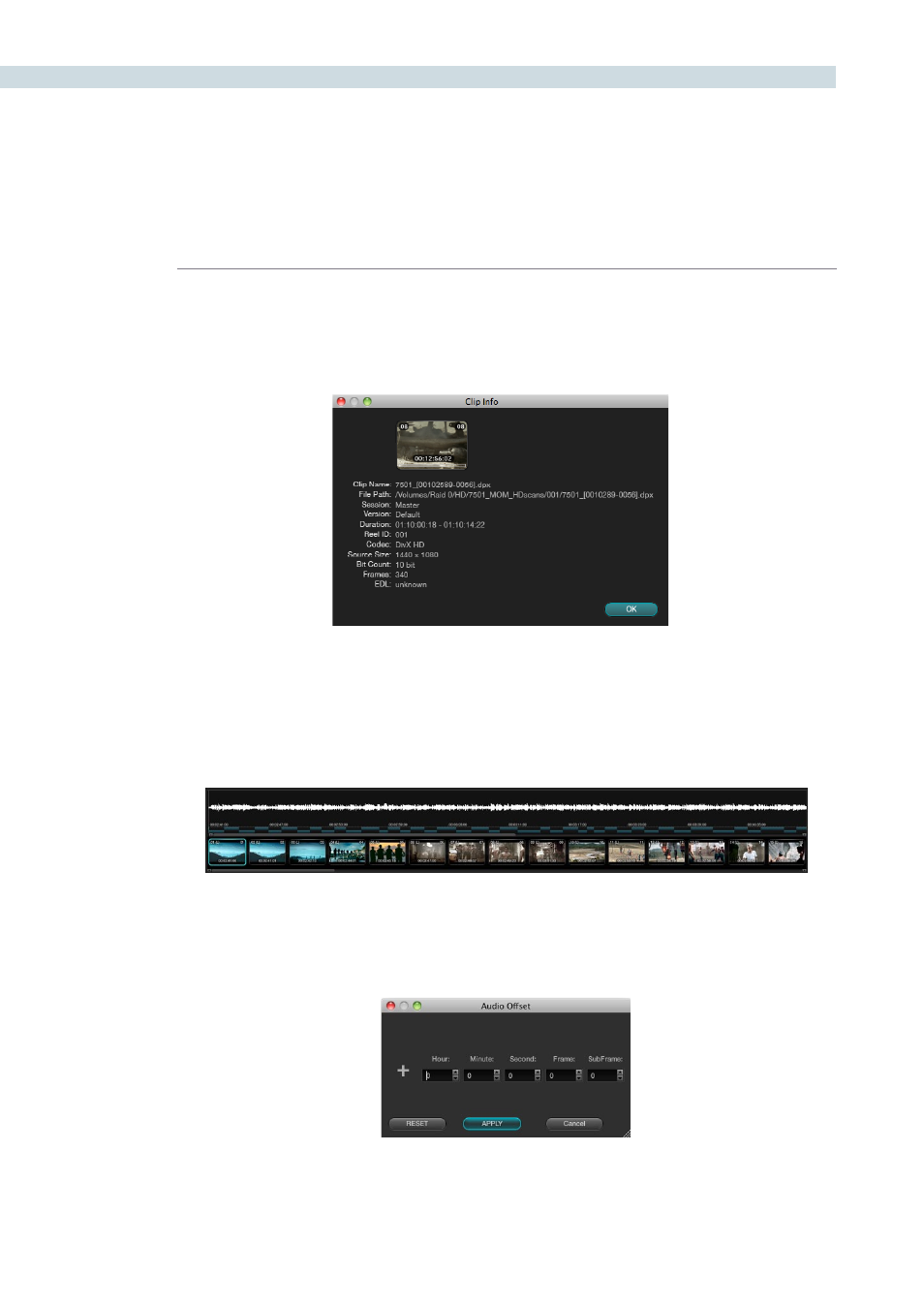
COLOR
228
View Clip Details
DaVinci Resolve maintains metadata relating to all clips in the Media Pool. This info is accessible using
the View Clip Details option.
Audio Timeline
While DaVinci Resolve is a color correction and enhancement system, it does play back guide audio.
When a .wav or AIFF file is selected in the Conform screen to play with an EDL, the audio can be
displayed on the Color screen by right clicking on the timeline and selecting ‘Show Audio Waveform.’
The waveform for the audio track can be slipped in time to sync the audio to video by using the control
key (Command in Mac) and the mouse to drag the clip up and down the main timeline. Alternatively,
you can select the ‘Audio Offset’ dialog box with a right click on the audio waveform and enter the offset
you need.
Clip Info
Timeline with Thumbnails and Audio
Audio Offset